AdLock 64 bit Download for PC Windows 11
AdLock Download for Windows PC
AdLock free download for Windows 11 64 bit and 32 bit. Install AdLock latest official version 2025 for PC and laptop from FileHonor.
When AdLock is on, ads are off. Enjoy fast internet and apps without pop-ups and banners!
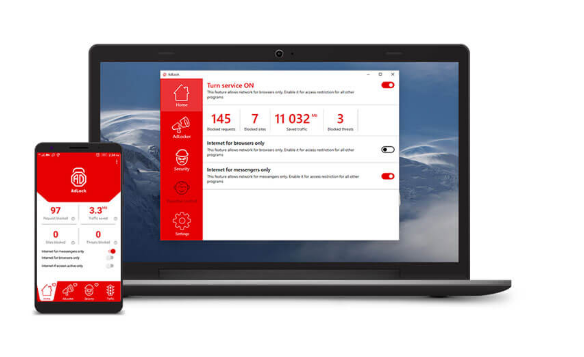
AdLock is a comprehensive ad blocking software that meets all of your expectations. It blocks pop-ups, flash banners, video ads, banners with malware code, and internet bugs collecting your personal information. This ad blocker makes your browser, your apps, games, and instant messages absolutely ads-free.
Key Features
- It has zero tolerance to any types of ads, no matter what are you using Google Chrome or Skype you won’t see any annoying banners and pop-ups
- It filters all incoming internet traffic, and regulates internet usage by different applications
- Adlock won’t let you go to any dangerous websites as it checks all potentially harmful links first
No inner advertisements
AdLock is not sponsored by any advertisers and we do not promote any goods. There is no exception when it comes to advertisements blocking, you won’t see any.
No phishing attempts
AdLock will always warn you about bugs, viruses and spyware before you click.
No more hidden traffic
You can simply monitor your traffic consumption and enjoy seeing saved megabytes, number of blocked requests, and scam websites.
No more waiting staring in your screen
In comparison with other ad blockers AdLock doesn’t cause your pages to load longer.
No more system overload
AdLock is light and simple. You won’t notice any lags in syste
It Blocks
No Pop-ups and banners
No Video ads
No Cryptocurrency mining ads
It Protects
Check potentially harmful links
Hide your data
Trace spyware and bugs
It Saves Traffic
Save mobile data
Save battery power
Fine-tune rules of internet usage
It multifunctional
Filter HTTPS sites
Speed up loading
Guard system perfomance
"FREE" Download AdGuard for PC
Full Technical Details
- Category
- Ad Blockers
- This is
- Latest
- License
- Free Trial
- Runs On
- Windows 10, Windows 11 (64 Bit, 32 Bit, ARM64)
- Size
- 35 Mb
- Updated & Verified
Download and Install Guide
How to download and install AdLock on Windows 11?
-
This step-by-step guide will assist you in downloading and installing AdLock on windows 11.
- First of all, download the latest version of AdLock from filehonor.com. You can find all available download options for your PC and laptop in this download page.
- Then, choose your suitable installer (64 bit, 32 bit, portable, offline, .. itc) and save it to your device.
- After that, start the installation process by a double click on the downloaded setup installer.
- Now, a screen will appear asking you to confirm the installation. Click, yes.
- Finally, follow the instructions given by the installer until you see a confirmation of a successful installation. Usually, a Finish Button and "installation completed successfully" message.
- (Optional) Verify the Download (for Advanced Users): This step is optional but recommended for advanced users. Some browsers offer the option to verify the downloaded file's integrity. This ensures you haven't downloaded a corrupted file. Check your browser's settings for download verification if interested.
Congratulations! You've successfully downloaded AdLock. Once the download is complete, you can proceed with installing it on your computer.
How to make AdLock the default Ad Blockers app for Windows 11?
- Open Windows 11 Start Menu.
- Then, open settings.
- Navigate to the Apps section.
- After that, navigate to the Default Apps section.
- Click on the category you want to set AdLock as the default app for - Ad Blockers - and choose AdLock from the list.
Why To Download AdLock from FileHonor?
- Totally Free: you don't have to pay anything to download from FileHonor.com.
- Clean: No viruses, No Malware, and No any harmful codes.
- AdLock Latest Version: All apps and games are updated to their most recent versions.
- Direct Downloads: FileHonor does its best to provide direct and fast downloads from the official software developers.
- No Third Party Installers: Only direct download to the setup files, no ad-based installers.
- Windows 11 Compatible.
- AdLock Most Setup Variants: online, offline, portable, 64 bit and 32 bit setups (whenever available*).
Uninstall Guide
How to uninstall (remove) AdLock from Windows 11?
-
Follow these instructions for a proper removal:
- Open Windows 11 Start Menu.
- Then, open settings.
- Navigate to the Apps section.
- Search for AdLock in the apps list, click on it, and then, click on the uninstall button.
- Finally, confirm and you are done.
Disclaimer
AdLock is developed and published by adlock.com, filehonor.com is not directly affiliated with adlock.com.
filehonor is against piracy and does not provide any cracks, keygens, serials or patches for any software listed here.
We are DMCA-compliant and you can request removal of your software from being listed on our website through our contact page.













