Thor Foresight Home 64 bit Download for PC Windows 11
Thor Foresight Home Download for Windows PC
Thor Foresight Home free download for Windows 11 64 bit and 32 bit. Install Thor Foresight Home latest official version 2025 for PC and laptop from FileHonor.
Blocks viruses and malware BEFORE they infect your computer.
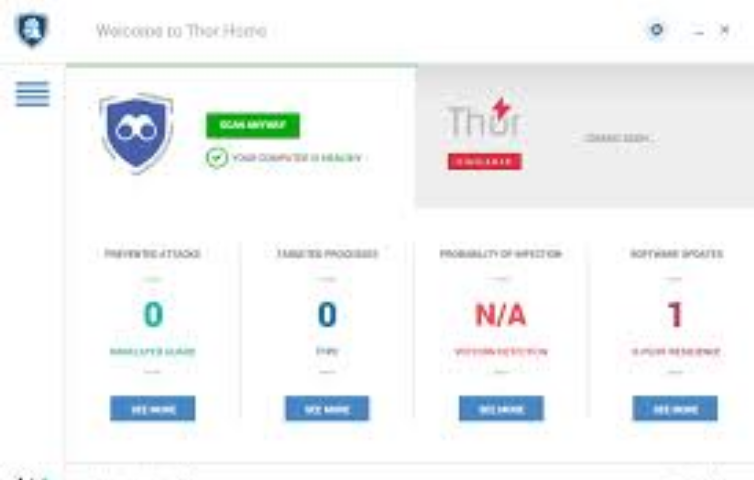
Thor Foresight Home blocks viruses and malware BEFORE they infect your computer with unique threat prevention to stop next-gen malware, data leakage, APTs, exploits. Closes all security holes found in your system and apps with 100% compatible with any security product.
Pros
Protects your memories against ransomware: filters all your Internet traffic and blocks ransomware distribution sources.
Blocks malware before it infects: It sits between your valuable data and the infected content, blocking malware no matter the infection source.
Keeps scammers out of your bank account: safely shop online or log into your Internet banking account.
Automatically closes security holes in your apps: it updates your apps automatically and fast! No interruptions and no restarts required.
Stops malicious websites from infecting you: scans your traffic 24/7. It blocks attacks before they can do any damage to your computer.
"FREE" Download LogonExpert for PC
Full Technical Details
- Category
- Antivirus and Security
- This is
- Latest
- License
- Free Trial
- Runs On
- Windows 10, Windows 11 (64 Bit, 32 Bit, ARM64)
- Size
- 1+ Mb
- Updated & Verified
Download and Install Guide
How to download and install Thor Foresight Home on Windows 11?
-
This step-by-step guide will assist you in downloading and installing Thor Foresight Home on windows 11.
- First of all, download the latest version of Thor Foresight Home from filehonor.com. You can find all available download options for your PC and laptop in this download page.
- Then, choose your suitable installer (64 bit, 32 bit, portable, offline, .. itc) and save it to your device.
- After that, start the installation process by a double click on the downloaded setup installer.
- Now, a screen will appear asking you to confirm the installation. Click, yes.
- Finally, follow the instructions given by the installer until you see a confirmation of a successful installation. Usually, a Finish Button and "installation completed successfully" message.
- (Optional) Verify the Download (for Advanced Users): This step is optional but recommended for advanced users. Some browsers offer the option to verify the downloaded file's integrity. This ensures you haven't downloaded a corrupted file. Check your browser's settings for download verification if interested.
Congratulations! You've successfully downloaded Thor Foresight Home. Once the download is complete, you can proceed with installing it on your computer.
How to make Thor Foresight Home the default Antivirus and Security app for Windows 11?
- Open Windows 11 Start Menu.
- Then, open settings.
- Navigate to the Apps section.
- After that, navigate to the Default Apps section.
- Click on the category you want to set Thor Foresight Home as the default app for - Antivirus and Security - and choose Thor Foresight Home from the list.
Why To Download Thor Foresight Home from FileHonor?
- Totally Free: you don't have to pay anything to download from FileHonor.com.
- Clean: No viruses, No Malware, and No any harmful codes.
- Thor Foresight Home Latest Version: All apps and games are updated to their most recent versions.
- Direct Downloads: FileHonor does its best to provide direct and fast downloads from the official software developers.
- No Third Party Installers: Only direct download to the setup files, no ad-based installers.
- Windows 11 Compatible.
- Thor Foresight Home Most Setup Variants: online, offline, portable, 64 bit and 32 bit setups (whenever available*).
Uninstall Guide
How to uninstall (remove) Thor Foresight Home from Windows 11?
-
Follow these instructions for a proper removal:
- Open Windows 11 Start Menu.
- Then, open settings.
- Navigate to the Apps section.
- Search for Thor Foresight Home in the apps list, click on it, and then, click on the uninstall button.
- Finally, confirm and you are done.
Disclaimer
Thor Foresight Home is developed and published by HEIMDAL SECURITY, filehonor.com is not directly affiliated with HEIMDAL SECURITY.
filehonor is against piracy and does not provide any cracks, keygens, serials or patches for any software listed here.
We are DMCA-compliant and you can request removal of your software from being listed on our website through our contact page.













