Remo Privacy Cleaner 64 bit Download for PC Windows 11
Remo Privacy Cleaner Download for Windows PC
Remo Privacy Cleaner free download for Windows 11 64 bit and 32 bit. Install Remo Privacy Cleaner latest official version 2025 for PC and laptop from FileHonor.
Rrase junk files, browser activity, cookies, download history, recent items, temp files etc.
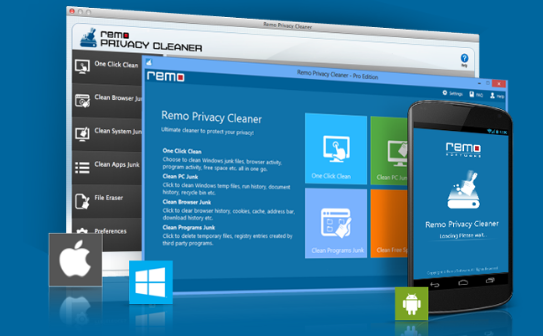
Remo Privacy Cleaner also helps you to clean free disk space present in your Windows hard disk, so that deleted files and folders can be erased permanently. Moreover the application comes with an easy-to-use interface, making the entire process simpler and effortless.
Free privacy cleaner tool, Protects your system privacy, Cleans junk data from your system, Clears browser history, cookies, cache etc.
Wipes free space on your PC & Android
One Click Clean option to erase junk files, browser activity, cookies, download history, recent items, temp files etc. in just one click.
Option to auto start 1-click cleaning when application starts
Clean PC Junk option to delete junk / temp files, run history, document history, clipboard, recycle bin etc.
Clean Browser Junk option to delete browser history, cookies, cache, address bar, autocomplete form data, passwords, download history etc.
Clean Free Space option to permanently erase off deleted files and folders present on free disk space
Provides 3 different wiping patterns to clean free disk space with complete security
"FREE" Download TrustPort Antivirus Sphere for PC
Full Technical Details
- Category
- Antivirus and Security
- This is
- Latest
- License
- Freeware
- Runs On
- Windows 10, Windows 11 (64 Bit, 32 Bit, ARM64)
- Size
- 1+ Mb
- Updated & Verified
Download and Install Guide
How to download and install Remo Privacy Cleaner on Windows 11?
-
This step-by-step guide will assist you in downloading and installing Remo Privacy Cleaner on windows 11.
- First of all, download the latest version of Remo Privacy Cleaner from filehonor.com. You can find all available download options for your PC and laptop in this download page.
- Then, choose your suitable installer (64 bit, 32 bit, portable, offline, .. itc) and save it to your device.
- After that, start the installation process by a double click on the downloaded setup installer.
- Now, a screen will appear asking you to confirm the installation. Click, yes.
- Finally, follow the instructions given by the installer until you see a confirmation of a successful installation. Usually, a Finish Button and "installation completed successfully" message.
- (Optional) Verify the Download (for Advanced Users): This step is optional but recommended for advanced users. Some browsers offer the option to verify the downloaded file's integrity. This ensures you haven't downloaded a corrupted file. Check your browser's settings for download verification if interested.
Congratulations! You've successfully downloaded Remo Privacy Cleaner. Once the download is complete, you can proceed with installing it on your computer.
How to make Remo Privacy Cleaner the default Antivirus and Security app for Windows 11?
- Open Windows 11 Start Menu.
- Then, open settings.
- Navigate to the Apps section.
- After that, navigate to the Default Apps section.
- Click on the category you want to set Remo Privacy Cleaner as the default app for - Antivirus and Security - and choose Remo Privacy Cleaner from the list.
Why To Download Remo Privacy Cleaner from FileHonor?
- Totally Free: you don't have to pay anything to download from FileHonor.com.
- Clean: No viruses, No Malware, and No any harmful codes.
- Remo Privacy Cleaner Latest Version: All apps and games are updated to their most recent versions.
- Direct Downloads: FileHonor does its best to provide direct and fast downloads from the official software developers.
- No Third Party Installers: Only direct download to the setup files, no ad-based installers.
- Windows 11 Compatible.
- Remo Privacy Cleaner Most Setup Variants: online, offline, portable, 64 bit and 32 bit setups (whenever available*).
Uninstall Guide
How to uninstall (remove) Remo Privacy Cleaner from Windows 11?
-
Follow these instructions for a proper removal:
- Open Windows 11 Start Menu.
- Then, open settings.
- Navigate to the Apps section.
- Search for Remo Privacy Cleaner in the apps list, click on it, and then, click on the uninstall button.
- Finally, confirm and you are done.
Disclaimer
Remo Privacy Cleaner is developed and published by Remo Software, filehonor.com is not directly affiliated with Remo Software.
filehonor is against piracy and does not provide any cracks, keygens, serials or patches for any software listed here.
We are DMCA-compliant and you can request removal of your software from being listed on our website through our contact page.













