TestComplete 64 bit Download for PC Windows 11
TestComplete Download for Windows PC
TestComplete free download for Windows 11 64 bit and 32 bit. Install TestComplete latest official version 2025 for PC and laptop from FileHonor.
Has an open and flexible architecture that makes creating, maintaining, and executing automated tests across desktop, web, and mobile applications easy, speedy, and cost effective.
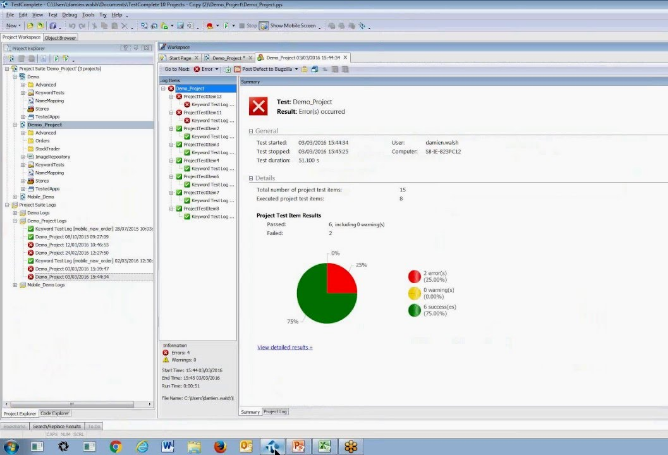
TestComplete has an open and flexible architecture that makes creating, maintaining, and executing automated tests across desktop, web, and mobile applications easy, speedy, and cost effective. Some of the key features of the TestComplete platform that demonstrate its power include:
- Industry-leading object recognition
- Support for 7 different scripting languages
- The ability to record robust automated tests without scripting knowledge
- Comprehensive defect tracking and reporting capabilities
Main Features
Building Automated UI Tests
Use the script-free record and replay feature in TestComplete to easily create automated UI tests. Record your tests once and play them back across…
Automated Test Reporting & Analysis
Get real-time information on the progress and status of your desktop, mobile, or web UI tests from a single interface. Easily connect to other…
Unmatched Object Recognition Engine now including Artificial Intelligence
Reduce test maintenance efforts by correctly identifying unique desktop, mobile, and web objects with TestComplete’s sophisticated GUI object…
Selenium & TestComplete
Scale your Selenium WebDriver tests to boost your web testing efforts.
Keyword-Driven Testing
Separate test steps, objects, actions, and data easily with a built-in keyword driven framework. Ensure every team member can contribute to test…
Free Training & Support
Ensuring you succeed with TestComplete is our number one priority. From initial roll-out of the tool to day-to-day support, our responsive team is…
HTML5 Test Automation
Write one automated test script to test HTML/HTML5 web applications across all of the latest releases of Chrome, Edge, Firefox, Opera or deprecated…
Data-Driven Testing
Separate data from test commands to ease maintenance efforts. Run automated desktop, mobile, or web UI tests with different sets of input data to…
Reusing Your Functional Tests
Reuse your automated UI tests across projects and environments to expand test coverage, save time and cut costs.
Full Technical Details
- Category
- Code Editors and Development
- This is
- Latest
- License
- Free Trial
- Runs On
- Windows 10, Windows 11 (64 Bit, 32 Bit, ARM64)
- Size
- 590 Mb
- Updated & Verified
"Now" Get AutoRun Pro Enterprise for PC
Download and Install Guide
How to download and install TestComplete on Windows 11?
-
This step-by-step guide will assist you in downloading and installing TestComplete on windows 11.
- First of all, download the latest version of TestComplete from filehonor.com. You can find all available download options for your PC and laptop in this download page.
- Then, choose your suitable installer (64 bit, 32 bit, portable, offline, .. itc) and save it to your device.
- After that, start the installation process by a double click on the downloaded setup installer.
- Now, a screen will appear asking you to confirm the installation. Click, yes.
- Finally, follow the instructions given by the installer until you see a confirmation of a successful installation. Usually, a Finish Button and "installation completed successfully" message.
- (Optional) Verify the Download (for Advanced Users): This step is optional but recommended for advanced users. Some browsers offer the option to verify the downloaded file's integrity. This ensures you haven't downloaded a corrupted file. Check your browser's settings for download verification if interested.
Congratulations! You've successfully downloaded TestComplete. Once the download is complete, you can proceed with installing it on your computer.
How to make TestComplete the default Code Editors and Development app for Windows 11?
- Open Windows 11 Start Menu.
- Then, open settings.
- Navigate to the Apps section.
- After that, navigate to the Default Apps section.
- Click on the category you want to set TestComplete as the default app for - Code Editors and Development - and choose TestComplete from the list.
Why To Download TestComplete from FileHonor?
- Totally Free: you don't have to pay anything to download from FileHonor.com.
- Clean: No viruses, No Malware, and No any harmful codes.
- TestComplete Latest Version: All apps and games are updated to their most recent versions.
- Direct Downloads: FileHonor does its best to provide direct and fast downloads from the official software developers.
- No Third Party Installers: Only direct download to the setup files, no ad-based installers.
- Windows 11 Compatible.
- TestComplete Most Setup Variants: online, offline, portable, 64 bit and 32 bit setups (whenever available*).
Uninstall Guide
How to uninstall (remove) TestComplete from Windows 11?
-
Follow these instructions for a proper removal:
- Open Windows 11 Start Menu.
- Then, open settings.
- Navigate to the Apps section.
- Search for TestComplete in the apps list, click on it, and then, click on the uninstall button.
- Finally, confirm and you are done.
Disclaimer
TestComplete is developed and published by SmartBear Software, filehonor.com is not directly affiliated with SmartBear Software.
filehonor is against piracy and does not provide any cracks, keygens, serials or patches for any software listed here.
We are DMCA-compliant and you can request removal of your software from being listed on our website through our contact page.













