Atlassian Trello 64 bit Download for PC Windows 11
Atlassian Trello Download for Windows PC
Atlassian Trello free download for Windows 11 64 bit and 32 bit. Install Atlassian Trello latest official version 2025 for PC and laptop from FileHonor.
The visual way for teams to collaborate on any project
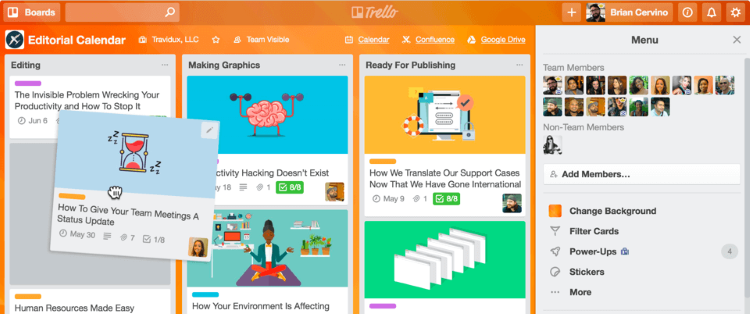
From startups to Fortune 500 companies, Trello is the visual way for teams to collaborate on any project. Bring the power of a visual perspective to your team!
Information at a glance
See the big picture, or dive into the details, all on one Trello board.
Everyone knows the status of tasks as cards move across lists to Done.
Organize the essential info from all your apps with Power-Ups.
Seamless collaboration
Infinitely flexible setup means Trello works the way you do.
Get out of email and communicate where the work is getting done.
Never miss a deadline with easy-to-set due dates and calendar views.
Always in sync
Trello is the tool that keeps you connected to all of the teams in your life.
Real-time updates mean everyone shares the same perspective.
Available on your browser and mobile devices (even when you’re offline!)
"FREE" Download Google Meet for PC
Full Technical Details
- Category
- Video Conferencing
- This is
- Latest
- License
- Free Trial
- Runs On
- Windows 10, Windows 11 (64 Bit, 32 Bit, ARM64)
- Size
- 1+ Mb
- Updated & Verified
Download and Install Guide
How to download and install Atlassian Trello on Windows 11?
-
This step-by-step guide will assist you in downloading and installing Atlassian Trello on windows 11.
- First of all, download the latest version of Atlassian Trello from filehonor.com. You can find all available download options for your PC and laptop in this download page.
- Then, choose your suitable installer (64 bit, 32 bit, portable, offline, .. itc) and save it to your device.
- After that, start the installation process by a double click on the downloaded setup installer.
- Now, a screen will appear asking you to confirm the installation. Click, yes.
- Finally, follow the instructions given by the installer until you see a confirmation of a successful installation. Usually, a Finish Button and "installation completed successfully" message.
- (Optional) Verify the Download (for Advanced Users): This step is optional but recommended for advanced users. Some browsers offer the option to verify the downloaded file's integrity. This ensures you haven't downloaded a corrupted file. Check your browser's settings for download verification if interested.
Congratulations! You've successfully downloaded Atlassian Trello. Once the download is complete, you can proceed with installing it on your computer.
How to make Atlassian Trello the default Video Conferencing app for Windows 11?
- Open Windows 11 Start Menu.
- Then, open settings.
- Navigate to the Apps section.
- After that, navigate to the Default Apps section.
- Click on the category you want to set Atlassian Trello as the default app for - Video Conferencing - and choose Atlassian Trello from the list.
Why To Download Atlassian Trello from FileHonor?
- Totally Free: you don't have to pay anything to download from FileHonor.com.
- Clean: No viruses, No Malware, and No any harmful codes.
- Atlassian Trello Latest Version: All apps and games are updated to their most recent versions.
- Direct Downloads: FileHonor does its best to provide direct and fast downloads from the official software developers.
- No Third Party Installers: Only direct download to the setup files, no ad-based installers.
- Windows 11 Compatible.
- Atlassian Trello Most Setup Variants: online, offline, portable, 64 bit and 32 bit setups (whenever available*).
Uninstall Guide
How to uninstall (remove) Atlassian Trello from Windows 11?
-
Follow these instructions for a proper removal:
- Open Windows 11 Start Menu.
- Then, open settings.
- Navigate to the Apps section.
- Search for Atlassian Trello in the apps list, click on it, and then, click on the uninstall button.
- Finally, confirm and you are done.
Disclaimer
Atlassian Trello is developed and published by Atlassian, filehonor.com is not directly affiliated with Atlassian.
filehonor is against piracy and does not provide any cracks, keygens, serials or patches for any software listed here.
We are DMCA-compliant and you can request removal of your software from being listed on our website through our contact page.













