Sysinternals Suite 64 bit Download for PC Windows 11
Sysinternals Suite Download for Windows PC
Sysinternals Suite free download for Windows 11 64 bit and 32 bit. Install Sysinternals Suite latest official version 2025 for PC and laptop from FileHonor.
Troubleshooting Utilities packed into a single Suite of tools.
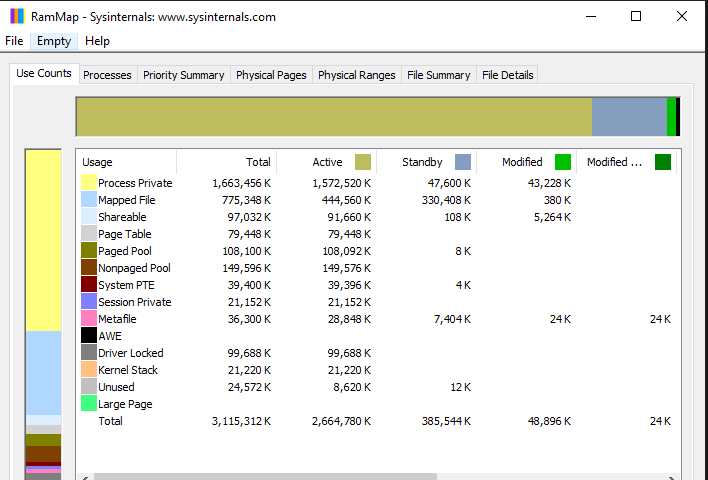
The Sysinternals Troubleshooting Utilities have been rolled up into a single Suite of tools. This file contains the individual troubleshooting tools and help files. It does not contain non-troubleshooting tools like the BSOD Screen Saver.
The Suite is a bundling of the following selected Sysinternals Utilities:
- AccessChk, AccessEnum, AdExplorer, AdInsight, AdRestore, Autologon, Autoruns, BgInfo, BlueScreen, CacheSet
- ClockRes, Contig, Coreinfo, Ctrl2Cap, DebugView, Desktops, Disk2vhd, DiskExt, DiskMon, DiskView, Disk Usage (DU)
- EFSDump, FindLinks, Handle, Hex2dec, Junction, LDMDump, ListDLLs, LiveKd, LoadOrder, LogonSessions
- MoveFile, NotMyFault, NTFSInfo, PageDefrag, PendMoves, PipeList, PortMon, ProcDump, Process Explorer
- Process Monitor, PsExec, PsFile, PsGetSid, PsInfo, PsKill, PsList, PsLoggedOn, PsLogList, PsPasswd
- PsPing, PsService, PsShutdown, PsSuspend, PsTools, RAMMap, RegDelNull, RegHide, RegJump
- Registry Usage (RU), SDelete, ShareEnum, ShellRunas, Sigcheck, Streams, Strings, Sync
- Sysmon, TCPView, VMMap, VolumeID, WhoIs, WinObj, ZoomIt
"FREE" Download R-Studio for PC
Full Technical Details
- Category
- Tools
- This is
- Latest
- License
- Freeware
- Runs On
- Windows 10, Windows 11 (64 Bit, 32 Bit, ARM64)
- Size
- 26 Mb
- Updated & Verified
"Now" Get Norton Remove and Reinstall Tool for PC
Download and Install Guide
How to download and install Sysinternals Suite on Windows 11?
-
This step-by-step guide will assist you in downloading and installing Sysinternals Suite on windows 11.
- First of all, download the latest version of Sysinternals Suite from filehonor.com. You can find all available download options for your PC and laptop in this download page.
- Then, choose your suitable installer (64 bit, 32 bit, portable, offline, .. itc) and save it to your device.
- After that, start the installation process by a double click on the downloaded setup installer.
- Now, a screen will appear asking you to confirm the installation. Click, yes.
- Finally, follow the instructions given by the installer until you see a confirmation of a successful installation. Usually, a Finish Button and "installation completed successfully" message.
- (Optional) Verify the Download (for Advanced Users): This step is optional but recommended for advanced users. Some browsers offer the option to verify the downloaded file's integrity. This ensures you haven't downloaded a corrupted file. Check your browser's settings for download verification if interested.
Congratulations! You've successfully downloaded Sysinternals Suite. Once the download is complete, you can proceed with installing it on your computer.
How to make Sysinternals Suite the default Tools app for Windows 11?
- Open Windows 11 Start Menu.
- Then, open settings.
- Navigate to the Apps section.
- After that, navigate to the Default Apps section.
- Click on the category you want to set Sysinternals Suite as the default app for - Tools - and choose Sysinternals Suite from the list.
Why To Download Sysinternals Suite from FileHonor?
- Totally Free: you don't have to pay anything to download from FileHonor.com.
- Clean: No viruses, No Malware, and No any harmful codes.
- Sysinternals Suite Latest Version: All apps and games are updated to their most recent versions.
- Direct Downloads: FileHonor does its best to provide direct and fast downloads from the official software developers.
- No Third Party Installers: Only direct download to the setup files, no ad-based installers.
- Windows 11 Compatible.
- Sysinternals Suite Most Setup Variants: online, offline, portable, 64 bit and 32 bit setups (whenever available*).
Uninstall Guide
How to uninstall (remove) Sysinternals Suite from Windows 11?
-
Follow these instructions for a proper removal:
- Open Windows 11 Start Menu.
- Then, open settings.
- Navigate to the Apps section.
- Search for Sysinternals Suite in the apps list, click on it, and then, click on the uninstall button.
- Finally, confirm and you are done.
Disclaimer
Sysinternals Suite is developed and published by Microsoft, filehonor.com is not directly affiliated with Microsoft.
filehonor is against piracy and does not provide any cracks, keygens, serials or patches for any software listed here.
We are DMCA-compliant and you can request removal of your software from being listed on our website through our contact page.













