AndroMouse 64 bit Download for PC Windows 11
AndroMouse Download for Windows PC
AndroMouse free download for Windows 11 64 bit and 32 bit. Install AndroMouse latest official version 2025 for PC and laptop from FileHonor.
Convert your Android smartphone into a wireless mouse, keyboard, media remote, file browser and much more.
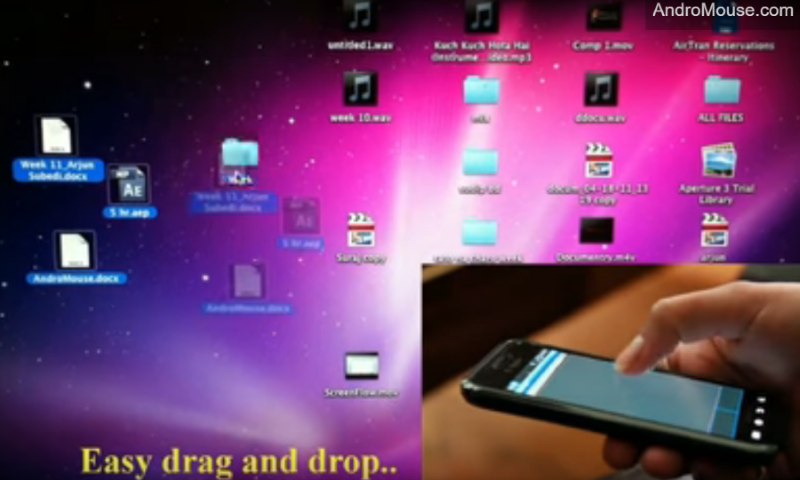
Convert your Android smartphone into a wireless mouse, keyboard, media remote, file browser and much more with AndroMouse. Communication with your computer can be made using your WiFi network or using Bluetooth. AndroMouse features most mouse functionalities including click, double-click, drag and drop, scroll and right-click. You can use your phone’s on-screen keyboard as the wireless keyboard. In addition to wireless mouse and keyboard, AndroMouse also provides tons of extra features. Most popular features include speak-to-type and file-browser. Relax on your couch and search Google or Youtube with your voice. Compose an email with your voice instead of using your physical keyboard!! Browse your computer files on your phone.
For Windows Users
You might get a Windows security alert saying something like ‘Windows Firewall has blocked some features..’. You must select ‘Allow Access’ to use AndroMouse. If you are still having issues connecting to the server, your AntiVirus software might be blocking connections – please open Java SE binary for incoming and outgoing connections on your Firewall settings.
Full Technical Details
- Category
- Tools
- This is
- Latest
- License
- Freeware
- Runs On
- Windows 10, Windows 11 (64 Bit, 32 Bit, ARM64)
- Size
- 1 Mb
- Updated & Verified
Download and Install Guide
How to download and install AndroMouse on Windows 11?
-
This step-by-step guide will assist you in downloading and installing AndroMouse on windows 11.
- First of all, download the latest version of AndroMouse from filehonor.com. You can find all available download options for your PC and laptop in this download page.
- Then, choose your suitable installer (64 bit, 32 bit, portable, offline, .. itc) and save it to your device.
- After that, start the installation process by a double click on the downloaded setup installer.
- Now, a screen will appear asking you to confirm the installation. Click, yes.
- Finally, follow the instructions given by the installer until you see a confirmation of a successful installation. Usually, a Finish Button and "installation completed successfully" message.
- (Optional) Verify the Download (for Advanced Users): This step is optional but recommended for advanced users. Some browsers offer the option to verify the downloaded file's integrity. This ensures you haven't downloaded a corrupted file. Check your browser's settings for download verification if interested.
Congratulations! You've successfully downloaded AndroMouse. Once the download is complete, you can proceed with installing it on your computer.
How to make AndroMouse the default Tools app for Windows 11?
- Open Windows 11 Start Menu.
- Then, open settings.
- Navigate to the Apps section.
- After that, navigate to the Default Apps section.
- Click on the category you want to set AndroMouse as the default app for - Tools - and choose AndroMouse from the list.
Why To Download AndroMouse from FileHonor?
- Totally Free: you don't have to pay anything to download from FileHonor.com.
- Clean: No viruses, No Malware, and No any harmful codes.
- AndroMouse Latest Version: All apps and games are updated to their most recent versions.
- Direct Downloads: FileHonor does its best to provide direct and fast downloads from the official software developers.
- No Third Party Installers: Only direct download to the setup files, no ad-based installers.
- Windows 11 Compatible.
- AndroMouse Most Setup Variants: online, offline, portable, 64 bit and 32 bit setups (whenever available*).
Uninstall Guide
How to uninstall (remove) AndroMouse from Windows 11?
-
Follow these instructions for a proper removal:
- Open Windows 11 Start Menu.
- Then, open settings.
- Navigate to the Apps section.
- Search for AndroMouse in the apps list, click on it, and then, click on the uninstall button.
- Finally, confirm and you are done.
Disclaimer
AndroMouse is developed and published by AndroMouse , filehonor.com is not directly affiliated with AndroMouse .
filehonor is against piracy and does not provide any cracks, keygens, serials or patches for any software listed here.
We are DMCA-compliant and you can request removal of your software from being listed on our website through our contact page.













