Kaspersky Software Updater 64 bit Download for PC Windows 11
Kaspersky Software Updater Download for Windows PC
Kaspersky Software Updater free download for Windows 11 64 bit and 32 bit. Install Kaspersky Software Updater latest official version 2025 for PC and laptop from FileHonor.
Automatically scans your PC and tells you which applications need to be updated.
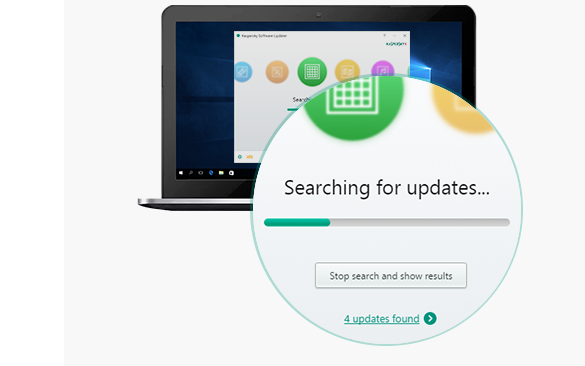
Kaspersky Software Updater automatically scans your PC and tells you which applications need to be updated. Quick Scan checks the software that’s most critical to your PC’s security. Full Scan lets you check an extended list of PC applications. After a scan, just look through the list* of out-of-date programs & choose which ones you want to update. With a few clicks, your PC software can be up-to-date – to help keep your PC running smoothly & securely.
KEEPING YOUR SOFTWARE UP-TO-DATE IS ESSENTIAL
Checks your PC – to make sure your software is up-to-date
Helps you get the latest features
Helps to fix software bugs
Removes security gaps
"FREE" Download KingRoot for PC
Full Technical Details
- Category
- Tools
- This is
- Latest
- License
- Freeware
- Runs On
- Windows 10, Windows 11 (64 Bit, 32 Bit, ARM64)
- Size
- 3 Mb
- Updated & Verified
"Now" Get Drive SnapShot for PC
Download and Install Guide
How to download and install Kaspersky Software Updater on Windows 11?
-
This step-by-step guide will assist you in downloading and installing Kaspersky Software Updater on windows 11.
- First of all, download the latest version of Kaspersky Software Updater from filehonor.com. You can find all available download options for your PC and laptop in this download page.
- Then, choose your suitable installer (64 bit, 32 bit, portable, offline, .. itc) and save it to your device.
- After that, start the installation process by a double click on the downloaded setup installer.
- Now, a screen will appear asking you to confirm the installation. Click, yes.
- Finally, follow the instructions given by the installer until you see a confirmation of a successful installation. Usually, a Finish Button and "installation completed successfully" message.
- (Optional) Verify the Download (for Advanced Users): This step is optional but recommended for advanced users. Some browsers offer the option to verify the downloaded file's integrity. This ensures you haven't downloaded a corrupted file. Check your browser's settings for download verification if interested.
Congratulations! You've successfully downloaded Kaspersky Software Updater. Once the download is complete, you can proceed with installing it on your computer.
How to make Kaspersky Software Updater the default Tools app for Windows 11?
- Open Windows 11 Start Menu.
- Then, open settings.
- Navigate to the Apps section.
- After that, navigate to the Default Apps section.
- Click on the category you want to set Kaspersky Software Updater as the default app for - Tools - and choose Kaspersky Software Updater from the list.
Why To Download Kaspersky Software Updater from FileHonor?
- Totally Free: you don't have to pay anything to download from FileHonor.com.
- Clean: No viruses, No Malware, and No any harmful codes.
- Kaspersky Software Updater Latest Version: All apps and games are updated to their most recent versions.
- Direct Downloads: FileHonor does its best to provide direct and fast downloads from the official software developers.
- No Third Party Installers: Only direct download to the setup files, no ad-based installers.
- Windows 11 Compatible.
- Kaspersky Software Updater Most Setup Variants: online, offline, portable, 64 bit and 32 bit setups (whenever available*).
Uninstall Guide
How to uninstall (remove) Kaspersky Software Updater from Windows 11?
-
Follow these instructions for a proper removal:
- Open Windows 11 Start Menu.
- Then, open settings.
- Navigate to the Apps section.
- Search for Kaspersky Software Updater in the apps list, click on it, and then, click on the uninstall button.
- Finally, confirm and you are done.
Disclaimer
Kaspersky Software Updater is developed and published by AO Kaspersky Lab, filehonor.com is not directly affiliated with AO Kaspersky Lab.
filehonor is against piracy and does not provide any cracks, keygens, serials or patches for any software listed here.
We are DMCA-compliant and you can request removal of your software from being listed on our website through our contact page.













