Steganos Safe 64 bit Download for PC Windows 11
Steganos Safe Download for Windows PC
Steganos Safe free download for Windows 11 64 bit and 32 bit. Install Steganos Safe latest official version 2025 for PC and laptop from FileHonor.
Protects all types of sensitive data on your PC.
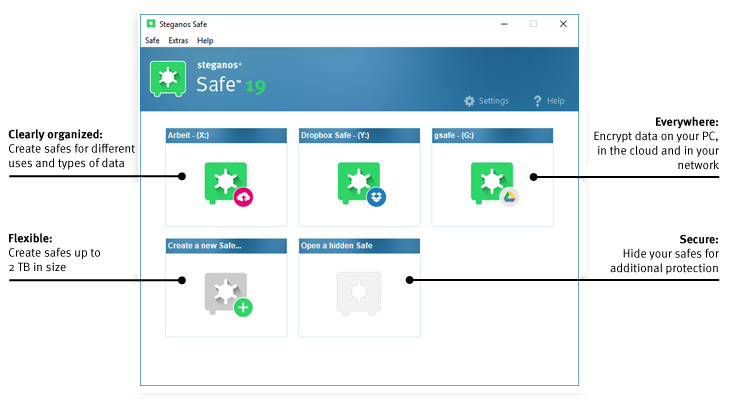
Steganos Safe is a digital vault that protects everything you don’t want anyone else to see. Data protection made in Germany – with the click of a button, it protects all types of sensitive data on your PC, in networks or in the cloud thanks to state-of-the-art 384-bit AES-XEX encryption with AES-NI-Hardware acceleration. AES-XEX encryption with 384 bits (IEEE P1619) with NI-hardware acceleration for optimal protection against thieves, snoops and intelligence services.
Key Features
- Supports data encryption in Dropbox, Microsoft OneDrive, Google Drive and MagentaCLOUD
- Easily configure safes in your home network
- Two-factor authentication for your Safes (supports Authy, Google Authenticator and more)
- Numerous functions and possibilities when creating a safe: Define the storage location and the safe drive letter yourself
- Automatically expanding safes that save you precious Flash Drive space
- USB stick as safe key: once ejected, the virtual vault closes and sensitive data is protected
- Safes are now simple to move and delete
"FREE" Download Security Reviver for PC
Full Technical Details
- Category
- Antivirus and Security
- This is
- Latest
- License
- Free Trial
- Runs On
- Windows 10, Windows 11 (64 Bit, 32 Bit, ARM64)
- Size
- 4+ Mb
- Updated & Verified
"Now" Get BullGuard Antivirus for PC
Download and Install Guide
How to download and install Steganos Safe on Windows 11?
-
This step-by-step guide will assist you in downloading and installing Steganos Safe on windows 11.
- First of all, download the latest version of Steganos Safe from filehonor.com. You can find all available download options for your PC and laptop in this download page.
- Then, choose your suitable installer (64 bit, 32 bit, portable, offline, .. itc) and save it to your device.
- After that, start the installation process by a double click on the downloaded setup installer.
- Now, a screen will appear asking you to confirm the installation. Click, yes.
- Finally, follow the instructions given by the installer until you see a confirmation of a successful installation. Usually, a Finish Button and "installation completed successfully" message.
- (Optional) Verify the Download (for Advanced Users): This step is optional but recommended for advanced users. Some browsers offer the option to verify the downloaded file's integrity. This ensures you haven't downloaded a corrupted file. Check your browser's settings for download verification if interested.
Congratulations! You've successfully downloaded Steganos Safe. Once the download is complete, you can proceed with installing it on your computer.
How to make Steganos Safe the default Antivirus and Security app for Windows 11?
- Open Windows 11 Start Menu.
- Then, open settings.
- Navigate to the Apps section.
- After that, navigate to the Default Apps section.
- Click on the category you want to set Steganos Safe as the default app for - Antivirus and Security - and choose Steganos Safe from the list.
Why To Download Steganos Safe from FileHonor?
- Totally Free: you don't have to pay anything to download from FileHonor.com.
- Clean: No viruses, No Malware, and No any harmful codes.
- Steganos Safe Latest Version: All apps and games are updated to their most recent versions.
- Direct Downloads: FileHonor does its best to provide direct and fast downloads from the official software developers.
- No Third Party Installers: Only direct download to the setup files, no ad-based installers.
- Windows 11 Compatible.
- Steganos Safe Most Setup Variants: online, offline, portable, 64 bit and 32 bit setups (whenever available*).
Uninstall Guide
How to uninstall (remove) Steganos Safe from Windows 11?
-
Follow these instructions for a proper removal:
- Open Windows 11 Start Menu.
- Then, open settings.
- Navigate to the Apps section.
- Search for Steganos Safe in the apps list, click on it, and then, click on the uninstall button.
- Finally, confirm and you are done.
Disclaimer
Steganos Safe is developed and published by Steganos, filehonor.com is not directly affiliated with Steganos.
filehonor is against piracy and does not provide any cracks, keygens, serials or patches for any software listed here.
We are DMCA-compliant and you can request removal of your software from being listed on our website through our contact page.













