Webroot SecureAnywhere Internet Security 64 bit Download for PC Windows 11
Webroot SecureAnywhere Internet Security Download for Windows PC
Webroot SecureAnywhere Internet Security free download for Windows 11 64 bit and 32 bit. Install Webroot SecureAnywhere Internet Security latest official version 2025 for PC and laptop from FileHonor.
Multi-device internet security with secure online storage, accessible anywhere. Protect your data with always-on security and feel safer online.
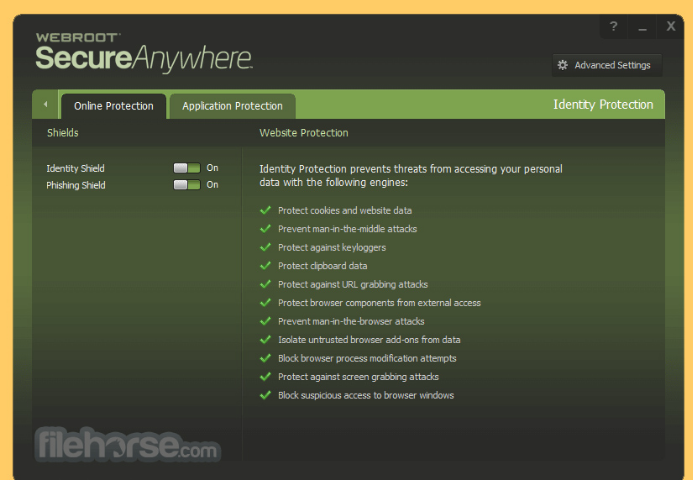
Webroot SecureAnywhere Internet Security is a multi-device internet security with secure online storage, accessible anywhere. Protect your data with always-on security and feel safer online. Webroot scours 95% of the Internet 3x a day—billions of web pages, files and apps— to determine where and what is safe online.
The WiFi Security VPN and antivirus protection go hand in hand. To stay safe online, you need both. One protects your devices, one protects your connection, and both work together to give you security and privacy as you work, share, bank, and browse.
Password Manager
encrypts all username, password, and credit card information stored on your computer. With the same encryption method employed by the U.S. Government for top secret data, encrypted data is meaningless to anyone without a decryption key.
Pros
- Protect your identity, online shopping, and online banking
- Passwords, usernames, and credit card numbers are encrypted with one master password
- Secures up to 5 PCs, Macs, tablets, or smartphones
Lightning fast scans
Webroot scans take about 20 seconds. That’s up to 60x faster than competing products, while still offering superior protection. Plus, with cloud-based updates, your internet security is always up to date.
Webcam protection
Whether its built-in hardware or an accessory, webcams can be especially vulnerable to cyber crime, giving hackers eyes and ears wherever you access your device. Internet security software is your surest safeguard against threats like Trojan malware hijacking your webcam.
Identity theft protection
Did you know specialized malware exists that is capable of monitoring your internet browsing habits and even recording your keystrokes? Protects your usernames, account numbers, and other personal information against keyloggers, spyware, and other online threats targeting valuable personal data.
"FREE" Download Boxcryptor for PC
Full Technical Details
- Category
- Antivirus and Security
- This is
- Latest
- License
- Free Trial
- Runs On
- Windows 10, Windows 11 (64 Bit, 32 Bit, ARM64)
- Size
- 3+ Mb
- Updated & Verified
Download and Install Guide
How to download and install Webroot SecureAnywhere Internet Security on Windows 11?
-
This step-by-step guide will assist you in downloading and installing Webroot SecureAnywhere Internet Security on windows 11.
- First of all, download the latest version of Webroot SecureAnywhere Internet Security from filehonor.com. You can find all available download options for your PC and laptop in this download page.
- Then, choose your suitable installer (64 bit, 32 bit, portable, offline, .. itc) and save it to your device.
- After that, start the installation process by a double click on the downloaded setup installer.
- Now, a screen will appear asking you to confirm the installation. Click, yes.
- Finally, follow the instructions given by the installer until you see a confirmation of a successful installation. Usually, a Finish Button and "installation completed successfully" message.
- (Optional) Verify the Download (for Advanced Users): This step is optional but recommended for advanced users. Some browsers offer the option to verify the downloaded file's integrity. This ensures you haven't downloaded a corrupted file. Check your browser's settings for download verification if interested.
Congratulations! You've successfully downloaded Webroot SecureAnywhere Internet Security. Once the download is complete, you can proceed with installing it on your computer.
How to make Webroot SecureAnywhere Internet Security the default Antivirus and Security app for Windows 11?
- Open Windows 11 Start Menu.
- Then, open settings.
- Navigate to the Apps section.
- After that, navigate to the Default Apps section.
- Click on the category you want to set Webroot SecureAnywhere Internet Security as the default app for - Antivirus and Security - and choose Webroot SecureAnywhere Internet Security from the list.
Why To Download Webroot SecureAnywhere Internet Security from FileHonor?
- Totally Free: you don't have to pay anything to download from FileHonor.com.
- Clean: No viruses, No Malware, and No any harmful codes.
- Webroot SecureAnywhere Internet Security Latest Version: All apps and games are updated to their most recent versions.
- Direct Downloads: FileHonor does its best to provide direct and fast downloads from the official software developers.
- No Third Party Installers: Only direct download to the setup files, no ad-based installers.
- Windows 11 Compatible.
- Webroot SecureAnywhere Internet Security Most Setup Variants: online, offline, portable, 64 bit and 32 bit setups (whenever available*).
Uninstall Guide
How to uninstall (remove) Webroot SecureAnywhere Internet Security from Windows 11?
-
Follow these instructions for a proper removal:
- Open Windows 11 Start Menu.
- Then, open settings.
- Navigate to the Apps section.
- Search for Webroot SecureAnywhere Internet Security in the apps list, click on it, and then, click on the uninstall button.
- Finally, confirm and you are done.
Disclaimer
Webroot SecureAnywhere Internet Security is developed and published by Webroot, filehonor.com is not directly affiliated with Webroot.
filehonor is against piracy and does not provide any cracks, keygens, serials or patches for any software listed here.
We are DMCA-compliant and you can request removal of your software from being listed on our website through our contact page.













