Steganos Password Manager 64 bit Download for PC Windows 11
Steganos Password Manager Download for Windows PC
Steganos Password Manager free download for Windows 11 64 bit and 32 bit. Install Steganos Password Manager latest official version 2025 for PC and laptop from FileHonor.
Generates extremely strong passwords, automatically inserts them on websites and remembers them so you don’t have to.
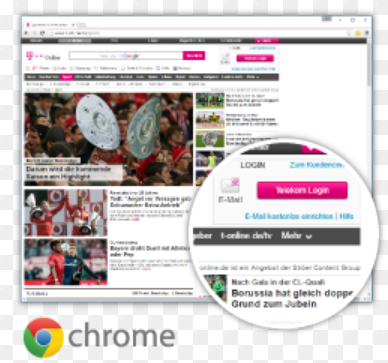
Steganos Password Manager provides a comfortable solution: it generates extremely strong passwords, automatically inserts them on websites and remembers them so you don’t have to. You only have to remember one password!
Key Features
- Automatically saves and inserts your credentials with the help of browser extensions for Chrome and Firefox
- Directly access your Private Bookmarks through browser extensions in Chrome and Firefox
- Highly secure encryption: the encryption algorithm safely stores all login data with AES 256-bit encryption
- Automatically insert passwords on your mobile device with the help of our “in-app browser”
- Two-factor authentication for your keychains (supports Authy, Google Authenticator and more)
- Convenient password import from Google Chrome
- A virtual keyboard makes it impossible for keyloggers to record keyboard input
- An optional character randomizer protects against mouse click logging
- Portable version included: use the portable USB version of Steganos Password Manager 20 on any PC
- Print function for safekeeping password lists with a notary or in bank safe deposit box
"FREE" Download RoboForm for PC
Full Technical Details
- Category
- Password Managers
- This is
- Latest
- License
- Free Trial
- Runs On
- Windows 10, Windows 11 (64 Bit, 32 Bit, ARM64)
- Size
- 4+ Mb
- Updated & Verified
Download and Install Guide
How to download and install Steganos Password Manager on Windows 11?
-
This step-by-step guide will assist you in downloading and installing Steganos Password Manager on windows 11.
- First of all, download the latest version of Steganos Password Manager from filehonor.com. You can find all available download options for your PC and laptop in this download page.
- Then, choose your suitable installer (64 bit, 32 bit, portable, offline, .. itc) and save it to your device.
- After that, start the installation process by a double click on the downloaded setup installer.
- Now, a screen will appear asking you to confirm the installation. Click, yes.
- Finally, follow the instructions given by the installer until you see a confirmation of a successful installation. Usually, a Finish Button and "installation completed successfully" message.
- (Optional) Verify the Download (for Advanced Users): This step is optional but recommended for advanced users. Some browsers offer the option to verify the downloaded file's integrity. This ensures you haven't downloaded a corrupted file. Check your browser's settings for download verification if interested.
Congratulations! You've successfully downloaded Steganos Password Manager. Once the download is complete, you can proceed with installing it on your computer.
How to make Steganos Password Manager the default Password Managers app for Windows 11?
- Open Windows 11 Start Menu.
- Then, open settings.
- Navigate to the Apps section.
- After that, navigate to the Default Apps section.
- Click on the category you want to set Steganos Password Manager as the default app for - Password Managers - and choose Steganos Password Manager from the list.
Why To Download Steganos Password Manager from FileHonor?
- Totally Free: you don't have to pay anything to download from FileHonor.com.
- Clean: No viruses, No Malware, and No any harmful codes.
- Steganos Password Manager Latest Version: All apps and games are updated to their most recent versions.
- Direct Downloads: FileHonor does its best to provide direct and fast downloads from the official software developers.
- No Third Party Installers: Only direct download to the setup files, no ad-based installers.
- Windows 11 Compatible.
- Steganos Password Manager Most Setup Variants: online, offline, portable, 64 bit and 32 bit setups (whenever available*).
Uninstall Guide
How to uninstall (remove) Steganos Password Manager from Windows 11?
-
Follow these instructions for a proper removal:
- Open Windows 11 Start Menu.
- Then, open settings.
- Navigate to the Apps section.
- Search for Steganos Password Manager in the apps list, click on it, and then, click on the uninstall button.
- Finally, confirm and you are done.
Disclaimer
Steganos Password Manager is developed and published by Steganos, filehonor.com is not directly affiliated with Steganos.
filehonor is against piracy and does not provide any cracks, keygens, serials or patches for any software listed here.
We are DMCA-compliant and you can request removal of your software from being listed on our website through our contact page.













