Icecream Password Manager 64 bit Download for PC Windows 11
Icecream Password Manager Download for Windows PC
Icecream Password Manager free download for Windows 11 64 bit and 32 bit. Install Icecream Password Manager latest official version 2025 for PC and laptop from FileHonor.
Protect and manage your logins and passwords, credit cards, identities, bank accounts, passports and more.
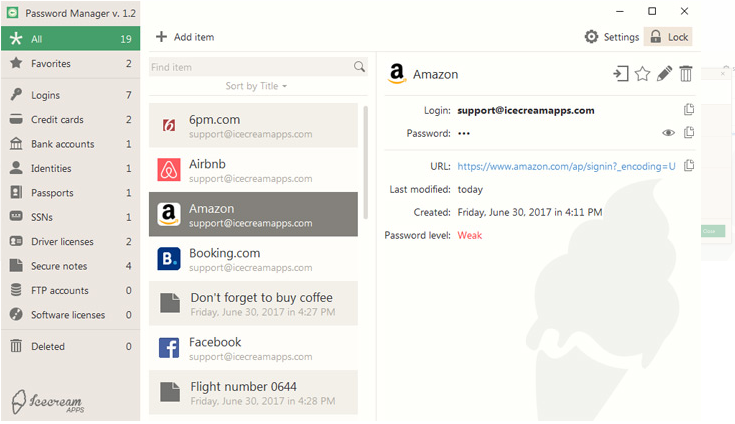
Icecream Password Manager helps you to protect and manage your logins and passwords, credit cards, identities, bank accounts, passports and more. Remember just one master password to get access to all your sensitive data. Our password manager also enables you to generate passwords, manage secure notes, automatically fill-in the forms online with the help of plugins for Chrome and Firefox.
Master password
The only password you need to remember. Secure notes
Secure notes
Protect your ideas in password manager’s secure notes. Security
Security
Leading encryption standards on guard of your privacy.
Browser plugins
Get instant access to your data from your favorite browser. Form filler
Form filler
Fill in online forms in a single click. Dropbox sync
Dropbox sync
Store your data in the cloud if needed.
Special Features
Multiple users
Separate secure access for up to 10 users. Backup
Backup
Automatic data backups on your PC. Vault auto lock
Vault auto lock
Additional protection for your privacy. Attach files
Attach files
Documents and images under reliable protection.
"FREE" Download RoboForm for PC
Full Technical Details
- Category
- Password Managers
- This is
- Latest
- License
- Freeware
- Runs On
- Windows 10, Windows 11 (64 Bit, 32 Bit, ARM64)
- Size
- 16 Mb
- Updated & Verified
Download and Install Guide
How to download and install Icecream Password Manager on Windows 11?
-
This step-by-step guide will assist you in downloading and installing Icecream Password Manager on windows 11.
- First of all, download the latest version of Icecream Password Manager from filehonor.com. You can find all available download options for your PC and laptop in this download page.
- Then, choose your suitable installer (64 bit, 32 bit, portable, offline, .. itc) and save it to your device.
- After that, start the installation process by a double click on the downloaded setup installer.
- Now, a screen will appear asking you to confirm the installation. Click, yes.
- Finally, follow the instructions given by the installer until you see a confirmation of a successful installation. Usually, a Finish Button and "installation completed successfully" message.
- (Optional) Verify the Download (for Advanced Users): This step is optional but recommended for advanced users. Some browsers offer the option to verify the downloaded file's integrity. This ensures you haven't downloaded a corrupted file. Check your browser's settings for download verification if interested.
Congratulations! You've successfully downloaded Icecream Password Manager. Once the download is complete, you can proceed with installing it on your computer.
How to make Icecream Password Manager the default Password Managers app for Windows 11?
- Open Windows 11 Start Menu.
- Then, open settings.
- Navigate to the Apps section.
- After that, navigate to the Default Apps section.
- Click on the category you want to set Icecream Password Manager as the default app for - Password Managers - and choose Icecream Password Manager from the list.
Why To Download Icecream Password Manager from FileHonor?
- Totally Free: you don't have to pay anything to download from FileHonor.com.
- Clean: No viruses, No Malware, and No any harmful codes.
- Icecream Password Manager Latest Version: All apps and games are updated to their most recent versions.
- Direct Downloads: FileHonor does its best to provide direct and fast downloads from the official software developers.
- No Third Party Installers: Only direct download to the setup files, no ad-based installers.
- Windows 11 Compatible.
- Icecream Password Manager Most Setup Variants: online, offline, portable, 64 bit and 32 bit setups (whenever available*).
Uninstall Guide
How to uninstall (remove) Icecream Password Manager from Windows 11?
-
Follow these instructions for a proper removal:
- Open Windows 11 Start Menu.
- Then, open settings.
- Navigate to the Apps section.
- Search for Icecream Password Manager in the apps list, click on it, and then, click on the uninstall button.
- Finally, confirm and you are done.
Disclaimer
Icecream Password Manager is developed and published by ICECREAM APPS, filehonor.com is not directly affiliated with ICECREAM APPS.
filehonor is against piracy and does not provide any cracks, keygens, serials or patches for any software listed here.
We are DMCA-compliant and you can request removal of your software from being listed on our website through our contact page.













