SoftPerfect WiFi Guard 64 bit Download for PC Windows 11
SoftPerfect WiFi Guard Download for Windows PC
SoftPerfect WiFi Guard free download for Windows 11 64 bit and 32 bit. Install SoftPerfect WiFi Guard latest official version 2025 for PC and laptop from FileHonor.
An essential tool for everyone running a small wireless network and striving to keep it safe and secure.
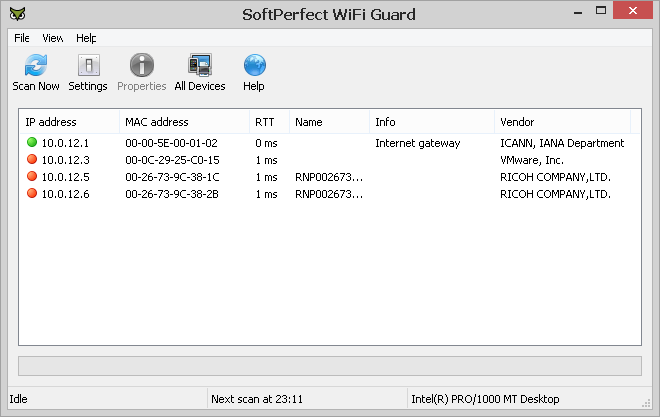
SoftPerfect WiFi Guard is an essential tool for everyone running a small wireless network and striving to keep it safe and secure. Generally, modern Wi-Fi networks are well protected, but there are a number of weaknesses that can compromise your Wi-Fi password; this includes vulnerabilities in encryption and brute force attacks. As a result, someone can gain unauthorised access to your Internet connection and LAN and exploit them while staying unnoticed.
WiFi Guard is a specialised network scanner that runs through your network at set intervals and reports immediately if it has found any new, unknown or unrecognised connected devices that could possibly belong to an intruder.
Pros
- Pings computers and other network devices and displays those alive.
- Detects firewalled computers that do not respond to ping.
- Scans your network at a specified interval.
- Immediately alerts you if an unknown device is found.
"FREE" Download CyRobo Secure File Deleter for PC
Full Technical Details
- Category
- Antivirus and Security
- This is
- Latest
- License
- Free Trial
- Runs On
- Windows 10, Windows 11 (64 Bit, 32 Bit, ARM64)
- Size
- 6 Mb
- Updated & Verified
"Now" Get Zemana AntiLogger for PC
Download and Install Guide
How to download and install SoftPerfect WiFi Guard on Windows 11?
-
This step-by-step guide will assist you in downloading and installing SoftPerfect WiFi Guard on windows 11.
- First of all, download the latest version of SoftPerfect WiFi Guard from filehonor.com. You can find all available download options for your PC and laptop in this download page.
- Then, choose your suitable installer (64 bit, 32 bit, portable, offline, .. itc) and save it to your device.
- After that, start the installation process by a double click on the downloaded setup installer.
- Now, a screen will appear asking you to confirm the installation. Click, yes.
- Finally, follow the instructions given by the installer until you see a confirmation of a successful installation. Usually, a Finish Button and "installation completed successfully" message.
- (Optional) Verify the Download (for Advanced Users): This step is optional but recommended for advanced users. Some browsers offer the option to verify the downloaded file's integrity. This ensures you haven't downloaded a corrupted file. Check your browser's settings for download verification if interested.
Congratulations! You've successfully downloaded SoftPerfect WiFi Guard. Once the download is complete, you can proceed with installing it on your computer.
How to make SoftPerfect WiFi Guard the default Antivirus and Security app for Windows 11?
- Open Windows 11 Start Menu.
- Then, open settings.
- Navigate to the Apps section.
- After that, navigate to the Default Apps section.
- Click on the category you want to set SoftPerfect WiFi Guard as the default app for - Antivirus and Security - and choose SoftPerfect WiFi Guard from the list.
Why To Download SoftPerfect WiFi Guard from FileHonor?
- Totally Free: you don't have to pay anything to download from FileHonor.com.
- Clean: No viruses, No Malware, and No any harmful codes.
- SoftPerfect WiFi Guard Latest Version: All apps and games are updated to their most recent versions.
- Direct Downloads: FileHonor does its best to provide direct and fast downloads from the official software developers.
- No Third Party Installers: Only direct download to the setup files, no ad-based installers.
- Windows 11 Compatible.
- SoftPerfect WiFi Guard Most Setup Variants: online, offline, portable, 64 bit and 32 bit setups (whenever available*).
Uninstall Guide
How to uninstall (remove) SoftPerfect WiFi Guard from Windows 11?
-
Follow these instructions for a proper removal:
- Open Windows 11 Start Menu.
- Then, open settings.
- Navigate to the Apps section.
- Search for SoftPerfect WiFi Guard in the apps list, click on it, and then, click on the uninstall button.
- Finally, confirm and you are done.
Disclaimer
SoftPerfect WiFi Guard is developed and published by SoftPerfect, filehonor.com is not directly affiliated with SoftPerfect.
filehonor is against piracy and does not provide any cracks, keygens, serials or patches for any software listed here.
We are DMCA-compliant and you can request removal of your software from being listed on our website through our contact page.












