Comodo Free Antivirus 64 bit Download for PC Windows 11
Comodo Free Antivirus Download for Windows PC
Comodo Free Antivirus free download for Windows 11 64 bit and 32 bit. Install Comodo Free Antivirus latest official version 2025 for PC and laptop from FileHonor.
Complete Virus Protection and Instant Virus Removal within Minutes
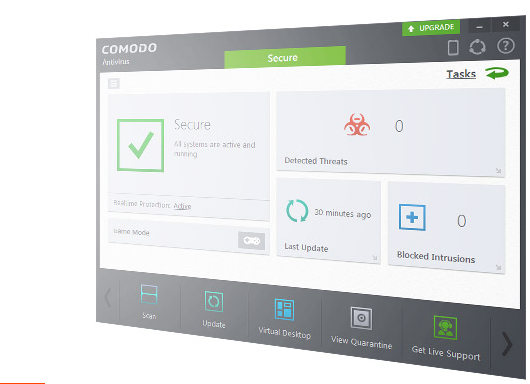
Comodo’s virus protection technology has proved its mettle for battling virus threats through tried-and-tested methods. Infection Defence barricades the access of any dubious programs at all critical checkpoints, while the Auto-Sandbox Techniques isolates the potentially harmful programs in a restricted environment without letting it affect your work flow.
Main Pros
Comodo Free Antivirus comes equipped with impressive security features making it one of the best free antivirus software in the IT security industry. Choosing this software helps successfully protect your PC(s) against viruses, trojan horses, worms, spyware, backdoors, rootkits, adware and other malware infections, including the most dangerous zero-day threats as well.
Default Deny Approach – unique approach adopted by Comodo which prevents all files by default from entering the system until they prove themselves to be harmless.
Containment – technology which backs default deny approach by ‘containing’ or ‘restraining’ files and running them in a separate environment, until they prove themselves to be harmless, without affecting your PC(s) security.
VirusScope – another technology unique to this free virus protection software, which is useful for local PC analysis. It also helps PC users to undo malicious-looking changes which PC(s) might have recorded as a result of malicious actors.
Host Intrusion Prevention System (HIPS) – ability to comprehensively monitor your PC(s) and prevent malicious attacks from entering it. It makes use of a ‘set of behavior analyzers’ to carry out the search.
Efficient Whitelisting: ability to mark certain files as trustworthy and give them default access.
Cloud-based Behavior Analysis – Valkyrie: with the increase in zero-day malware, the need for a cloud-based behavior analysis system which can keep up with the various latest malware is quite critical.
And More: other security features like absolute application control, one-click virus scanning, personalized protection alerts, customizable protection etc., make Comodo free virus protection software really powerful.
"FREE" Download Gilisoft USB Lock for PC
Full Technical Details
- Category
- Antivirus and Security
- This is
- Latest
- License
- Freeware
- Runs On
- Windows 10, Windows 11 (64 Bit, 32 Bit, ARM64)
- Size
- 6+ Mb
- Updated & Verified
"Now" Get Adaware Antivirus for PC
Download and Install Guide
How to download and install Comodo Free Antivirus on Windows 11?
-
This step-by-step guide will assist you in downloading and installing Comodo Free Antivirus on windows 11.
- First of all, download the latest version of Comodo Free Antivirus from filehonor.com. You can find all available download options for your PC and laptop in this download page.
- Then, choose your suitable installer (64 bit, 32 bit, portable, offline, .. itc) and save it to your device.
- After that, start the installation process by a double click on the downloaded setup installer.
- Now, a screen will appear asking you to confirm the installation. Click, yes.
- Finally, follow the instructions given by the installer until you see a confirmation of a successful installation. Usually, a Finish Button and "installation completed successfully" message.
- (Optional) Verify the Download (for Advanced Users): This step is optional but recommended for advanced users. Some browsers offer the option to verify the downloaded file's integrity. This ensures you haven't downloaded a corrupted file. Check your browser's settings for download verification if interested.
Congratulations! You've successfully downloaded Comodo Free Antivirus. Once the download is complete, you can proceed with installing it on your computer.
How to make Comodo Free Antivirus the default Antivirus and Security app for Windows 11?
- Open Windows 11 Start Menu.
- Then, open settings.
- Navigate to the Apps section.
- After that, navigate to the Default Apps section.
- Click on the category you want to set Comodo Free Antivirus as the default app for - Antivirus and Security - and choose Comodo Free Antivirus from the list.
Why To Download Comodo Free Antivirus from FileHonor?
- Totally Free: you don't have to pay anything to download from FileHonor.com.
- Clean: No viruses, No Malware, and No any harmful codes.
- Comodo Free Antivirus Latest Version: All apps and games are updated to their most recent versions.
- Direct Downloads: FileHonor does its best to provide direct and fast downloads from the official software developers.
- No Third Party Installers: Only direct download to the setup files, no ad-based installers.
- Windows 11 Compatible.
- Comodo Free Antivirus Most Setup Variants: online, offline, portable, 64 bit and 32 bit setups (whenever available*).
Uninstall Guide
How to uninstall (remove) Comodo Free Antivirus from Windows 11?
-
Follow these instructions for a proper removal:
- Open Windows 11 Start Menu.
- Then, open settings.
- Navigate to the Apps section.
- Search for Comodo Free Antivirus in the apps list, click on it, and then, click on the uninstall button.
- Finally, confirm and you are done.
Disclaimer
Comodo Free Antivirus is developed and published by Comodo, filehonor.com is not directly affiliated with Comodo.
filehonor is against piracy and does not provide any cracks, keygens, serials or patches for any software listed here.
We are DMCA-compliant and you can request removal of your software from being listed on our website through our contact page.













