Spybot Anti-Beacon 64 bit Download for PC Windows 11
Spybot Anti-Beacon Download for Windows PC
Spybot Anti-Beacon free download for Windows 11 64 bit and 32 bit. Install Spybot Anti-Beacon latest official version 2025 for PC and laptop from FileHonor.
Designed to be absolutely simple to use, so get your copy now and stop being tracked!
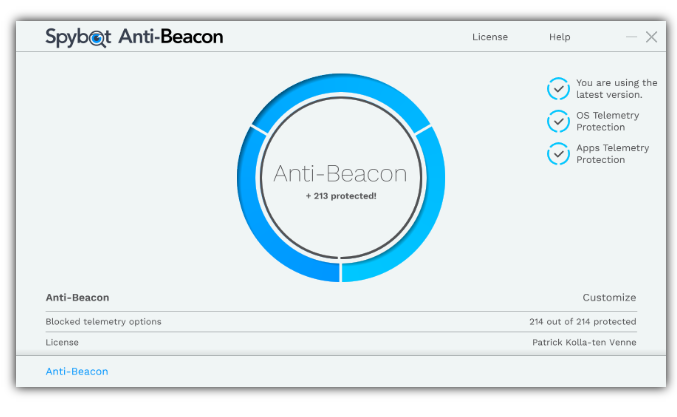
Anti-Beacon has been designed to be absolutely simple to use, so get your copy now and stop being tracked! The customization screen allows you to set all tracking options known to Anti-Beacon to either permitted or blocked. Presets at the top allow you to quickly select the recommended range (or all, if you want). Changes will be applied once you press Done.
Telemetry is merely a new name to give tracking of users a pretended user interest. Spybot Anti-Beacon was designed to address these privacy concerns for user of Microsoft Windows (from the modern Windows 10 back to Windows 7). Anti-Beacon Plus even addresses telemetry of popular browsers and some pre-installed manufacturer software.
"FREE" Download Total AV for PC
Full Technical Details
- Category
- Antivirus and Security
- This is
- Latest
- License
- Free Trial
- Runs On
- Windows 10, Windows 11 (64 Bit, 32 Bit, ARM64)
- Size
- 11 Mb
- Updated & Verified
"Now" Get Comodo Internet Security for PC
Download and Install Guide
How to download and install Spybot Anti-Beacon on Windows 11?
-
This step-by-step guide will assist you in downloading and installing Spybot Anti-Beacon on windows 11.
- First of all, download the latest version of Spybot Anti-Beacon from filehonor.com. You can find all available download options for your PC and laptop in this download page.
- Then, choose your suitable installer (64 bit, 32 bit, portable, offline, .. itc) and save it to your device.
- After that, start the installation process by a double click on the downloaded setup installer.
- Now, a screen will appear asking you to confirm the installation. Click, yes.
- Finally, follow the instructions given by the installer until you see a confirmation of a successful installation. Usually, a Finish Button and "installation completed successfully" message.
- (Optional) Verify the Download (for Advanced Users): This step is optional but recommended for advanced users. Some browsers offer the option to verify the downloaded file's integrity. This ensures you haven't downloaded a corrupted file. Check your browser's settings for download verification if interested.
Congratulations! You've successfully downloaded Spybot Anti-Beacon. Once the download is complete, you can proceed with installing it on your computer.
How to make Spybot Anti-Beacon the default Antivirus and Security app for Windows 11?
- Open Windows 11 Start Menu.
- Then, open settings.
- Navigate to the Apps section.
- After that, navigate to the Default Apps section.
- Click on the category you want to set Spybot Anti-Beacon as the default app for - Antivirus and Security - and choose Spybot Anti-Beacon from the list.
Why To Download Spybot Anti-Beacon from FileHonor?
- Totally Free: you don't have to pay anything to download from FileHonor.com.
- Clean: No viruses, No Malware, and No any harmful codes.
- Spybot Anti-Beacon Latest Version: All apps and games are updated to their most recent versions.
- Direct Downloads: FileHonor does its best to provide direct and fast downloads from the official software developers.
- No Third Party Installers: Only direct download to the setup files, no ad-based installers.
- Windows 11 Compatible.
- Spybot Anti-Beacon Most Setup Variants: online, offline, portable, 64 bit and 32 bit setups (whenever available*).
Uninstall Guide
How to uninstall (remove) Spybot Anti-Beacon from Windows 11?
-
Follow these instructions for a proper removal:
- Open Windows 11 Start Menu.
- Then, open settings.
- Navigate to the Apps section.
- Search for Spybot Anti-Beacon in the apps list, click on it, and then, click on the uninstall button.
- Finally, confirm and you are done.
Disclaimer
Spybot Anti-Beacon is developed and published by Safer-Networking, filehonor.com is not directly affiliated with Safer-Networking.
filehonor is against piracy and does not provide any cracks, keygens, serials or patches for any software listed here.
We are DMCA-compliant and you can request removal of your software from being listed on our website through our contact page.













