Snipaste 64 bit Download for PC Windows 11
Snipaste Download for Windows PC
Snipaste free download for Windows 11 64 bit and 32 bit. Install Snipaste latest official version 2025 for PC and laptop from FileHonor.
Simple and powerful snipping tool, and also allows you to pin the screenshot back onto the screen
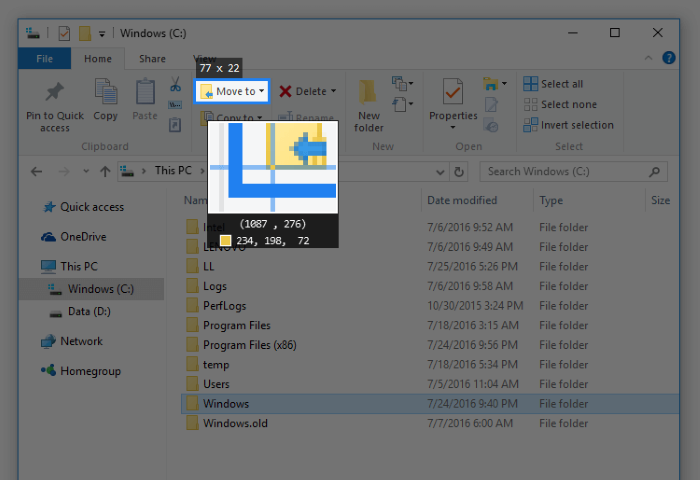
Snipaste is simple and powerful snipping tool, and also allows you to pin the screenshot back onto the screen. Convert text or color info in the clipboard into a floating image window. Such windows can be zoomed, rotated, flipped, made translucent, and even made click-through! If you are a programmer, a designer or whoever works much time before the computer, you will be surprised how it can help you get your work done more efficiently!
Snipaste Main Features & Advantages
Intuitive snipping
- Auto detect UI elements
- Pixel-level control
- Color picker (try F1, C, F3)
- History play back (,/.)
- Multi-screen support
- HiDPI (retina display) support
Paste images as topmost floating windows
Easy image annotation
Rich shapes
- Rectangle
- Ellipse
- Linestrip
- Arrow
- Pencil
- Marker pen
- Text
Advanced annotation tools
- Mosaic
- Gaussian blur
- Eraser
- Undo & redo
Customization
- Theme color, interface font, tray icon, and more
- Hot keys
- Detailed functionality options
"FREE" Download Apowersoft Free Online Screen Recorder for PC
Full Technical Details
- Category
- Screen Capture
- This is
- Latest
- License
- Freeware
- Runs On
- Windows 10, Windows 11 (64 Bit, 32 Bit, ARM64)
- Size
- 12+ Mb
- Updated & Verified
"Now" Get 7thShare Screen Video Recorder for PC
Download and Install Guide
How to download and install Snipaste on Windows 11?
-
This step-by-step guide will assist you in downloading and installing Snipaste on windows 11.
- First of all, download the latest version of Snipaste from filehonor.com. You can find all available download options for your PC and laptop in this download page.
- Then, choose your suitable installer (64 bit, 32 bit, portable, offline, .. itc) and save it to your device.
- After that, start the installation process by a double click on the downloaded setup installer.
- Now, a screen will appear asking you to confirm the installation. Click, yes.
- Finally, follow the instructions given by the installer until you see a confirmation of a successful installation. Usually, a Finish Button and "installation completed successfully" message.
- (Optional) Verify the Download (for Advanced Users): This step is optional but recommended for advanced users. Some browsers offer the option to verify the downloaded file's integrity. This ensures you haven't downloaded a corrupted file. Check your browser's settings for download verification if interested.
Congratulations! You've successfully downloaded Snipaste. Once the download is complete, you can proceed with installing it on your computer.
How to make Snipaste the default Screen Capture app for Windows 11?
- Open Windows 11 Start Menu.
- Then, open settings.
- Navigate to the Apps section.
- After that, navigate to the Default Apps section.
- Click on the category you want to set Snipaste as the default app for - Screen Capture - and choose Snipaste from the list.
Why To Download Snipaste from FileHonor?
- Totally Free: you don't have to pay anything to download from FileHonor.com.
- Clean: No viruses, No Malware, and No any harmful codes.
- Snipaste Latest Version: All apps and games are updated to their most recent versions.
- Direct Downloads: FileHonor does its best to provide direct and fast downloads from the official software developers.
- No Third Party Installers: Only direct download to the setup files, no ad-based installers.
- Windows 11 Compatible.
- Snipaste Most Setup Variants: online, offline, portable, 64 bit and 32 bit setups (whenever available*).
Uninstall Guide
How to uninstall (remove) Snipaste from Windows 11?
-
Follow these instructions for a proper removal:
- Open Windows 11 Start Menu.
- Then, open settings.
- Navigate to the Apps section.
- Search for Snipaste in the apps list, click on it, and then, click on the uninstall button.
- Finally, confirm and you are done.
Disclaimer
Snipaste is developed and published by Snipaste, filehonor.com is not directly affiliated with Snipaste.
filehonor is against piracy and does not provide any cracks, keygens, serials or patches for any software listed here.
We are DMCA-compliant and you can request removal of your software from being listed on our website through our contact page.













