Apowersoft Free Online Screen Recorder 64 bit Download for PC Windows 11
Apowersoft Free Online Screen Recorder Download for Windows PC
Apowersoft Free Online Screen Recorder free download for Windows 11 64 bit and 32 bit. Install Apowersoft Free Online Screen Recorder latest official version 2025 for PC and laptop from FileHonor.
One-click to start your unlimited recordings!
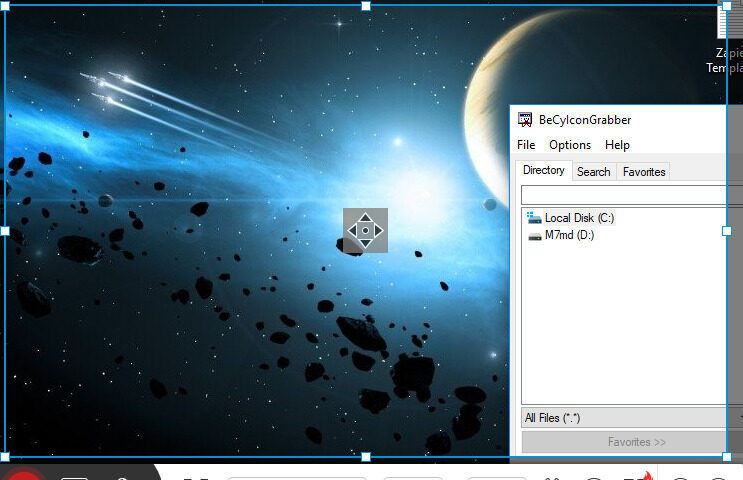
This free screen recorder is web-based, meaning you don’t have to download screencast software to your computer to do the recording. Instead, you just open this free online screen recorder in your web.
- Export videos to MP4, WMV, AVI, FLV, MPEG, VOB, ASF and GIF
- Record all types of activities on your screen including video stream, self-demonstration, live chat and more.
Ultra Simple Recording
With just one click, you can quickly create whatever type of video you want: tutorials, lectures, or funny videos. Apowersoft Free Online Screen Recorder’s flexible design enables you to capture screen online with ease.
Record Anything on Screen
Unlike other screen recording tools, this online screen recorder doesn’t limit what or how long you record, letting you save entire TV shows or class lectures for later use easily.
Flexible Screen Capture
You can either select a customized region to record the activity in it, or choose to record the whole screen. And if you prefer, you can also use it to record web camera.
Record Video in Versatile Ways
Aside from recording screen with audio simultaneously, you’re also empowered to add your webcam into screen recording for creating instructional videos. Both your demonstration and screen activity will be recorded properly.
Capture Video and Audio Simultaneously
This free online screen recorder allows you to capture video and audio simultaneously. You can record whatever you are doing on your computer screen and pair it with sound from your computer or your microphone. This is just one more reason this screen recording application is the best free screen recorder.
Insert Webcam While Recording
This free web camera recorder makes your life easier by allowing you to record multiple webcam videos side-by-side using popular chat services, like Skype, GoToMeeting and many others. In addition, you can resize the camera picture to meet your exact requirements.
Edit Screencast in Real Time
Make your recorded video instructive by annotating with lines, text, callouts, highlights and more on a timely basis.
Make Annotation While Recording
With this web-based screen recorder, you don’t have to wait until you finish recording to brush up your video. Instead, while still recording, you can add colors, shapes, notes, and different icons like arrows using its toolkit. The result is a high quality video that you can publish to a website immediately.
Multiple Output Formats
By making a few clicks, you can export your recorded videos to a wide range of formats. With the desired formats, you’re able to easily deliver the file via internet, watch it on portable devices, save to your hard drive and more.
Save and Share Video Easily
When you’re done with the screencast, you will be given the options to either save the video into local drive, or upload it to cloud space at no cost. In the manner of storing your work on cloud, you can easily share it to friends or colleagues by sending a link to your social network or other channels.
Store Videos to Local Drive
When finish recording, you will be navigated to output options for saving video into local file. Upon selecting a desired format for your specific needs, you will get the high-quality video file safely in your hard drive.
Upload Videos to ShowMore
If you prefer to store your screencast onto cloud or share it efficiently with others via internet, then you can opt to upload your work to ShowMore. It’s a nice space for keeping and managing your recorded files. You can then share stuffs by making simple clicks.
"FREE" Download HardCopy Pro for PC
Full Technical Details
- Category
- Screen Capture
- This is
- Latest
- License
- Freeware
- Runs On
- Windows 10, Windows 11 (64 Bit, 32 Bit, ARM64)
- Size
- 1+ Mb
- Updated & Verified
"Now" Get Aiseesoft Screen Recorder for PC
Download and Install Guide
How to download and install Apowersoft Free Online Screen Recorder on Windows 11?
-
This step-by-step guide will assist you in downloading and installing Apowersoft Free Online Screen Recorder on windows 11.
- First of all, download the latest version of Apowersoft Free Online Screen Recorder from filehonor.com. You can find all available download options for your PC and laptop in this download page.
- Then, choose your suitable installer (64 bit, 32 bit, portable, offline, .. itc) and save it to your device.
- After that, start the installation process by a double click on the downloaded setup installer.
- Now, a screen will appear asking you to confirm the installation. Click, yes.
- Finally, follow the instructions given by the installer until you see a confirmation of a successful installation. Usually, a Finish Button and "installation completed successfully" message.
- (Optional) Verify the Download (for Advanced Users): This step is optional but recommended for advanced users. Some browsers offer the option to verify the downloaded file's integrity. This ensures you haven't downloaded a corrupted file. Check your browser's settings for download verification if interested.
Congratulations! You've successfully downloaded Apowersoft Free Online Screen Recorder. Once the download is complete, you can proceed with installing it on your computer.
How to make Apowersoft Free Online Screen Recorder the default Screen Capture app for Windows 11?
- Open Windows 11 Start Menu.
- Then, open settings.
- Navigate to the Apps section.
- After that, navigate to the Default Apps section.
- Click on the category you want to set Apowersoft Free Online Screen Recorder as the default app for - Screen Capture - and choose Apowersoft Free Online Screen Recorder from the list.
Why To Download Apowersoft Free Online Screen Recorder from FileHonor?
- Totally Free: you don't have to pay anything to download from FileHonor.com.
- Clean: No viruses, No Malware, and No any harmful codes.
- Apowersoft Free Online Screen Recorder Latest Version: All apps and games are updated to their most recent versions.
- Direct Downloads: FileHonor does its best to provide direct and fast downloads from the official software developers.
- No Third Party Installers: Only direct download to the setup files, no ad-based installers.
- Windows 11 Compatible.
- Apowersoft Free Online Screen Recorder Most Setup Variants: online, offline, portable, 64 bit and 32 bit setups (whenever available*).
Uninstall Guide
How to uninstall (remove) Apowersoft Free Online Screen Recorder from Windows 11?
-
Follow these instructions for a proper removal:
- Open Windows 11 Start Menu.
- Then, open settings.
- Navigate to the Apps section.
- Search for Apowersoft Free Online Screen Recorder in the apps list, click on it, and then, click on the uninstall button.
- Finally, confirm and you are done.
Disclaimer
Apowersoft Free Online Screen Recorder is developed and published by Apowersoft, filehonor.com is not directly affiliated with Apowersoft.
filehonor is against piracy and does not provide any cracks, keygens, serials or patches for any software listed here.
We are DMCA-compliant and you can request removal of your software from being listed on our website through our contact page.













