HardCopy Pro 64 bit Download for PC Windows 11
HardCopy Pro Download for Windows PC
HardCopy Pro free download for Windows 11 64 bit and 32 bit. Install HardCopy Pro latest official version 2025 for PC and laptop from FileHonor.
A versatile, easy to use screen capture utility
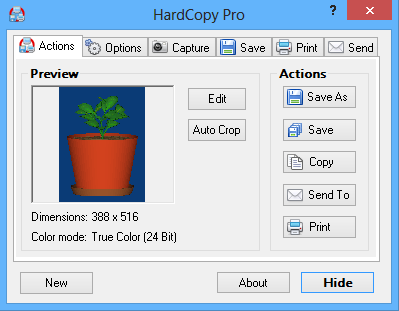
HardCopy Pro is a versatile, easy to use screen capture utility for windows platform. Capture rectangular screen areas and whole windows. The captured images can be cropped very easily and the color depth can be changed to any desired value from monochrome to true color.
Images can be printed, saved, copied to the clipboard, emailed, edited with any image editing program, etc. Many options allow the customization of all these actions to individual user needs.
Main Pros
- Captures rectangular areas, whole windows, the active window or the entire screen
- Easy cropping and adjustment of the color depth of captured images
- Simple editing and drawing functions
- Mouse cursor can be captured
- Images can be saved, copied, edited, printed, emailed and sent to any destination (e.g. MS Word)
- Drag & Drop the “Save As” or “Save” button to any folder, program, email, etc. to send the image to that program or location
- Supported file formats: BMP, GIF, JPG, PNG, TIF
- Timer for automatic captures
- Silent installation and uninstallation for mass deployment
Full Technical Details
- Category
- Screen Capture
- This is
- Latest
- License
- Free Trial
- Runs On
- Windows 10, Windows 11 (64 Bit, 32 Bit, ARM64)
- Size
- 1 Mb
- Updated & Verified
Download and Install Guide
How to download and install HardCopy Pro on Windows 11?
-
This step-by-step guide will assist you in downloading and installing HardCopy Pro on windows 11.
- First of all, download the latest version of HardCopy Pro from filehonor.com. You can find all available download options for your PC and laptop in this download page.
- Then, choose your suitable installer (64 bit, 32 bit, portable, offline, .. itc) and save it to your device.
- After that, start the installation process by a double click on the downloaded setup installer.
- Now, a screen will appear asking you to confirm the installation. Click, yes.
- Finally, follow the instructions given by the installer until you see a confirmation of a successful installation. Usually, a Finish Button and "installation completed successfully" message.
- (Optional) Verify the Download (for Advanced Users): This step is optional but recommended for advanced users. Some browsers offer the option to verify the downloaded file's integrity. This ensures you haven't downloaded a corrupted file. Check your browser's settings for download verification if interested.
Congratulations! You've successfully downloaded HardCopy Pro. Once the download is complete, you can proceed with installing it on your computer.
How to make HardCopy Pro the default Screen Capture app for Windows 11?
- Open Windows 11 Start Menu.
- Then, open settings.
- Navigate to the Apps section.
- After that, navigate to the Default Apps section.
- Click on the category you want to set HardCopy Pro as the default app for - Screen Capture - and choose HardCopy Pro from the list.
Why To Download HardCopy Pro from FileHonor?
- Totally Free: you don't have to pay anything to download from FileHonor.com.
- Clean: No viruses, No Malware, and No any harmful codes.
- HardCopy Pro Latest Version: All apps and games are updated to their most recent versions.
- Direct Downloads: FileHonor does its best to provide direct and fast downloads from the official software developers.
- No Third Party Installers: Only direct download to the setup files, no ad-based installers.
- Windows 11 Compatible.
- HardCopy Pro Most Setup Variants: online, offline, portable, 64 bit and 32 bit setups (whenever available*).
Uninstall Guide
How to uninstall (remove) HardCopy Pro from Windows 11?
-
Follow these instructions for a proper removal:
- Open Windows 11 Start Menu.
- Then, open settings.
- Navigate to the Apps section.
- Search for HardCopy Pro in the apps list, click on it, and then, click on the uninstall button.
- Finally, confirm and you are done.
Disclaimer
HardCopy Pro is developed and published by DeskSoft, filehonor.com is not directly affiliated with DeskSoft.
filehonor is against piracy and does not provide any cracks, keygens, serials or patches for any software listed here.
We are DMCA-compliant and you can request removal of your software from being listed on our website through our contact page.













