Shadowsocks 64 bit Download for PC Windows 11
Shadowsocks Download for Windows PC
Shadowsocks free download for Windows 11 64 bit and 32 bit. Install Shadowsocks latest official version 2025 for PC and laptop from FileHonor.
A secure socks5 proxy, designed to protect your Internet traffic.
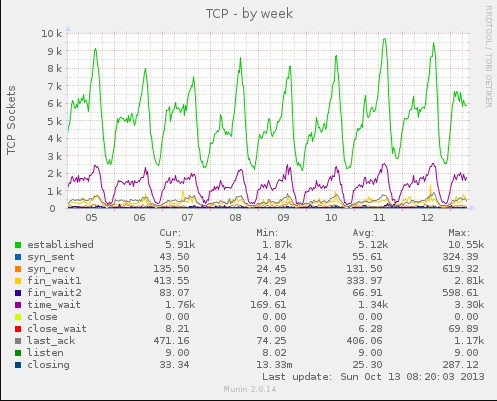
Shadowsocks is a secure socks5 proxy, designed to protect your Internet traffic.
Key Features
Super Fast
Bleeding edge techniques using Asynchronous I/O and Event-driven programming.
Flexible Encryption
Secured with industry level encryption algorithm. Flexible to support custom algorithms.
Mobile Ready
Optimized for mobile device and wireless network, without any keep-alive connections.
Cross Platform
Available on most platforms, including Windows, Linux, Mac, Android, iOS, and OpenWRT.
Open Source
Totally free and open source. A worldwide community devoted to deliver bug-free code and long-term support.
Easy Deployment
Easy deployment with pip, aur, freshports and many other package manager systems.
"FREE" Download Hide ALL IP for PC
Full Technical Details
- Category
- VPN
- This is
- Latest
- License
- Freeware
- Runs On
- Windows 10, Windows 11 (64 Bit, 32 Bit, ARM64)
- Size
- 2 Mb
- Updated & Verified
"Now" Get BullGuard VPN for PC
Download and Install Guide
How to download and install Shadowsocks on Windows 11?
-
This step-by-step guide will assist you in downloading and installing Shadowsocks on windows 11.
- First of all, download the latest version of Shadowsocks from filehonor.com. You can find all available download options for your PC and laptop in this download page.
- Then, choose your suitable installer (64 bit, 32 bit, portable, offline, .. itc) and save it to your device.
- After that, start the installation process by a double click on the downloaded setup installer.
- Now, a screen will appear asking you to confirm the installation. Click, yes.
- Finally, follow the instructions given by the installer until you see a confirmation of a successful installation. Usually, a Finish Button and "installation completed successfully" message.
- (Optional) Verify the Download (for Advanced Users): This step is optional but recommended for advanced users. Some browsers offer the option to verify the downloaded file's integrity. This ensures you haven't downloaded a corrupted file. Check your browser's settings for download verification if interested.
Congratulations! You've successfully downloaded Shadowsocks. Once the download is complete, you can proceed with installing it on your computer.
How to make Shadowsocks the default VPN app for Windows 11?
- Open Windows 11 Start Menu.
- Then, open settings.
- Navigate to the Apps section.
- After that, navigate to the Default Apps section.
- Click on the category you want to set Shadowsocks as the default app for - VPN - and choose Shadowsocks from the list.
Why To Download Shadowsocks from FileHonor?
- Totally Free: you don't have to pay anything to download from FileHonor.com.
- Clean: No viruses, No Malware, and No any harmful codes.
- Shadowsocks Latest Version: All apps and games are updated to their most recent versions.
- Direct Downloads: FileHonor does its best to provide direct and fast downloads from the official software developers.
- No Third Party Installers: Only direct download to the setup files, no ad-based installers.
- Windows 11 Compatible.
- Shadowsocks Most Setup Variants: online, offline, portable, 64 bit and 32 bit setups (whenever available*).
Uninstall Guide
How to uninstall (remove) Shadowsocks from Windows 11?
-
Follow these instructions for a proper removal:
- Open Windows 11 Start Menu.
- Then, open settings.
- Navigate to the Apps section.
- Search for Shadowsocks in the apps list, click on it, and then, click on the uninstall button.
- Finally, confirm and you are done.
Disclaimer
Shadowsocks is developed and published by Shadowsocks, filehonor.com is not directly affiliated with Shadowsocks.
filehonor is against piracy and does not provide any cracks, keygens, serials or patches for any software listed here.
We are DMCA-compliant and you can request removal of your software from being listed on our website through our contact page.













