BullGuard VPN 64 bit Download for PC Windows 11
BullGuard VPN Download for Windows PC
BullGuard VPN free download for Windows 11 64 bit and 32 bit. Install BullGuard VPN latest official version 2025 for PC and laptop from FileHonor.
Complete online privacy and total Internet freedom.
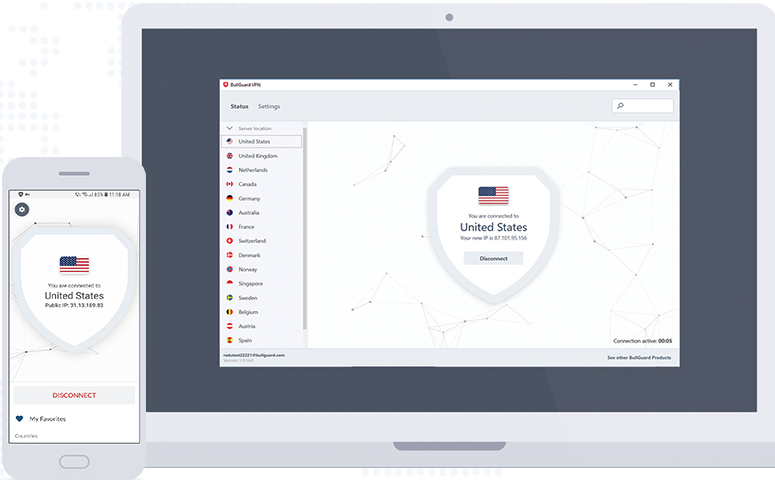
Complete online privacy and total Internet freedom. BullGuard VPN gives you the flexibility to safely and securely access the Internet and online services from home, work or abroad. Simply click on Quick Connect for one click access to the nearest VPN server which connects you based on a number of factors including your current location. Or you can choose the country of your choice to connect to a server in that country.
Secure up to six devices simultaneously with a single BullGuard VPN account, whether a desktop computer, smartphone, laptop or tablet, and on all major operating systems; Windows, MacOS, Android and iOS (iPhone + iPad)*
It does not log what you’re doing online, or keep records of the websites you visit, ensuring you have complete online privacy and security. And gives you the flexibility to safely and securely access the Internet and online services from home, work or abroad. Military grade encryption provides bulletproof protection for data so no one can snoop on your communications
"FREE" Download VPNSecure for PC
Full Technical Details
- Category
- VPN
- This is
- Latest
- License
- Free Trial
- Runs On
- Windows 10, Windows 11 (64 Bit, 32 Bit, ARM64)
- Size
- 12 Mb
- Updated & Verified
Download and Install Guide
How to download and install BullGuard VPN on Windows 11?
-
This step-by-step guide will assist you in downloading and installing BullGuard VPN on windows 11.
- First of all, download the latest version of BullGuard VPN from filehonor.com. You can find all available download options for your PC and laptop in this download page.
- Then, choose your suitable installer (64 bit, 32 bit, portable, offline, .. itc) and save it to your device.
- After that, start the installation process by a double click on the downloaded setup installer.
- Now, a screen will appear asking you to confirm the installation. Click, yes.
- Finally, follow the instructions given by the installer until you see a confirmation of a successful installation. Usually, a Finish Button and "installation completed successfully" message.
- (Optional) Verify the Download (for Advanced Users): This step is optional but recommended for advanced users. Some browsers offer the option to verify the downloaded file's integrity. This ensures you haven't downloaded a corrupted file. Check your browser's settings for download verification if interested.
Congratulations! You've successfully downloaded BullGuard VPN. Once the download is complete, you can proceed with installing it on your computer.
How to make BullGuard VPN the default VPN app for Windows 11?
- Open Windows 11 Start Menu.
- Then, open settings.
- Navigate to the Apps section.
- After that, navigate to the Default Apps section.
- Click on the category you want to set BullGuard VPN as the default app for - VPN - and choose BullGuard VPN from the list.
Why To Download BullGuard VPN from FileHonor?
- Totally Free: you don't have to pay anything to download from FileHonor.com.
- Clean: No viruses, No Malware, and No any harmful codes.
- BullGuard VPN Latest Version: All apps and games are updated to their most recent versions.
- Direct Downloads: FileHonor does its best to provide direct and fast downloads from the official software developers.
- No Third Party Installers: Only direct download to the setup files, no ad-based installers.
- Windows 11 Compatible.
- BullGuard VPN Most Setup Variants: online, offline, portable, 64 bit and 32 bit setups (whenever available*).
Uninstall Guide
How to uninstall (remove) BullGuard VPN from Windows 11?
-
Follow these instructions for a proper removal:
- Open Windows 11 Start Menu.
- Then, open settings.
- Navigate to the Apps section.
- Search for BullGuard VPN in the apps list, click on it, and then, click on the uninstall button.
- Finally, confirm and you are done.
Disclaimer
BullGuard VPN is developed and published by BullGuard, filehonor.com is not directly affiliated with BullGuard.
filehonor is against piracy and does not provide any cracks, keygens, serials or patches for any software listed here.
We are DMCA-compliant and you can request removal of your software from being listed on our website through our contact page.













