Hide ALL IP 64 bit Download for PC Windows 11
Hide ALL IP Download for Windows PC
Hide ALL IP free download for Windows 11 64 bit and 32 bit. Install Hide ALL IP latest official version 2025 for PC and laptop from FileHonor.
IP hide software, hide all your applications and games IP from snoopers & hackers, you can surf anonymously.
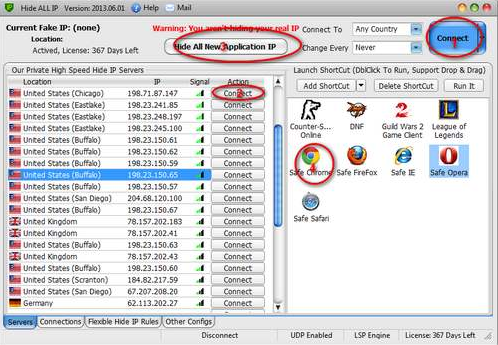
Hide ALL IP hides all your applications and games IP from snoopers & hackers, you can surf anonymously, prevent identity theft, and guard against hacker intrusions, it just takes one click to get started. It protects your online identity by changing your IP address to our private server’s IP and routes all your internet traffic through our encrypted internet servers so that all remote servers only get a fake IP address, you are very safely. Unlike your ISP, Hide ALL IP does not track and does not record anywhere you go !
Key Features
Change Your IP Address – Just click “Connect” and your IP is instantly hidden! The Internet will see your fake IP, which is not associated with your real IP. How It Works.
Change Your Location – Our servers are located throughout the world, you can easily connect to the different servers in different countries. Each time you press the ‘Connect’ button, you will fake as this country’s IP. If you want to change the country, just press the “Connect” button again.
Support mobile hotspot You can share your hide all ip tunnel to your android phone or iphone via mobile hotspot so that your mobile phone enjoy with hide all ip! Android Setup IPhone Setup
Encrypt ALL Transfer Data – All inbound and outbound connections (include UDP data) are encrypted using the industry standard RSA 2048 and AES/DES encryption, It’s government level encryption and is very safe. Even if your ISP or some other third party is monitoring your communications, they will have no idea what you are connecting to and what data is being transferred.
Remote DNS Lookups – Using our secure remote DNS lookup technology, you can avoid any DNS faking or tracking, there are no any DNS leaks, and resolving DNS lookups are all safe!
Access Internet TV (Hulu,BBC iplayer, and more) – Internet TV providers such as the BBC and Hulu use location detection to deny users certain content. Hide ALL IP provides all the tools what you need, Just connect to a server IP in the country associated with the TV providers and point your browser to the correct website. How to view Hulu outside US video tutorial How to view BBC iplayer outside UK video tutorial
Support Almost ALL Applications And Games – Not only does Hide ALL IP support browsers, it also supports instant messengers, video players, games, and more!
"FREE" Download ZoogVPN for PC
Full Technical Details
- Category
- VPN
- This is
- Latest
- License
- Free Trial
- Runs On
- Windows 10, Windows 11 (64 Bit, 32 Bit, ARM64)
- Size
- 6 Mb
- Updated & Verified
Download and Install Guide
How to download and install Hide ALL IP on Windows 11?
-
This step-by-step guide will assist you in downloading and installing Hide ALL IP on windows 11.
- First of all, download the latest version of Hide ALL IP from filehonor.com. You can find all available download options for your PC and laptop in this download page.
- Then, choose your suitable installer (64 bit, 32 bit, portable, offline, .. itc) and save it to your device.
- After that, start the installation process by a double click on the downloaded setup installer.
- Now, a screen will appear asking you to confirm the installation. Click, yes.
- Finally, follow the instructions given by the installer until you see a confirmation of a successful installation. Usually, a Finish Button and "installation completed successfully" message.
- (Optional) Verify the Download (for Advanced Users): This step is optional but recommended for advanced users. Some browsers offer the option to verify the downloaded file's integrity. This ensures you haven't downloaded a corrupted file. Check your browser's settings for download verification if interested.
Congratulations! You've successfully downloaded Hide ALL IP. Once the download is complete, you can proceed with installing it on your computer.
How to make Hide ALL IP the default VPN app for Windows 11?
- Open Windows 11 Start Menu.
- Then, open settings.
- Navigate to the Apps section.
- After that, navigate to the Default Apps section.
- Click on the category you want to set Hide ALL IP as the default app for - VPN - and choose Hide ALL IP from the list.
Why To Download Hide ALL IP from FileHonor?
- Totally Free: you don't have to pay anything to download from FileHonor.com.
- Clean: No viruses, No Malware, and No any harmful codes.
- Hide ALL IP Latest Version: All apps and games are updated to their most recent versions.
- Direct Downloads: FileHonor does its best to provide direct and fast downloads from the official software developers.
- No Third Party Installers: Only direct download to the setup files, no ad-based installers.
- Windows 11 Compatible.
- Hide ALL IP Most Setup Variants: online, offline, portable, 64 bit and 32 bit setups (whenever available*).
Uninstall Guide
How to uninstall (remove) Hide ALL IP from Windows 11?
-
Follow these instructions for a proper removal:
- Open Windows 11 Start Menu.
- Then, open settings.
- Navigate to the Apps section.
- Search for Hide ALL IP in the apps list, click on it, and then, click on the uninstall button.
- Finally, confirm and you are done.
Disclaimer
Hide ALL IP is developed and published by Network & Speed, filehonor.com is not directly affiliated with Network & Speed.
filehonor is against piracy and does not provide any cracks, keygens, serials or patches for any software listed here.
We are DMCA-compliant and you can request removal of your software from being listed on our website through our contact page.













