OkayFreedom VPN 64 bit Download for PC Windows 11
OkayFreedom VPN Download for Windows PC
OkayFreedom VPN free download for Windows 11 64 bit and 32 bit. Install OkayFreedom VPN latest official version 2025 for PC and laptop from FileHonor.
Surf the web securely, unblock censored websites and don't let sites track you.
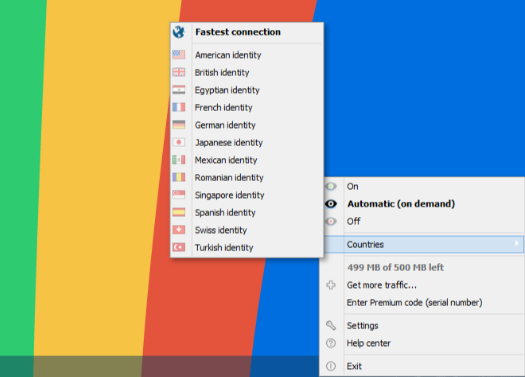
Videos from around the world
Freely surf, uncensored! – Finally: access to blocked videos and websites worldwide. And yes, it’s legal.
Surf without limits
Access your favorite websites even when you’re overseas – faster than with many other providers, as Netzwelt confirms.
Secure WLANs anywhere
Data theft is not okay! OkayFreedom encrypts your connection. So you’re even protected in public hotspots.
Online invisibility
It’s your good right: don’t allow yourself to be spied on. OkayFreedom VPN conceals your IP address.
No registration
Simply install OkayFreedom and start browsing the Internet freely, without censorship. No registration, no passwords.
For downloads, too!
Unlike other programs, OkayFreedom VPN not only protects your IP address in your browser, but will even guard you when you’re using downloaders.
For all browsers
Whether you use Chrome, Firefox, Internet Explorer or an entirely different browser, OkayFreedom VPN works with them all.
Secure
OkayFreedom VPN uses the highly secure AES encryption with 256 bits to guard you online. And our data protection policy in accordance with German law is legendarily tough.
"FREE" Download Privoxy for PC
Full Technical Details
- Category
- VPN
- This is
- Latest
- License
- Freeware
- Runs On
- Windows 10, Windows 11 (64 Bit, 32 Bit, ARM64)
- Size
- 4 Mb
- Updated & Verified
Download and Install Guide
How to download and install OkayFreedom VPN on Windows 11?
-
This step-by-step guide will assist you in downloading and installing OkayFreedom VPN on windows 11.
- First of all, download the latest version of OkayFreedom VPN from filehonor.com. You can find all available download options for your PC and laptop in this download page.
- Then, choose your suitable installer (64 bit, 32 bit, portable, offline, .. itc) and save it to your device.
- After that, start the installation process by a double click on the downloaded setup installer.
- Now, a screen will appear asking you to confirm the installation. Click, yes.
- Finally, follow the instructions given by the installer until you see a confirmation of a successful installation. Usually, a Finish Button and "installation completed successfully" message.
- (Optional) Verify the Download (for Advanced Users): This step is optional but recommended for advanced users. Some browsers offer the option to verify the downloaded file's integrity. This ensures you haven't downloaded a corrupted file. Check your browser's settings for download verification if interested.
Congratulations! You've successfully downloaded OkayFreedom VPN. Once the download is complete, you can proceed with installing it on your computer.
How to make OkayFreedom VPN the default VPN app for Windows 11?
- Open Windows 11 Start Menu.
- Then, open settings.
- Navigate to the Apps section.
- After that, navigate to the Default Apps section.
- Click on the category you want to set OkayFreedom VPN as the default app for - VPN - and choose OkayFreedom VPN from the list.
Why To Download OkayFreedom VPN from FileHonor?
- Totally Free: you don't have to pay anything to download from FileHonor.com.
- Clean: No viruses, No Malware, and No any harmful codes.
- OkayFreedom VPN Latest Version: All apps and games are updated to their most recent versions.
- Direct Downloads: FileHonor does its best to provide direct and fast downloads from the official software developers.
- No Third Party Installers: Only direct download to the setup files, no ad-based installers.
- Windows 11 Compatible.
- OkayFreedom VPN Most Setup Variants: online, offline, portable, 64 bit and 32 bit setups (whenever available*).
Uninstall Guide
How to uninstall (remove) OkayFreedom VPN from Windows 11?
-
Follow these instructions for a proper removal:
- Open Windows 11 Start Menu.
- Then, open settings.
- Navigate to the Apps section.
- Search for OkayFreedom VPN in the apps list, click on it, and then, click on the uninstall button.
- Finally, confirm and you are done.
Disclaimer
OkayFreedom VPN is developed and published by Steganos, filehonor.com is not directly affiliated with Steganos.
filehonor is against piracy and does not provide any cracks, keygens, serials or patches for any software listed here.
We are DMCA-compliant and you can request removal of your software from being listed on our website through our contact page.













