ScreenToGif 64 bit Download for PC Windows 11
ScreenToGif Download for Windows PC
ScreenToGif free download for Windows 11 64 bit and 32 bit. Install ScreenToGif latest official version 2025 for PC and laptop from FileHonor.
Screen, webcam and sketchboard recorder with an integrated editor.
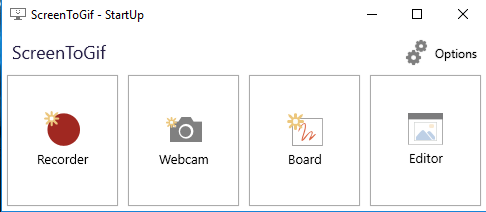
ScreenToGif is a screen, webcam and sketchboard recorder with an integrated editor.
ScreenToGif Pros
A portable, single executable and very small-sized application, only ~670KB! (compressed).
Free: Free and open source application, without any ads!.
Interface: A clean and consistent interface, powered by WPF.
Recording: 3 ways of recording your content: Screen, Webcam and Sketchboard.
Editor: A powerful editor with lots of options! You can edit your recording or even edit gifs from other sources.
Save as: You can export as Gif, Video or save as a project to edit later.
Localized: Over 18 different languages. Automatically detects the language of your system, defaults to English.
Customizable: Lots of options. You can even change the colors of the recorder. 🙂
Active development: Active development, integrated with users needs. Feedback is very welcome!
"FREE" Download Gilisoft Screen Recorder for PC
Full Technical Details
- Category
- Screen Capture
- This is
- Latest
- License
- Freeware
- Runs On
- Windows 10, Windows 11 (64 Bit, 32 Bit, ARM64)
- Size
- 2 Mb
- Updated & Verified
"Now" Get Apowersoft Free Screen Recorder for PC
Download and Install Guide
How to download and install ScreenToGif on Windows 11?
-
This step-by-step guide will assist you in downloading and installing ScreenToGif on windows 11.
- First of all, download the latest version of ScreenToGif from filehonor.com. You can find all available download options for your PC and laptop in this download page.
- Then, choose your suitable installer (64 bit, 32 bit, portable, offline, .. itc) and save it to your device.
- After that, start the installation process by a double click on the downloaded setup installer.
- Now, a screen will appear asking you to confirm the installation. Click, yes.
- Finally, follow the instructions given by the installer until you see a confirmation of a successful installation. Usually, a Finish Button and "installation completed successfully" message.
- (Optional) Verify the Download (for Advanced Users): This step is optional but recommended for advanced users. Some browsers offer the option to verify the downloaded file's integrity. This ensures you haven't downloaded a corrupted file. Check your browser's settings for download verification if interested.
Congratulations! You've successfully downloaded ScreenToGif. Once the download is complete, you can proceed with installing it on your computer.
How to make ScreenToGif the default Screen Capture app for Windows 11?
- Open Windows 11 Start Menu.
- Then, open settings.
- Navigate to the Apps section.
- After that, navigate to the Default Apps section.
- Click on the category you want to set ScreenToGif as the default app for - Screen Capture - and choose ScreenToGif from the list.
Why To Download ScreenToGif from FileHonor?
- Totally Free: you don't have to pay anything to download from FileHonor.com.
- Clean: No viruses, No Malware, and No any harmful codes.
- ScreenToGif Latest Version: All apps and games are updated to their most recent versions.
- Direct Downloads: FileHonor does its best to provide direct and fast downloads from the official software developers.
- No Third Party Installers: Only direct download to the setup files, no ad-based installers.
- Windows 11 Compatible.
- ScreenToGif Most Setup Variants: online, offline, portable, 64 bit and 32 bit setups (whenever available*).
Uninstall Guide
How to uninstall (remove) ScreenToGif from Windows 11?
-
Follow these instructions for a proper removal:
- Open Windows 11 Start Menu.
- Then, open settings.
- Navigate to the Apps section.
- Search for ScreenToGif in the apps list, click on it, and then, click on the uninstall button.
- Finally, confirm and you are done.
Disclaimer
ScreenToGif is developed and published by Nicke Manarin, filehonor.com is not directly affiliated with Nicke Manarin.
filehonor is against piracy and does not provide any cracks, keygens, serials or patches for any software listed here.
We are DMCA-compliant and you can request removal of your software from being listed on our website through our contact page.













