Screenshot Captor 64 bit Download for PC Windows 11
Screenshot Captor Download for Windows PC
Screenshot Captor free download for Windows 11 64 bit and 32 bit. Install Screenshot Captor latest official version 2025 for PC and laptop from FileHonor.
Good tool for grabbing, manipulating, annotating, and sharing screenshots.
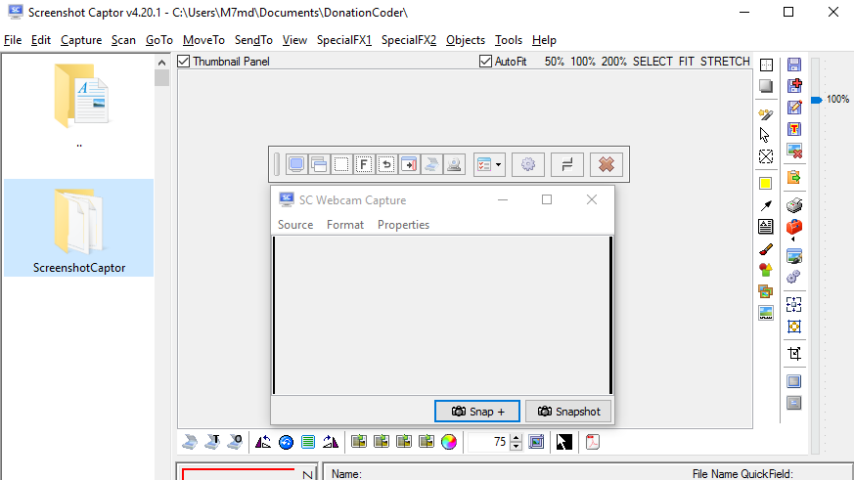
Screenshot Captor is a good tool for grabbing, manipulating, annotating, and sharing screenshots.
Key Features
- Optimized for taking lots of screenshots with minimal intervention; stays out of your way until you need it.
- Super easy to add and edit callout arrows and text boxes.
- Easy automatic or on-demand uploading of screenshots to image hosting services; easy emailing of screenshots to your friends and colleagues.
- Take snapshots from webcams; record video with the ESR addon.
- New optional quick-capture docking bar and post-capture action dialog.
- Full set of scanner acquisition tools and scanner image correction.
- Perfect capture of Windows 7 partial transparency effects.
- The most powerful scrolling capture tool in the field.
- Great special effects, including automatic active window enhancement, ragged edge splicing, pixelation, smart text removal, and many more.
- Smart autonaming of files, easy renaming and format conversion; automatic image file versioning.
- Ability to embed textual comments in files or add attractive captions to images and printouts.
- Unsurpassed multi-monitor support and lots of capture modes: Multimon (multiple monitors), Desktop, Active Window, Region, Windows
- Object, Scrolling Capture. Each mode has a customizable hotkey for quick access.
- Unsurpassed support for 3rd party user configurable tools, including file browsers and image editors; extend the program to do whatever you need by interfacing it with other programs.
- Sidebar thumbnail file browser provides full shell operations, drag and drop support, and right-click actions on screenshots.
- Deluxe thumbnail maker and watermarker.
Full Technical Details
- Category
- Screen Capture
- This is
- Latest
- License
- Freeware
- Runs On
- Windows 10, Windows 11 (64 Bit, 32 Bit, ARM64)
- Size
- 11 Mb
- Updated & Verified
Download and Install Guide
How to download and install Screenshot Captor on Windows 11?
-
This step-by-step guide will assist you in downloading and installing Screenshot Captor on windows 11.
- First of all, download the latest version of Screenshot Captor from filehonor.com. You can find all available download options for your PC and laptop in this download page.
- Then, choose your suitable installer (64 bit, 32 bit, portable, offline, .. itc) and save it to your device.
- After that, start the installation process by a double click on the downloaded setup installer.
- Now, a screen will appear asking you to confirm the installation. Click, yes.
- Finally, follow the instructions given by the installer until you see a confirmation of a successful installation. Usually, a Finish Button and "installation completed successfully" message.
- (Optional) Verify the Download (for Advanced Users): This step is optional but recommended for advanced users. Some browsers offer the option to verify the downloaded file's integrity. This ensures you haven't downloaded a corrupted file. Check your browser's settings for download verification if interested.
Congratulations! You've successfully downloaded Screenshot Captor. Once the download is complete, you can proceed with installing it on your computer.
How to make Screenshot Captor the default Screen Capture app for Windows 11?
- Open Windows 11 Start Menu.
- Then, open settings.
- Navigate to the Apps section.
- After that, navigate to the Default Apps section.
- Click on the category you want to set Screenshot Captor as the default app for - Screen Capture - and choose Screenshot Captor from the list.
Why To Download Screenshot Captor from FileHonor?
- Totally Free: you don't have to pay anything to download from FileHonor.com.
- Clean: No viruses, No Malware, and No any harmful codes.
- Screenshot Captor Latest Version: All apps and games are updated to their most recent versions.
- Direct Downloads: FileHonor does its best to provide direct and fast downloads from the official software developers.
- No Third Party Installers: Only direct download to the setup files, no ad-based installers.
- Windows 11 Compatible.
- Screenshot Captor Most Setup Variants: online, offline, portable, 64 bit and 32 bit setups (whenever available*).
Uninstall Guide
How to uninstall (remove) Screenshot Captor from Windows 11?
-
Follow these instructions for a proper removal:
- Open Windows 11 Start Menu.
- Then, open settings.
- Navigate to the Apps section.
- Search for Screenshot Captor in the apps list, click on it, and then, click on the uninstall button.
- Finally, confirm and you are done.
Disclaimer
Screenshot Captor is developed and published by DonationCoder.com, filehonor.com is not directly affiliated with DonationCoder.com.
filehonor is against piracy and does not provide any cracks, keygens, serials or patches for any software listed here.
We are DMCA-compliant and you can request removal of your software from being listed on our website through our contact page.













