StopWinUpdates 64 bit Download for PC Windows 11
StopWinUpdates Download for Windows PC
StopWinUpdates free download for Windows 11 64 bit and 32 bit. Install StopWinUpdates latest official version 2025 for PC and laptop from FileHonor.
Disable windows 10 update completely.
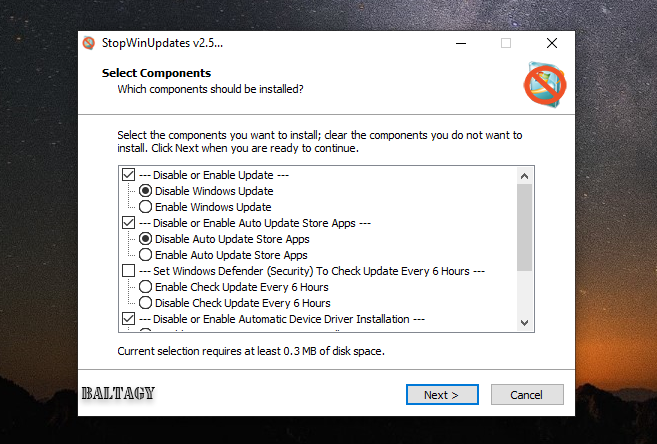
StopWinUpdates enables you to disable windows 10 updates.
Notes
1- Windows update service set to manual by default
2- Store and Edge and Defender are working
3- Windows update page in settings will show a blank page in Windows 10 1607 or older it’s normal
4- Disabling update will auto hide Windows Update page in settings so it will now open Windows Defender (Security) instead in Win10 1703 or newer
5- If you used any tool to disable updates, you must use same tool to enable it, to reset the permissions!
6- You need to restart after enable or disable updates
7- Option to disable or enable Auto Update Store Apps (Win10)
8- Option to Set Windows Defender (Security) to Update Every 6 Hours (Win8.1/Win10)
9- Option to Disable or Enable Automatic Device Driver Installation
10- Disable or Enable Auto Downloading Language Related Components (Win10)
11- Option to Disable or Enable Automatic Offline Maps Download
12- Command line switches: Auto install with Progress Only “/SILENT” Or Completely Silent “/VERYSILENT”
Or
If you want to do a custom install /COMPONENTS=”a\Enable” or /COMPONENTS=”a\Disable”
Or
If you want to enable or disable Auto Update Store Apps /COMPONENTS=”b\EnableStoreApps” or /COMPONENTS=”b\DisableStoreApps”
Or
If you want to enable or disable Set Windows Defender (Security) to Update Every 6 Hours /COMPONENTS=”c\EnableDefender” or /COMPONENTS=”c\DisableDefender”
Or
If you want to enable or disable Automatic Device Driver Installation /COMPONENTS=”d\EnableDriver” or /COMPONENTS=”d\DisableDriver”
Or
If you want to enable or disable Automatic Offline Maps Download /COMPONENTS=”e\DisableMaps” or /COMPONENTS=”e\EnableMaps”
Example: StopWinUpdates.exe /VERYSILENT /COMPONENTS=”a\Disable,b\DisableStoreApps,c\EnableDefender,d\DisableDriver,e\DisableMaps” /NORESTART
"FREE" Download WinTools.net for PC
Full Technical Details
- Category
- Tools
- This is
- Latest
- License
- Freeware
- Runs On
- Windows 10, Windows 11 (64 Bit, 32 Bit, ARM64)
- Size
- 1 Mb
- Updated & Verified
"Now" Get Stellar Data Recovery for PC
Download and Install Guide
How to download and install StopWinUpdates on Windows 11?
-
This step-by-step guide will assist you in downloading and installing StopWinUpdates on windows 11.
- First of all, download the latest version of StopWinUpdates from filehonor.com. You can find all available download options for your PC and laptop in this download page.
- Then, choose your suitable installer (64 bit, 32 bit, portable, offline, .. itc) and save it to your device.
- After that, start the installation process by a double click on the downloaded setup installer.
- Now, a screen will appear asking you to confirm the installation. Click, yes.
- Finally, follow the instructions given by the installer until you see a confirmation of a successful installation. Usually, a Finish Button and "installation completed successfully" message.
- (Optional) Verify the Download (for Advanced Users): This step is optional but recommended for advanced users. Some browsers offer the option to verify the downloaded file's integrity. This ensures you haven't downloaded a corrupted file. Check your browser's settings for download verification if interested.
Congratulations! You've successfully downloaded StopWinUpdates. Once the download is complete, you can proceed with installing it on your computer.
How to make StopWinUpdates the default Tools app for Windows 11?
- Open Windows 11 Start Menu.
- Then, open settings.
- Navigate to the Apps section.
- After that, navigate to the Default Apps section.
- Click on the category you want to set StopWinUpdates as the default app for - Tools - and choose StopWinUpdates from the list.
Why To Download StopWinUpdates from FileHonor?
- Totally Free: you don't have to pay anything to download from FileHonor.com.
- Clean: No viruses, No Malware, and No any harmful codes.
- StopWinUpdates Latest Version: All apps and games are updated to their most recent versions.
- Direct Downloads: FileHonor does its best to provide direct and fast downloads from the official software developers.
- No Third Party Installers: Only direct download to the setup files, no ad-based installers.
- Windows 11 Compatible.
- StopWinUpdates Most Setup Variants: online, offline, portable, 64 bit and 32 bit setups (whenever available*).
Uninstall Guide
How to uninstall (remove) StopWinUpdates from Windows 11?
-
Follow these instructions for a proper removal:
- Open Windows 11 Start Menu.
- Then, open settings.
- Navigate to the Apps section.
- Search for StopWinUpdates in the apps list, click on it, and then, click on the uninstall button.
- Finally, confirm and you are done.
Disclaimer
StopWinUpdates is developed and published by BALTAGY, filehonor.com is not directly affiliated with BALTAGY.
filehonor is against piracy and does not provide any cracks, keygens, serials or patches for any software listed here.
We are DMCA-compliant and you can request removal of your software from being listed on our website through our contact page.













