Remo Duplicate Photos Remover 64 bit Download for PC Windows 11
Remo Duplicate Photos Remover Download for Windows PC
Remo Duplicate Photos Remover free download for Windows 11 64 bit and 32 bit. Install Remo Duplicate Photos Remover latest official version 2025 for PC and laptop from FileHonor.
An easy-to-use program available for Windows, Mac, iPhone & Android to removes identical & similar images.
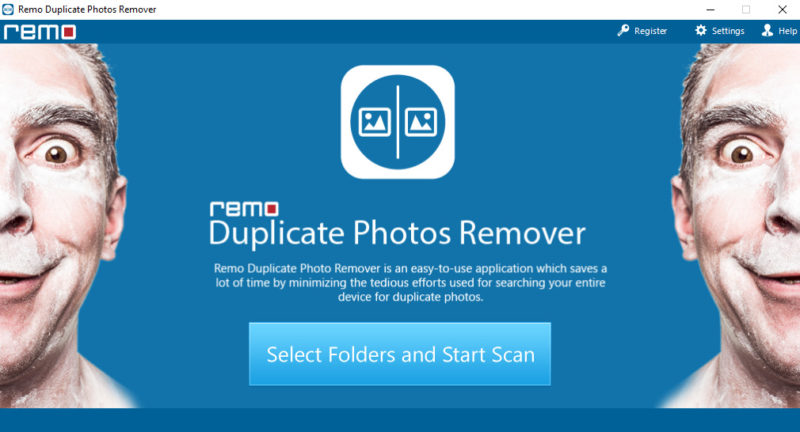
Reclaim your storage space by removing duplicates with Remo Duplicate Photos Remover. Remo Duplicate Photo Remover is an easy-to-use application which saves a lot of time by minimizing the tedious efforts used for searching your entire device for duplicate photos. It has the potential to find and list all similar looking photos in sets taken in burst mode, resized or HDR photos, similar photos send by multiple contacts via WhatsApp or any other instant messaging application.
Start Scan button, locate the drive you want to scan and it will automatically find all the annoying duplicates that might be clogging the storage space. The good part is that the algorithm allows you to remove the exact duplicates, which is a no brainer, but the software also allows you to see similar looking pictures and make decision on which ones you need from a set of similar images and which you may want to clean.
Limitations
The Free Demo version allows you to delete up to 15 duplicate photos, while a Pro version allows you to locate and delete unlimited number of duplicate image files. Also, since it is a subscription based you can use it for 6 months and renew the subscription once in 6 months.
"FREE" Download Photo Supreme for PC
Full Technical Details
- Category
- Photo Viewers
- This is
- Latest
- License
- Freeware
- Runs On
- Windows 10, Windows 11 (64 Bit, 32 Bit, ARM64)
- Size
- 12 Mb
- Updated & Verified
"Now" Get Photo Supreme for PC
Download and Install Guide
How to download and install Remo Duplicate Photos Remover on Windows 11?
-
This step-by-step guide will assist you in downloading and installing Remo Duplicate Photos Remover on windows 11.
- First of all, download the latest version of Remo Duplicate Photos Remover from filehonor.com. You can find all available download options for your PC and laptop in this download page.
- Then, choose your suitable installer (64 bit, 32 bit, portable, offline, .. itc) and save it to your device.
- After that, start the installation process by a double click on the downloaded setup installer.
- Now, a screen will appear asking you to confirm the installation. Click, yes.
- Finally, follow the instructions given by the installer until you see a confirmation of a successful installation. Usually, a Finish Button and "installation completed successfully" message.
- (Optional) Verify the Download (for Advanced Users): This step is optional but recommended for advanced users. Some browsers offer the option to verify the downloaded file's integrity. This ensures you haven't downloaded a corrupted file. Check your browser's settings for download verification if interested.
Congratulations! You've successfully downloaded Remo Duplicate Photos Remover. Once the download is complete, you can proceed with installing it on your computer.
How to make Remo Duplicate Photos Remover the default Photo Viewers app for Windows 11?
- Open Windows 11 Start Menu.
- Then, open settings.
- Navigate to the Apps section.
- After that, navigate to the Default Apps section.
- Click on the category you want to set Remo Duplicate Photos Remover as the default app for - Photo Viewers - and choose Remo Duplicate Photos Remover from the list.
Why To Download Remo Duplicate Photos Remover from FileHonor?
- Totally Free: you don't have to pay anything to download from FileHonor.com.
- Clean: No viruses, No Malware, and No any harmful codes.
- Remo Duplicate Photos Remover Latest Version: All apps and games are updated to their most recent versions.
- Direct Downloads: FileHonor does its best to provide direct and fast downloads from the official software developers.
- No Third Party Installers: Only direct download to the setup files, no ad-based installers.
- Windows 11 Compatible.
- Remo Duplicate Photos Remover Most Setup Variants: online, offline, portable, 64 bit and 32 bit setups (whenever available*).
Uninstall Guide
How to uninstall (remove) Remo Duplicate Photos Remover from Windows 11?
-
Follow these instructions for a proper removal:
- Open Windows 11 Start Menu.
- Then, open settings.
- Navigate to the Apps section.
- Search for Remo Duplicate Photos Remover in the apps list, click on it, and then, click on the uninstall button.
- Finally, confirm and you are done.
Disclaimer
Remo Duplicate Photos Remover is developed and published by Remo Software, filehonor.com is not directly affiliated with Remo Software.
filehonor is against piracy and does not provide any cracks, keygens, serials or patches for any software listed here.
We are DMCA-compliant and you can request removal of your software from being listed on our website through our contact page.












