CyberLink PhotoDirector 64 bit Download for PC Windows 11
CyberLink PhotoDirector Download for Windows PC
CyberLink PhotoDirector free download for Windows 11 64 bit and 32 bit. Install CyberLink PhotoDirector latest official version 2025 for PC and laptop from FileHonor.
Popular photo editor from the well-known CyberLink. Complete photo adjustment and design.
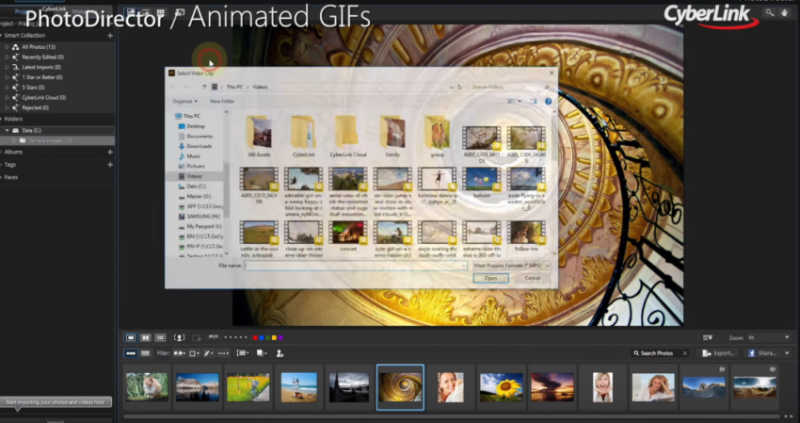
CyberLink PhotoDirector is a popular photo editor from the well-known CyberLink provides complete photo adjustment and design.
Key Features & Advantages
Video-to-Photo Face Swap
Create perfect group photos from video footage, ensure everyone is smiling, and all eyes are open!
Lens Profiles
Supports an ever-growing collection of more than 100 lens profiles that allows it to quickly and accurately fix common lens flaws.
GIFs Creation
Turn videos into short, creative images! share short clips on social media like Facebook, or can also be used on web pages and blogs to create more engaging content.
Photo Management
Identify people in photos, then sort and store them for easy browsing later.
Fix Photos
Automatically redistribute the tonal values in an image and get rid of unwanted color casts.
Total 360º Photo Editing
Create spectacular images with photos taken using 360º cameras with the whole new perspective on movie photography & much more …
"FREE" Download FastStone MaxView for PC
Full Technical Details
- Category
- Photo Viewers
- This is
- Latest
- License
- Free Trial
- Runs On
- Windows 10, Windows 11 (64 Bit, 32 Bit, ARM64)
- Size
- 1+ Mb
- Updated & Verified
Download and Install Guide
How to download and install CyberLink PhotoDirector on Windows 11?
-
This step-by-step guide will assist you in downloading and installing CyberLink PhotoDirector on windows 11.
- First of all, download the latest version of CyberLink PhotoDirector from filehonor.com. You can find all available download options for your PC and laptop in this download page.
- Then, choose your suitable installer (64 bit, 32 bit, portable, offline, .. itc) and save it to your device.
- After that, start the installation process by a double click on the downloaded setup installer.
- Now, a screen will appear asking you to confirm the installation. Click, yes.
- Finally, follow the instructions given by the installer until you see a confirmation of a successful installation. Usually, a Finish Button and "installation completed successfully" message.
- (Optional) Verify the Download (for Advanced Users): This step is optional but recommended for advanced users. Some browsers offer the option to verify the downloaded file's integrity. This ensures you haven't downloaded a corrupted file. Check your browser's settings for download verification if interested.
Congratulations! You've successfully downloaded CyberLink PhotoDirector. Once the download is complete, you can proceed with installing it on your computer.
How to make CyberLink PhotoDirector the default Photo Viewers app for Windows 11?
- Open Windows 11 Start Menu.
- Then, open settings.
- Navigate to the Apps section.
- After that, navigate to the Default Apps section.
- Click on the category you want to set CyberLink PhotoDirector as the default app for - Photo Viewers - and choose CyberLink PhotoDirector from the list.
Why To Download CyberLink PhotoDirector from FileHonor?
- Totally Free: you don't have to pay anything to download from FileHonor.com.
- Clean: No viruses, No Malware, and No any harmful codes.
- CyberLink PhotoDirector Latest Version: All apps and games are updated to their most recent versions.
- Direct Downloads: FileHonor does its best to provide direct and fast downloads from the official software developers.
- No Third Party Installers: Only direct download to the setup files, no ad-based installers.
- Windows 11 Compatible.
- CyberLink PhotoDirector Most Setup Variants: online, offline, portable, 64 bit and 32 bit setups (whenever available*).
Uninstall Guide
How to uninstall (remove) CyberLink PhotoDirector from Windows 11?
-
Follow these instructions for a proper removal:
- Open Windows 11 Start Menu.
- Then, open settings.
- Navigate to the Apps section.
- Search for CyberLink PhotoDirector in the apps list, click on it, and then, click on the uninstall button.
- Finally, confirm and you are done.
Disclaimer
CyberLink PhotoDirector is developed and published by CyberLink, filehonor.com is not directly affiliated with CyberLink.
filehonor is against piracy and does not provide any cracks, keygens, serials or patches for any software listed here.
We are DMCA-compliant and you can request removal of your software from being listed on our website through our contact page.













