Adobe PDF Reader 64 bit Download for PC Windows 11
Adobe PDF Reader Download for Windows PC
Adobe PDF Reader free download for Windows 11 64 bit and 32 bit. Install Adobe PDF Reader latest official version 2025 for PC and laptop from FileHonor.
View, print, and annotate PDFs with free Acrobat Reader DC that is more powerful than other PDF reader.
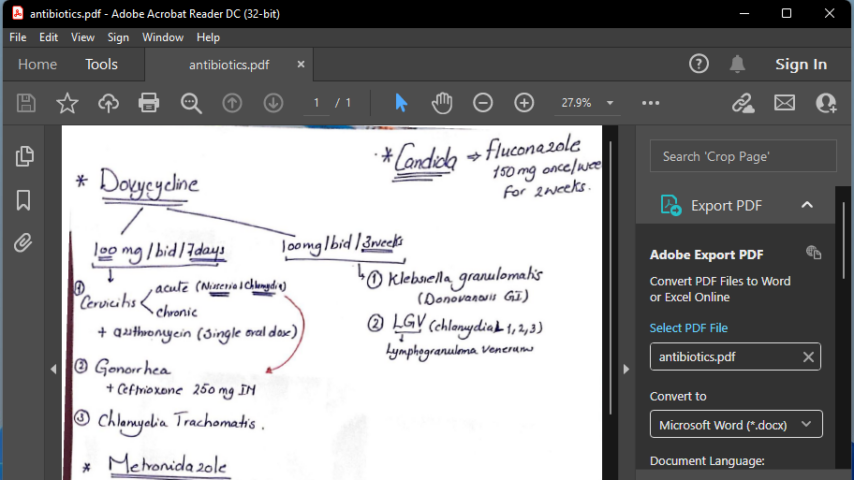
Adobe PDF Reader or Adobe Acrobat Reader DC is the leading PDF reader and viewer from Adobe. Let’s start with meaning of PDF!
PDF, as mentioned in Wikipedia, is a file format developed by Adobe in 1992 to present documents, including text formatting and images, in a manner independent of application software, hardware, and operating systems.
As PDF become a popular file format used by most of us by all levels, it is now essential to have a PDF reader on your PC and even Mobile.
Using a PDF reader from the same creator of the file format looks logical. Consequently, Adobe PDF Reader is here to lead others.
Adobe PDF Reader Offline Support for Windows 11
Since the beginning of Windows 11, we have tested many apps for working with the new Windows edition. Offline version of Adobe PDF Reader seems to be working totally Ok and had been installed without any problem.
In addition, the offline setup is cleaner than the normal installer and don’t include any advertising from adobe or any others.
Adobe PDF Reader Highlights
With Acrobat Reader DC you can open, read and print PDFs, and fill out PDF forms. Also, you can:
- Annotate PDFs from anywhere.
- Connected to the Cloud for easy file access.
- View, sign, collaborate on and annotate PDF files
"FREE" Download Aiseesoft Free PDF Viewer for PC
Full Technical Details
- Category
- PDF Readers
- This is
- Latest
- License
- Freeware
- Runs On
- Windows 10, Windows 11 (64 Bit, 32 Bit, ARM64)
- Size
- 200+ Mb
- Updated & Verified
"Now" Get Aiseesoft Free PDF Viewer for PC
Download and Install Guide
How to download and install Adobe PDF Reader on Windows 11?
-
This step-by-step guide will assist you in downloading and installing Adobe PDF Reader on windows 11.
- First of all, download the latest version of Adobe PDF Reader from filehonor.com. You can find all available download options for your PC and laptop in this download page.
- Then, choose your suitable installer (64 bit, 32 bit, portable, offline, .. itc) and save it to your device.
- After that, start the installation process by a double click on the downloaded setup installer.
- Now, a screen will appear asking you to confirm the installation. Click, yes.
- Finally, follow the instructions given by the installer until you see a confirmation of a successful installation. Usually, a Finish Button and "installation completed successfully" message.
- (Optional) Verify the Download (for Advanced Users): This step is optional but recommended for advanced users. Some browsers offer the option to verify the downloaded file's integrity. This ensures you haven't downloaded a corrupted file. Check your browser's settings for download verification if interested.
Congratulations! You've successfully downloaded Adobe PDF Reader. Once the download is complete, you can proceed with installing it on your computer.
How to make Adobe PDF Reader the default PDF Readers app for Windows 11?
- Open Windows 11 Start Menu.
- Then, open settings.
- Navigate to the Apps section.
- After that, navigate to the Default Apps section.
- Click on the category you want to set Adobe PDF Reader as the default app for - PDF Readers - and choose Adobe PDF Reader from the list.
Why To Download Adobe PDF Reader from FileHonor?
- Totally Free: you don't have to pay anything to download from FileHonor.com.
- Clean: No viruses, No Malware, and No any harmful codes.
- Adobe PDF Reader Latest Version: All apps and games are updated to their most recent versions.
- Direct Downloads: FileHonor does its best to provide direct and fast downloads from the official software developers.
- No Third Party Installers: Only direct download to the setup files, no ad-based installers.
- Windows 11 Compatible.
- Adobe PDF Reader Most Setup Variants: online, offline, portable, 64 bit and 32 bit setups (whenever available*).
Uninstall Guide
How to uninstall (remove) Adobe PDF Reader from Windows 11?
-
Follow these instructions for a proper removal:
- Open Windows 11 Start Menu.
- Then, open settings.
- Navigate to the Apps section.
- Search for Adobe PDF Reader in the apps list, click on it, and then, click on the uninstall button.
- Finally, confirm and you are done.
Disclaimer
Adobe PDF Reader is developed and published by Adobe, filehonor.com is not directly affiliated with Adobe.
filehonor is against piracy and does not provide any cracks, keygens, serials or patches for any software listed here.
We are DMCA-compliant and you can request removal of your software from being listed on our website through our contact page.












