RecoveryRobot 64 bit Download for PC Windows 11
RecoveryRobot Download for Windows PC
RecoveryRobot free download for Windows 11 64 bit and 32 bit. Install RecoveryRobot latest official version 2025 for PC and laptop from FileHonor.
Recover file, photo, video and more.
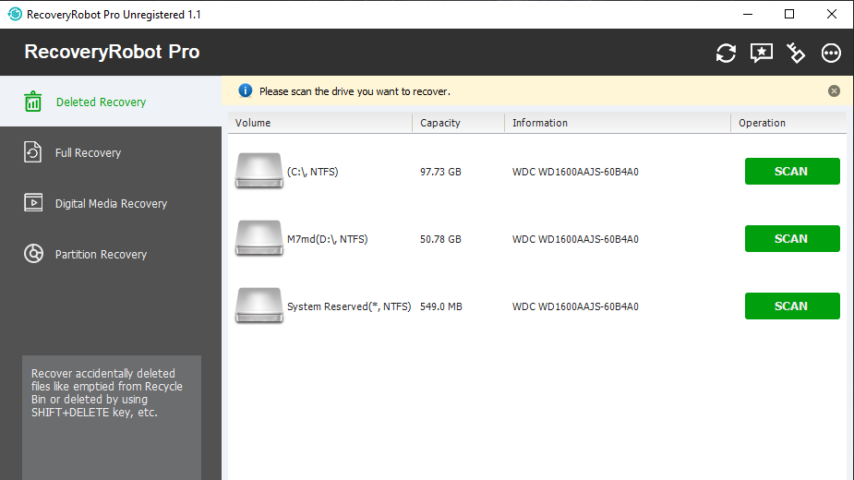
Choose from RecoveryRobot’s award-winning data recovery software for various data loss scenarios. Recover file, photo, video and more.
Key Features
Full-featured Data Recovery Software
Complete and capable data recovery software for recovering files under almost any conditions
Recover Photo, Video and Audio
Recover your photo, video and audio from local drives and removable devices
Recover Deleted Files
Fast and easy-to-use undelete software for recovering deleted files under various circumstances
Recover Local and External Hard Drive
Powerful hard drive recovery software for recovering data from local and external drives
Memory Card SD Card Recovery
Recover photo, video, and file from memory card used in digital devices or mobile phone
Recover Deleted and Lost Partitions
Powerful partition recovery software for recovering data from lost, deleted or damaged partitions
Full Technical Details
- Category
- Tools
- This is
- Latest
- License
- Free Trial
- Runs On
- Windows 10, Windows 11 (64 Bit, 32 Bit, ARM64)
- Size
- 3 Mb
- Updated & Verified
"Now" Get IObit Uninstaller for PC
Download and Install Guide
How to download and install RecoveryRobot on Windows 11?
-
This step-by-step guide will assist you in downloading and installing RecoveryRobot on windows 11.
- First of all, download the latest version of RecoveryRobot from filehonor.com. You can find all available download options for your PC and laptop in this download page.
- Then, choose your suitable installer (64 bit, 32 bit, portable, offline, .. itc) and save it to your device.
- After that, start the installation process by a double click on the downloaded setup installer.
- Now, a screen will appear asking you to confirm the installation. Click, yes.
- Finally, follow the instructions given by the installer until you see a confirmation of a successful installation. Usually, a Finish Button and "installation completed successfully" message.
- (Optional) Verify the Download (for Advanced Users): This step is optional but recommended for advanced users. Some browsers offer the option to verify the downloaded file's integrity. This ensures you haven't downloaded a corrupted file. Check your browser's settings for download verification if interested.
Congratulations! You've successfully downloaded RecoveryRobot. Once the download is complete, you can proceed with installing it on your computer.
How to make RecoveryRobot the default Tools app for Windows 11?
- Open Windows 11 Start Menu.
- Then, open settings.
- Navigate to the Apps section.
- After that, navigate to the Default Apps section.
- Click on the category you want to set RecoveryRobot as the default app for - Tools - and choose RecoveryRobot from the list.
Why To Download RecoveryRobot from FileHonor?
- Totally Free: you don't have to pay anything to download from FileHonor.com.
- Clean: No viruses, No Malware, and No any harmful codes.
- RecoveryRobot Latest Version: All apps and games are updated to their most recent versions.
- Direct Downloads: FileHonor does its best to provide direct and fast downloads from the official software developers.
- No Third Party Installers: Only direct download to the setup files, no ad-based installers.
- Windows 11 Compatible.
- RecoveryRobot Most Setup Variants: online, offline, portable, 64 bit and 32 bit setups (whenever available*).
Uninstall Guide
How to uninstall (remove) RecoveryRobot from Windows 11?
-
Follow these instructions for a proper removal:
- Open Windows 11 Start Menu.
- Then, open settings.
- Navigate to the Apps section.
- Search for RecoveryRobot in the apps list, click on it, and then, click on the uninstall button.
- Finally, confirm and you are done.
Disclaimer
RecoveryRobot is developed and published by RecoveryRobot, filehonor.com is not directly affiliated with RecoveryRobot.
filehonor is against piracy and does not provide any cracks, keygens, serials or patches for any software listed here.
We are DMCA-compliant and you can request removal of your software from being listed on our website through our contact page.













