Vibosoft Android Mobile Manager 64 bit Download for PC Windows 11
Vibosoft Android Mobile Manager Download for Windows PC
Vibosoft Android Mobile Manager free download for Windows 11 64 bit and 32 bit. Install Vibosoft Android Mobile Manager latest official version 2025 for PC and laptop from FileHonor.
Easily Manage and Control Everything on Android from Computer.
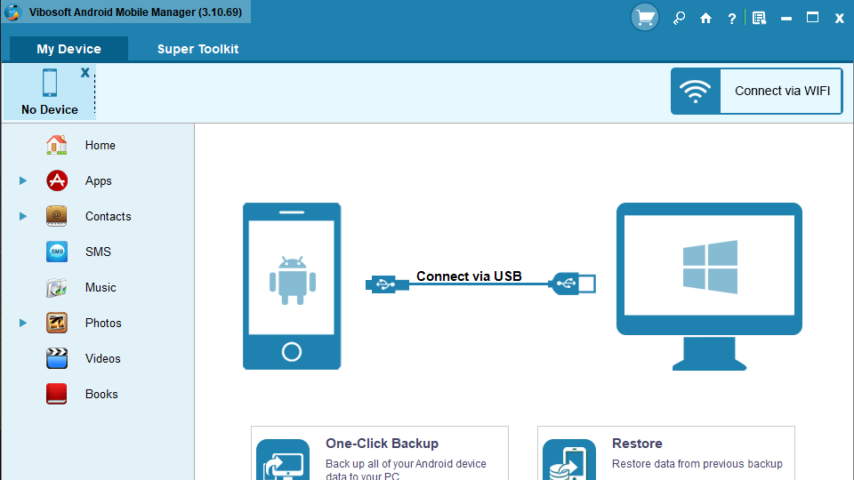
Vibosoft Android Mobile Manager gives you enough ability to manage and control everything on Android device from your computer without any limitation. The “1-Click Backup & Restore” features make it easy to clone your phone data and keep them to a safe place. No matter what happened to your Android phone, you can get the original data.
Backup All Files from Android Phone to Your PC with a Click
Maybe you want to keep your phone data safe or make a extra space for more files, Vibosoft Android Mobile Manager give you full ability to backup anything from phone to PC, namely, contacts, SMS, apps, call logs, music, videos, photos, and calendar. You can connect your Android device to PC wirelessly with the help of Android mobile manager app.
Restore Your Backup Files to Your Android Phone
After you backup Android Phone to computer, the format type of backup file will be unreadable. “Restore” feature can help you extract backup file to your Android phone and instantly syncs everything for Android Phone. If you mistakenly deleted your message, contacts or other files, then you can restore previous backup files and sync to your Phone. Moreover, this software offers a report whenever the system encounters a breakdown. It will automatically repair the problem of inability of some programs to access to the device.
Pros
- Directly Export Message and Contacts from Android Phone
- Powerful Desktop SMS and Contacts Assistant
- Directly Transfer Files between Phone and Computer
- Ability to backup everything from Android device to computer without any loss.
- Organize Apps, download, install, uninstall and export apps quickly and easily.
- Freely edit contacts, message in the program and synchronize with your phone.
- Ability to set up new catologues on computer when exporting files from phones.
- You can instantly add multimedia files and enjoy media anytime, anywhere.
- You are free to choose the format of saving exported messages.
"FREE" Download Norton Remove and Reinstall Tool for PC
Full Technical Details
- Category
- Tools
- This is
- Latest
- License
- Free Trial
- Runs On
- Windows 10, Windows 11 (64 Bit, 32 Bit, ARM64)
- Size
- 19 Mb
- Updated & Verified
Download and Install Guide
How to download and install Vibosoft Android Mobile Manager on Windows 11?
-
This step-by-step guide will assist you in downloading and installing Vibosoft Android Mobile Manager on windows 11.
- First of all, download the latest version of Vibosoft Android Mobile Manager from filehonor.com. You can find all available download options for your PC and laptop in this download page.
- Then, choose your suitable installer (64 bit, 32 bit, portable, offline, .. itc) and save it to your device.
- After that, start the installation process by a double click on the downloaded setup installer.
- Now, a screen will appear asking you to confirm the installation. Click, yes.
- Finally, follow the instructions given by the installer until you see a confirmation of a successful installation. Usually, a Finish Button and "installation completed successfully" message.
- (Optional) Verify the Download (for Advanced Users): This step is optional but recommended for advanced users. Some browsers offer the option to verify the downloaded file's integrity. This ensures you haven't downloaded a corrupted file. Check your browser's settings for download verification if interested.
Congratulations! You've successfully downloaded Vibosoft Android Mobile Manager. Once the download is complete, you can proceed with installing it on your computer.
How to make Vibosoft Android Mobile Manager the default Tools app for Windows 11?
- Open Windows 11 Start Menu.
- Then, open settings.
- Navigate to the Apps section.
- After that, navigate to the Default Apps section.
- Click on the category you want to set Vibosoft Android Mobile Manager as the default app for - Tools - and choose Vibosoft Android Mobile Manager from the list.
Why To Download Vibosoft Android Mobile Manager from FileHonor?
- Totally Free: you don't have to pay anything to download from FileHonor.com.
- Clean: No viruses, No Malware, and No any harmful codes.
- Vibosoft Android Mobile Manager Latest Version: All apps and games are updated to their most recent versions.
- Direct Downloads: FileHonor does its best to provide direct and fast downloads from the official software developers.
- No Third Party Installers: Only direct download to the setup files, no ad-based installers.
- Windows 11 Compatible.
- Vibosoft Android Mobile Manager Most Setup Variants: online, offline, portable, 64 bit and 32 bit setups (whenever available*).
Uninstall Guide
How to uninstall (remove) Vibosoft Android Mobile Manager from Windows 11?
-
Follow these instructions for a proper removal:
- Open Windows 11 Start Menu.
- Then, open settings.
- Navigate to the Apps section.
- Search for Vibosoft Android Mobile Manager in the apps list, click on it, and then, click on the uninstall button.
- Finally, confirm and you are done.
Disclaimer
Vibosoft Android Mobile Manager is developed and published by Vibosoft Studio, filehonor.com is not directly affiliated with Vibosoft Studio.
filehonor is against piracy and does not provide any cracks, keygens, serials or patches for any software listed here.
We are DMCA-compliant and you can request removal of your software from being listed on our website through our contact page.













