Actual Window Guard 64 bit Download for PC Windows 11
Actual Window Guard Download for Windows PC
Actual Window Guard free download for Windows 11 64 bit and 32 bit. Install Actual Window Guard latest official version 2025 for PC and laptop from FileHonor.
Keep your workspace in optimal condition for efficient and comfortable work.
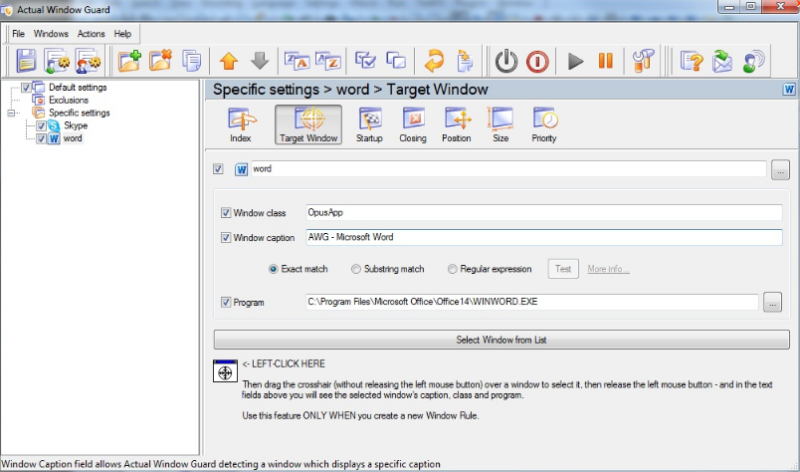
Actual Window Guard has many settings helping to organize windows on the desktop and keep them in the order you prefer. It means you won’t have to spend time resizing and positioning windows as it will be done automatically. And there are many other features in the program which you can use to skip everyday routine and get better productivity.
Automatic positioning and resizing aren’t the only things Actual Window Guard can do. The tool allows you:
- minimize and maximize windows on startup
- accurately align windows with any of the 9 positions Pre-defined alignment position within desktop
- close irrelevant pop-ups
- keep windows always-on-top
- prevent important windows from accidental closing
- adjust execution priority Levels of execution priority available in Windows of particular applications
"FREE" Download iBackup Extractor for PC
Full Technical Details
- Category
- Tools
- This is
- Latest
- License
- Free Trial
- Runs On
- Windows 10, Windows 11 (64 Bit, 32 Bit, ARM64)
- Size
- 8 Mb
- Updated & Verified
"Now" Get Wise Data Recovery for PC
Download and Install Guide
How to download and install Actual Window Guard on Windows 11?
-
This step-by-step guide will assist you in downloading and installing Actual Window Guard on windows 11.
- First of all, download the latest version of Actual Window Guard from filehonor.com. You can find all available download options for your PC and laptop in this download page.
- Then, choose your suitable installer (64 bit, 32 bit, portable, offline, .. itc) and save it to your device.
- After that, start the installation process by a double click on the downloaded setup installer.
- Now, a screen will appear asking you to confirm the installation. Click, yes.
- Finally, follow the instructions given by the installer until you see a confirmation of a successful installation. Usually, a Finish Button and "installation completed successfully" message.
- (Optional) Verify the Download (for Advanced Users): This step is optional but recommended for advanced users. Some browsers offer the option to verify the downloaded file's integrity. This ensures you haven't downloaded a corrupted file. Check your browser's settings for download verification if interested.
Congratulations! You've successfully downloaded Actual Window Guard. Once the download is complete, you can proceed with installing it on your computer.
How to make Actual Window Guard the default Tools app for Windows 11?
- Open Windows 11 Start Menu.
- Then, open settings.
- Navigate to the Apps section.
- After that, navigate to the Default Apps section.
- Click on the category you want to set Actual Window Guard as the default app for - Tools - and choose Actual Window Guard from the list.
Why To Download Actual Window Guard from FileHonor?
- Totally Free: you don't have to pay anything to download from FileHonor.com.
- Clean: No viruses, No Malware, and No any harmful codes.
- Actual Window Guard Latest Version: All apps and games are updated to their most recent versions.
- Direct Downloads: FileHonor does its best to provide direct and fast downloads from the official software developers.
- No Third Party Installers: Only direct download to the setup files, no ad-based installers.
- Windows 11 Compatible.
- Actual Window Guard Most Setup Variants: online, offline, portable, 64 bit and 32 bit setups (whenever available*).
Uninstall Guide
How to uninstall (remove) Actual Window Guard from Windows 11?
-
Follow these instructions for a proper removal:
- Open Windows 11 Start Menu.
- Then, open settings.
- Navigate to the Apps section.
- Search for Actual Window Guard in the apps list, click on it, and then, click on the uninstall button.
- Finally, confirm and you are done.
Disclaimer
Actual Window Guard is developed and published by Actual Tools, filehonor.com is not directly affiliated with Actual Tools.
filehonor is against piracy and does not provide any cracks, keygens, serials or patches for any software listed here.
We are DMCA-compliant and you can request removal of your software from being listed on our website through our contact page.













