Recordzilla Screen Recorder 64 bit Download for PC Windows 11
Recordzilla Screen Recorder Download for Windows PC
Recordzilla Screen Recorder free download for Windows 11 64 bit and 32 bit. Install Recordzilla Screen Recorder latest official version 2025 for PC and laptop from FileHonor.
Screen recorder software that lets you capture video, audio and pictures of anything you see on your computer screen.
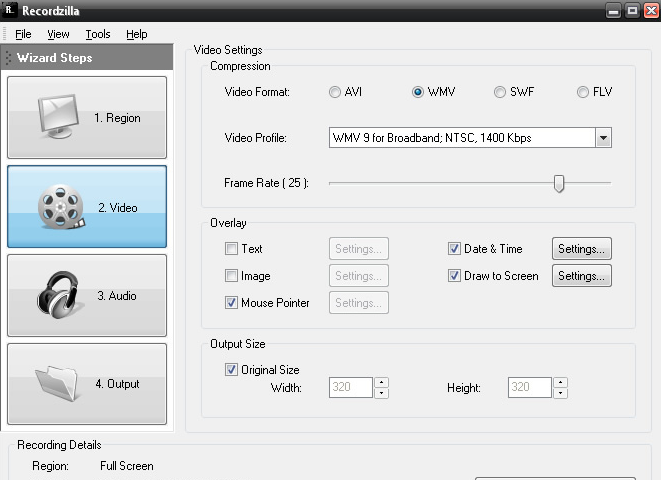
Recordzilla is a screen recorder software that lets you capture video, audio and pictures of anything you see on your computer screen and save it as video AVI, WMV, Flash SWF, or Flash FLV. Cool screen recording features to record your screen activity into video.
Key Features
Desktop Screen Recorder
Capture video, audio and pictures on your computer screen and save it as video AVI, WMV, Flash SWF, or Flash FLV. Record full screen, active windows, custom region, autopan, any portions of the screen, mouse cursor’s movement, menus, and even video with sound.
Record Webcams
Record webcam conversation from AIM, Skype, ICQ, web WhatApps and more.
Create Training Videos, Presentations, Demos
Create training videos, presentations, demos for your product with voice capture from microphone to add narration to your recordings.
Online Video Recording
Record any website and even online video streaming website like Youtube.
Games Recording
Record games while you are playing.
Record Movies from TV card, DVD, VCD
Record movies from TV card, DVD, VCD while playing on your computer.
"FREE" Download Mirillis Action! for PC
Full Technical Details
- Category
- Video Recording
- This is
- Latest
- License
- Free Trial
- Runs On
- Windows 10, Windows 11 (64 Bit, 32 Bit, ARM64)
- Size
- 17 Mb
- Updated & Verified
"Now" Get Debut Video Capture for PC
Download and Install Guide
How to download and install Recordzilla Screen Recorder on Windows 11?
-
This step-by-step guide will assist you in downloading and installing Recordzilla Screen Recorder on windows 11.
- First of all, download the latest version of Recordzilla Screen Recorder from filehonor.com. You can find all available download options for your PC and laptop in this download page.
- Then, choose your suitable installer (64 bit, 32 bit, portable, offline, .. itc) and save it to your device.
- After that, start the installation process by a double click on the downloaded setup installer.
- Now, a screen will appear asking you to confirm the installation. Click, yes.
- Finally, follow the instructions given by the installer until you see a confirmation of a successful installation. Usually, a Finish Button and "installation completed successfully" message.
- (Optional) Verify the Download (for Advanced Users): This step is optional but recommended for advanced users. Some browsers offer the option to verify the downloaded file's integrity. This ensures you haven't downloaded a corrupted file. Check your browser's settings for download verification if interested.
Congratulations! You've successfully downloaded Recordzilla Screen Recorder. Once the download is complete, you can proceed with installing it on your computer.
How to make Recordzilla Screen Recorder the default Video Recording app for Windows 11?
- Open Windows 11 Start Menu.
- Then, open settings.
- Navigate to the Apps section.
- After that, navigate to the Default Apps section.
- Click on the category you want to set Recordzilla Screen Recorder as the default app for - Video Recording - and choose Recordzilla Screen Recorder from the list.
Why To Download Recordzilla Screen Recorder from FileHonor?
- Totally Free: you don't have to pay anything to download from FileHonor.com.
- Clean: No viruses, No Malware, and No any harmful codes.
- Recordzilla Screen Recorder Latest Version: All apps and games are updated to their most recent versions.
- Direct Downloads: FileHonor does its best to provide direct and fast downloads from the official software developers.
- No Third Party Installers: Only direct download to the setup files, no ad-based installers.
- Windows 11 Compatible.
- Recordzilla Screen Recorder Most Setup Variants: online, offline, portable, 64 bit and 32 bit setups (whenever available*).
Uninstall Guide
How to uninstall (remove) Recordzilla Screen Recorder from Windows 11?
-
Follow these instructions for a proper removal:
- Open Windows 11 Start Menu.
- Then, open settings.
- Navigate to the Apps section.
- Search for Recordzilla Screen Recorder in the apps list, click on it, and then, click on the uninstall button.
- Finally, confirm and you are done.
Disclaimer
Recordzilla Screen Recorder is developed and published by Softdiv, filehonor.com is not directly affiliated with Softdiv.
filehonor is against piracy and does not provide any cracks, keygens, serials or patches for any software listed here.
We are DMCA-compliant and you can request removal of your software from being listed on our website through our contact page.













