Mirillis Action! 64 bit Download for PC Windows 11
Mirillis Action! Download for Windows PC
Mirillis Action! free download for Windows 11 64 bit and 32 bit. Install Mirillis Action! latest official version 2025 for PC and laptop from FileHonor.
No.1 screen and gameplay recording application.
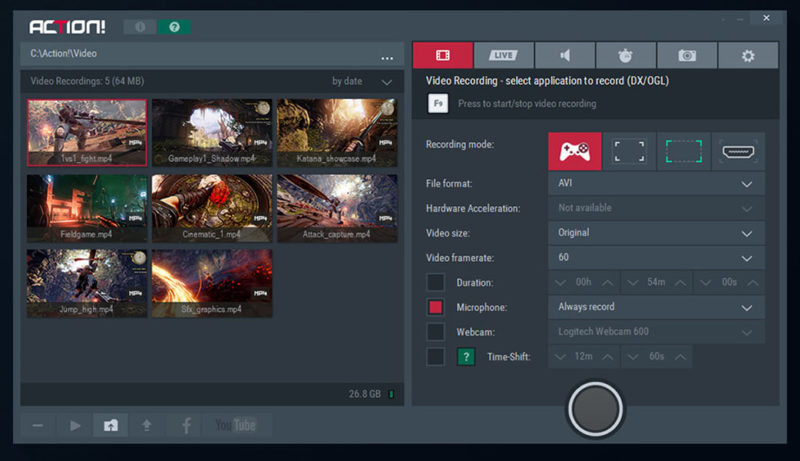
Mirillis Action! is a screen and gameplay recorder with great features and solid performance developed by Mirillis Ltd. Allows streaming and real-time recording of your desktop in a great HD video quality. Web player videos, record music, capture screenshots, add webcams, microphone commentary.
Mirillis Action! Top Features
- Friendly User Interface
- Great Abilities and Greenscreen Mode with 4K and 8K Recording
- Games Performance Benchmark & HD Gameplay Recording
- Outstanding Performance
- Live stream to popular services: stream to YouTube, Twitch.tv, Smashcast (hitbox), Ustream, Livestream, Facebook, Aliez and more!.
- Easy tutorial creation and Desktop Recording
- Hardware acceleration, webcam Integration, support of popular formats and devices.
- RCU app for Android, slow motion effects for gameplay recordings, screenshots and more are other features.
"FREE" Download FBX Game Recorder for PC
Full Technical Details
- Category
- Video Recording
- This is
- Latest
- License
- Free Trial
- Runs On
- Windows 10, Windows 11 (64 Bit, 32 Bit, ARM64)
- Size
- 80 Mb
- Updated & Verified
"Now" Get Recordzilla Screen Recorder for PC
Download and Install Guide
How to download and install Mirillis Action! on Windows 11?
-
This step-by-step guide will assist you in downloading and installing Mirillis Action! on windows 11.
- First of all, download the latest version of Mirillis Action! from filehonor.com. You can find all available download options for your PC and laptop in this download page.
- Then, choose your suitable installer (64 bit, 32 bit, portable, offline, .. itc) and save it to your device.
- After that, start the installation process by a double click on the downloaded setup installer.
- Now, a screen will appear asking you to confirm the installation. Click, yes.
- Finally, follow the instructions given by the installer until you see a confirmation of a successful installation. Usually, a Finish Button and "installation completed successfully" message.
- (Optional) Verify the Download (for Advanced Users): This step is optional but recommended for advanced users. Some browsers offer the option to verify the downloaded file's integrity. This ensures you haven't downloaded a corrupted file. Check your browser's settings for download verification if interested.
Congratulations! You've successfully downloaded Mirillis Action!. Once the download is complete, you can proceed with installing it on your computer.
How to make Mirillis Action! the default Video Recording app for Windows 11?
- Open Windows 11 Start Menu.
- Then, open settings.
- Navigate to the Apps section.
- After that, navigate to the Default Apps section.
- Click on the category you want to set Mirillis Action! as the default app for - Video Recording - and choose Mirillis Action! from the list.
Why To Download Mirillis Action! from FileHonor?
- Totally Free: you don't have to pay anything to download from FileHonor.com.
- Clean: No viruses, No Malware, and No any harmful codes.
- Mirillis Action! Latest Version: All apps and games are updated to their most recent versions.
- Direct Downloads: FileHonor does its best to provide direct and fast downloads from the official software developers.
- No Third Party Installers: Only direct download to the setup files, no ad-based installers.
- Windows 11 Compatible.
- Mirillis Action! Most Setup Variants: online, offline, portable, 64 bit and 32 bit setups (whenever available*).
Uninstall Guide
How to uninstall (remove) Mirillis Action! from Windows 11?
-
Follow these instructions for a proper removal:
- Open Windows 11 Start Menu.
- Then, open settings.
- Navigate to the Apps section.
- Search for Mirillis Action! in the apps list, click on it, and then, click on the uninstall button.
- Finally, confirm and you are done.
Disclaimer
Mirillis Action! is developed and published by Mirillis Ltd, filehonor.com is not directly affiliated with Mirillis Ltd.
filehonor is against piracy and does not provide any cracks, keygens, serials or patches for any software listed here.
We are DMCA-compliant and you can request removal of your software from being listed on our website through our contact page.













