Real Alternative 64 bit Download for PC Windows 11
Real Alternative Download for Windows PC
Real Alternative free download for Windows 11 64 bit and 32 bit. Install Real Alternative latest official version 2025 for PC and laptop from FileHonor.
Play RealMedia files without installing RealPlayer or RealOne Player.
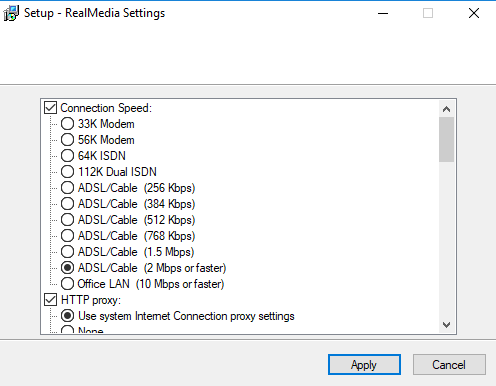
Real Alternative is enabling you to play Real Media files without installing Real Player or Real One Player to keep using your usual media player and enjoy viewing Real Media files as well.
Real Alternative Lite HighLights
More reliable option than using the Real Player application, which bothered many users with its importunate behavior.
Play the following formats
RealAudio (.ra and .rpm), RealMedia (.rm, .ram, .rmvb, .rpx, .smi, and .smil), RealPix (.rp). RealText (.rt) and the RealMedia embedded in webpages.
Play those .rm or .ra files without advertising, registration forms and constant offers to buy a more capable version of the software.
DirectShow splitter, the RealMedia Codecs and the Media Player Classic included.
Browser plugin ensures support for Internet Explorer, Opera, Netscape, Google Chrome and Mozilla.
"FREE" Download Windows 10 Codec Pack for PC
Full Technical Details
- Category
- Codec Packs
- This is
- Latest
- License
- Freeware
- Runs On
- Windows 10, Windows 11 (64 Bit, 32 Bit, ARM64)
- Size
- 6.6+ Mb
- Updated & Verified
Download and Install Guide
How to download and install Real Alternative on Windows 11?
-
This step-by-step guide will assist you in downloading and installing Real Alternative on windows 11.
- First of all, download the latest version of Real Alternative from filehonor.com. You can find all available download options for your PC and laptop in this download page.
- Then, choose your suitable installer (64 bit, 32 bit, portable, offline, .. itc) and save it to your device.
- After that, start the installation process by a double click on the downloaded setup installer.
- Now, a screen will appear asking you to confirm the installation. Click, yes.
- Finally, follow the instructions given by the installer until you see a confirmation of a successful installation. Usually, a Finish Button and "installation completed successfully" message.
- (Optional) Verify the Download (for Advanced Users): This step is optional but recommended for advanced users. Some browsers offer the option to verify the downloaded file's integrity. This ensures you haven't downloaded a corrupted file. Check your browser's settings for download verification if interested.
Congratulations! You've successfully downloaded Real Alternative. Once the download is complete, you can proceed with installing it on your computer.
How to make Real Alternative the default Codec Packs app for Windows 11?
- Open Windows 11 Start Menu.
- Then, open settings.
- Navigate to the Apps section.
- After that, navigate to the Default Apps section.
- Click on the category you want to set Real Alternative as the default app for - Codec Packs - and choose Real Alternative from the list.
Why To Download Real Alternative from FileHonor?
- Totally Free: you don't have to pay anything to download from FileHonor.com.
- Clean: No viruses, No Malware, and No any harmful codes.
- Real Alternative Latest Version: All apps and games are updated to their most recent versions.
- Direct Downloads: FileHonor does its best to provide direct and fast downloads from the official software developers.
- No Third Party Installers: Only direct download to the setup files, no ad-based installers.
- Windows 11 Compatible.
- Real Alternative Most Setup Variants: online, offline, portable, 64 bit and 32 bit setups (whenever available*).
Uninstall Guide
How to uninstall (remove) Real Alternative from Windows 11?
-
Follow these instructions for a proper removal:
- Open Windows 11 Start Menu.
- Then, open settings.
- Navigate to the Apps section.
- Search for Real Alternative in the apps list, click on it, and then, click on the uninstall button.
- Finally, confirm and you are done.
Disclaimer
Real Alternative is developed and published by Codecs.com, filehonor.com is not directly affiliated with Codecs.com.
filehonor is against piracy and does not provide any cracks, keygens, serials or patches for any software listed here.
We are DMCA-compliant and you can request removal of your software from being listed on our website through our contact page.













