Ranorex Studio 64 bit Download for PC Windows 11
Ranorex Studio Download for Windows PC
Ranorex Studio free download for Windows 11 64 bit and 32 bit. Install Ranorex Studio latest official version 2025 for PC and laptop from FileHonor.
Simplify test automation with a best-in-class solution that integrates with your existing toolchain.
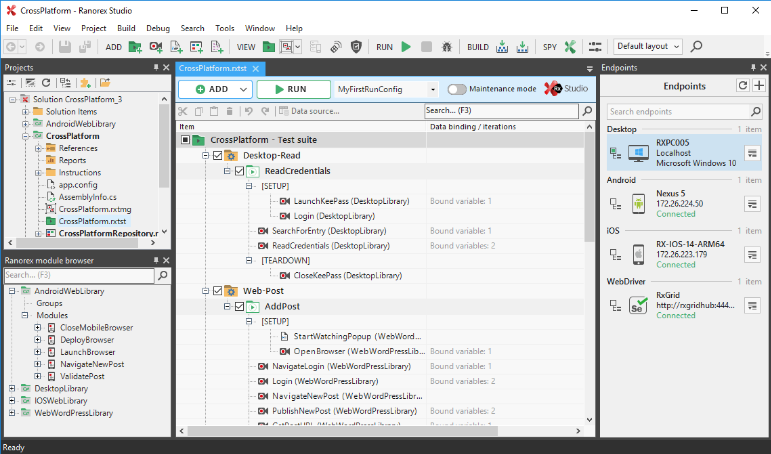
Ranorex Studio has the essential features for rapid and efficient automation testing. One license includes the essential tools to build reliable desktop, web and mobile application tests and execute them across browsers and devices, giving you the best return on your test automation investment.
Ranorex Recorder
Build powerful tests without coding. Ranorex Studio’s powerful record-and-replay functionality makes test automation accessible to all members of the QA team. Easily edit recorded actions, add text and image validations, set parameter values, and build data-driven or keyword-driven tests. Experience the benefits of test automation without the steep learning curve.
Code editor
For those who prefer code, Ranorex supports standard programming languages C# and VB.NET to edit recordings or create custom tests entirely in user code. Speed up development with features like intelligent code completion, code templates, debugging functionalities, refactoring mechanisms and more. Store modules in the user code library to share with other team members.
Ranorex Spy
Matchless GUI object recognition using RanoreXPath helps build reliable tests that don’t break simply because an object’s position changes. Use Ranorex Spy within Ranorex Studio or as a stand-alone tool to search for multiple UI elements, identify controls with specific attributes, recognize related elements by preceding- and following-sibling relationships, create snapshot files, and more.
Pros
All-in-one solution
All the tools you need for test automation in a single license.
Cross-browser testing
Scalable web testing for all popular browsers.
Cross-device testing
Test on real devices or simulators/emulators.
Simple integration
Integrates with CI servers, issue tracking tools, and more.
"FREE" Download WordPress for PC
Full Technical Details
- Category
- Code Editors and Development
- This is
- Latest
- License
- Free Trial
- Runs On
- Windows 10, Windows 11 (64 Bit, 32 Bit, ARM64)
- Size
- 1+ Mb
- Updated & Verified
Download and Install Guide
How to download and install Ranorex Studio on Windows 11?
-
This step-by-step guide will assist you in downloading and installing Ranorex Studio on windows 11.
- First of all, download the latest version of Ranorex Studio from filehonor.com. You can find all available download options for your PC and laptop in this download page.
- Then, choose your suitable installer (64 bit, 32 bit, portable, offline, .. itc) and save it to your device.
- After that, start the installation process by a double click on the downloaded setup installer.
- Now, a screen will appear asking you to confirm the installation. Click, yes.
- Finally, follow the instructions given by the installer until you see a confirmation of a successful installation. Usually, a Finish Button and "installation completed successfully" message.
- (Optional) Verify the Download (for Advanced Users): This step is optional but recommended for advanced users. Some browsers offer the option to verify the downloaded file's integrity. This ensures you haven't downloaded a corrupted file. Check your browser's settings for download verification if interested.
Congratulations! You've successfully downloaded Ranorex Studio. Once the download is complete, you can proceed with installing it on your computer.
How to make Ranorex Studio the default Code Editors and Development app for Windows 11?
- Open Windows 11 Start Menu.
- Then, open settings.
- Navigate to the Apps section.
- After that, navigate to the Default Apps section.
- Click on the category you want to set Ranorex Studio as the default app for - Code Editors and Development - and choose Ranorex Studio from the list.
Why To Download Ranorex Studio from FileHonor?
- Totally Free: you don't have to pay anything to download from FileHonor.com.
- Clean: No viruses, No Malware, and No any harmful codes.
- Ranorex Studio Latest Version: All apps and games are updated to their most recent versions.
- Direct Downloads: FileHonor does its best to provide direct and fast downloads from the official software developers.
- No Third Party Installers: Only direct download to the setup files, no ad-based installers.
- Windows 11 Compatible.
- Ranorex Studio Most Setup Variants: online, offline, portable, 64 bit and 32 bit setups (whenever available*).
Uninstall Guide
How to uninstall (remove) Ranorex Studio from Windows 11?
-
Follow these instructions for a proper removal:
- Open Windows 11 Start Menu.
- Then, open settings.
- Navigate to the Apps section.
- Search for Ranorex Studio in the apps list, click on it, and then, click on the uninstall button.
- Finally, confirm and you are done.
Disclaimer
Ranorex Studio is developed and published by Ranorex, filehonor.com is not directly affiliated with Ranorex.
filehonor is against piracy and does not provide any cracks, keygens, serials or patches for any software listed here.
We are DMCA-compliant and you can request removal of your software from being listed on our website through our contact page.













