QEMU 64 bit Download for PC Windows 11
QEMU Download for Windows PC
QEMU free download for Windows 11 64 bit and 32 bit. Install QEMU latest official version 2025 for PC and laptop from FileHonor.
Generic and open source machine emulator and virtualizer.
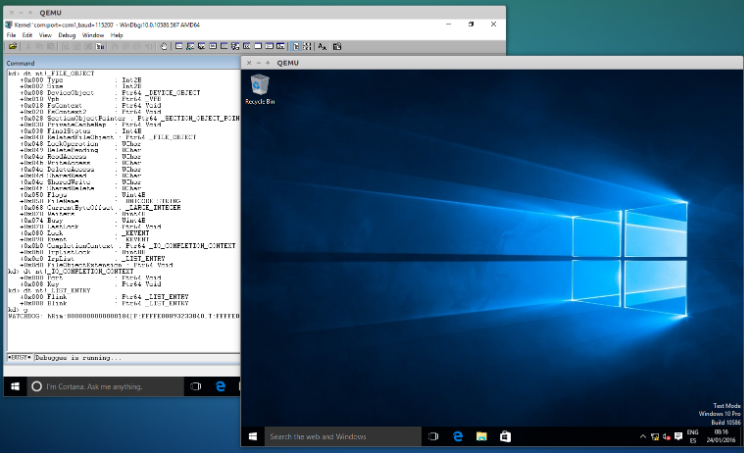
QEMU is a generic and open source machine emulator and virtualizer.
QEMU has two operating modes:
- Full system emulation. In this mode, QEMU emulates a full system (for example a PC), including one or several processors and various peripherals. It can be used to launch different Operating Systems without rebooting the PC or to debug system code.
- User mode emulation. In this mode, QEMU can launch processes compiled for one CPU on another CPU. It can be used to launch the Wine Windows API emulator (https://www.winehq.org) or to ease cross-compilation and cross-debugging.
QEMU has the following features:
- QEMU can run without a host kernel driver and yet gives acceptable performance. It uses dynamic translation to native code for reasonable speed, with support for self-modifying code and precise exceptions.
- It is portable to several operating systems (GNU/Linux, *BSD, Mac OS X, Windows) and architectures.
It performs accurate software emulation of the FPU.
QEMU user mode emulation has the following features:
- Generic Linux system call converter, including most ioctls.
- clone() emulation using native CPU clone() to use Linux scheduler for threads.
- Accurate signal handling by remapping host signals to target signals.
QEMU full system emulation has the following features:
- QEMU uses a full software MMU for maximum portability.
- QEMU can optionally use an in-kernel accelerator, like kvm. The accelerators execute most of the guest code natively, while continuing to emulate the rest of the machine.
- Various hardware devices can be emulated and in some cases, host devices (e.g. serial and parallel ports, USB, drives) can be used transparently by the guest Operating System. Host device passthrough can be used for talking to external physical peripherals (e.g. a webcam, modem or tape drive).
- Symmetric multiprocessing (SMP) support. Currently, an in-kernel accelerator is required to use more than one host CPU for emulation.
Pros
Full-system emulation
Run operating systems for any machine, on any supported architecture
User-mode emulation
Run programs for another Linux/BSD target, on any supported architecture
Virtualization
Run KVM and Xen virtual machines with near native performance
"FREE" Download Parallels Desktop for PC
Full Technical Details
- Category
- Virtual Machine
- This is
- Latest
- License
- Freeware
- Runs On
- Windows 10, Windows 11 (64 Bit, 32 Bit, ARM64)
- Size
- 117 Mb
- Updated & Verified
Download and Install Guide
How to download and install QEMU on Windows 11?
-
This step-by-step guide will assist you in downloading and installing QEMU on windows 11.
- First of all, download the latest version of QEMU from filehonor.com. You can find all available download options for your PC and laptop in this download page.
- Then, choose your suitable installer (64 bit, 32 bit, portable, offline, .. itc) and save it to your device.
- After that, start the installation process by a double click on the downloaded setup installer.
- Now, a screen will appear asking you to confirm the installation. Click, yes.
- Finally, follow the instructions given by the installer until you see a confirmation of a successful installation. Usually, a Finish Button and "installation completed successfully" message.
- (Optional) Verify the Download (for Advanced Users): This step is optional but recommended for advanced users. Some browsers offer the option to verify the downloaded file's integrity. This ensures you haven't downloaded a corrupted file. Check your browser's settings for download verification if interested.
Congratulations! You've successfully downloaded QEMU. Once the download is complete, you can proceed with installing it on your computer.
How to make QEMU the default Virtual Machine app for Windows 11?
- Open Windows 11 Start Menu.
- Then, open settings.
- Navigate to the Apps section.
- After that, navigate to the Default Apps section.
- Click on the category you want to set QEMU as the default app for - Virtual Machine - and choose QEMU from the list.
Why To Download QEMU from FileHonor?
- Totally Free: you don't have to pay anything to download from FileHonor.com.
- Clean: No viruses, No Malware, and No any harmful codes.
- QEMU Latest Version: All apps and games are updated to their most recent versions.
- Direct Downloads: FileHonor does its best to provide direct and fast downloads from the official software developers.
- No Third Party Installers: Only direct download to the setup files, no ad-based installers.
- Windows 11 Compatible.
- QEMU Most Setup Variants: online, offline, portable, 64 bit and 32 bit setups (whenever available*).
Uninstall Guide
How to uninstall (remove) QEMU from Windows 11?
-
Follow these instructions for a proper removal:
- Open Windows 11 Start Menu.
- Then, open settings.
- Navigate to the Apps section.
- Search for QEMU in the apps list, click on it, and then, click on the uninstall button.
- Finally, confirm and you are done.
Disclaimer
QEMU is developed and published by QEMU, filehonor.com is not directly affiliated with QEMU.
filehonor is against piracy and does not provide any cracks, keygens, serials or patches for any software listed here.
We are DMCA-compliant and you can request removal of your software from being listed on our website through our contact page.













