Poedit 64 bit Download for PC Windows 11
Poedit Download for Windows PC
Poedit free download for Windows 11 64 bit and 32 bit. Install Poedit latest official version 2025 for PC and laptop from FileHonor.
Powerful and intuitive editor for translating interfaces that use gettext.
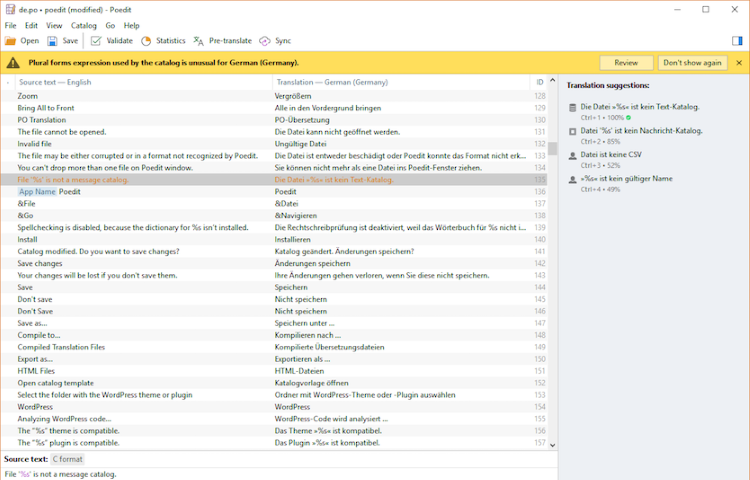
Poedit is a powerful and intuitive editor for translating interfaces that use gettext. It is the fastest and most convenient way to translate apps & sites with gettext. It was built to handle translation using gettext (PO), which is used by many PHP projects (Drupal, WordPress), Python projects (Django), or virtually anything running on Linux.
With comprehensive safety checks, a minimal and intuitive interface and easy management of files and templates, Poedit lets you focus on what matters most: getting the work done.
Poedit’s built in support for Crowdin, a great localisation management platform, makes collaboration a breeze. Access to all your projects and translate directly from the app.
Save time with accurate pre-translation and intelligent suggestions, powered by machine translation and shared translation memory from the community. Whether local or remote, Poedit understands WordPress, its themes and plugins, and will help you translate them whether they are stored remotely, or locally on your drive.
Full Technical Details
- Category
- Code Editors and Development
- This is
- Latest
- License
- Freeware
- Runs On
- Windows 10, Windows 11 (64 Bit, 32 Bit, ARM64)
- Size
- 17 Mb
- Updated & Verified
Download and Install Guide
How to download and install Poedit on Windows 11?
-
This step-by-step guide will assist you in downloading and installing Poedit on windows 11.
- First of all, download the latest version of Poedit from filehonor.com. You can find all available download options for your PC and laptop in this download page.
- Then, choose your suitable installer (64 bit, 32 bit, portable, offline, .. itc) and save it to your device.
- After that, start the installation process by a double click on the downloaded setup installer.
- Now, a screen will appear asking you to confirm the installation. Click, yes.
- Finally, follow the instructions given by the installer until you see a confirmation of a successful installation. Usually, a Finish Button and "installation completed successfully" message.
- (Optional) Verify the Download (for Advanced Users): This step is optional but recommended for advanced users. Some browsers offer the option to verify the downloaded file's integrity. This ensures you haven't downloaded a corrupted file. Check your browser's settings for download verification if interested.
Congratulations! You've successfully downloaded Poedit. Once the download is complete, you can proceed with installing it on your computer.
How to make Poedit the default Code Editors and Development app for Windows 11?
- Open Windows 11 Start Menu.
- Then, open settings.
- Navigate to the Apps section.
- After that, navigate to the Default Apps section.
- Click on the category you want to set Poedit as the default app for - Code Editors and Development - and choose Poedit from the list.
Why To Download Poedit from FileHonor?
- Totally Free: you don't have to pay anything to download from FileHonor.com.
- Clean: No viruses, No Malware, and No any harmful codes.
- Poedit Latest Version: All apps and games are updated to their most recent versions.
- Direct Downloads: FileHonor does its best to provide direct and fast downloads from the official software developers.
- No Third Party Installers: Only direct download to the setup files, no ad-based installers.
- Windows 11 Compatible.
- Poedit Most Setup Variants: online, offline, portable, 64 bit and 32 bit setups (whenever available*).
Uninstall Guide
How to uninstall (remove) Poedit from Windows 11?
-
Follow these instructions for a proper removal:
- Open Windows 11 Start Menu.
- Then, open settings.
- Navigate to the Apps section.
- Search for Poedit in the apps list, click on it, and then, click on the uninstall button.
- Finally, confirm and you are done.
Disclaimer
Poedit is developed and published by Václav Slavík, filehonor.com is not directly affiliated with Václav Slavík.
filehonor is against piracy and does not provide any cracks, keygens, serials or patches for any software listed here.
We are DMCA-compliant and you can request removal of your software from being listed on our website through our contact page.













