PicsArt Photo Studio 64 bit Download for PC Windows 11
PicsArt Photo Studio Download for Windows PC
PicsArt Photo Studio free download for Windows 11 64 bit and 32 bit. Install PicsArt Photo Studio latest official version 2025 for PC and laptop from FileHonor.
An easy-to-use photo editor, collage maker, and a powerful drawing tool.
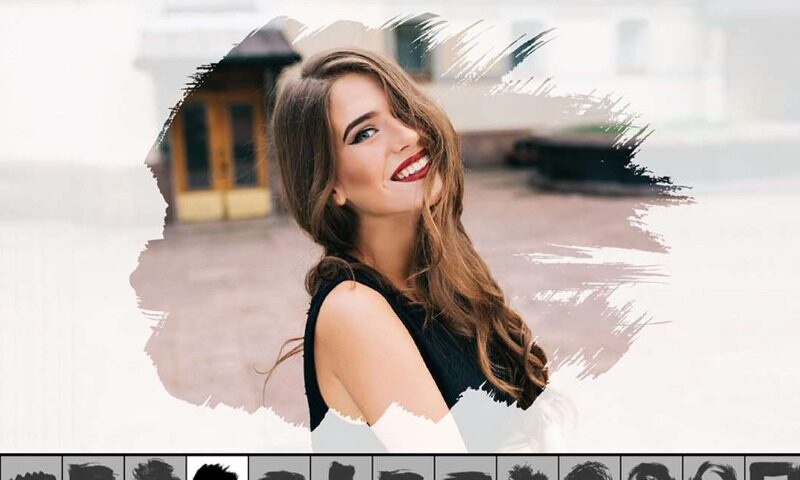
PicsArt Photo Studio is an easy-to-use photo editor, collage maker, and a powerful drawing tool with millions of users around the world who share their amazing creations. We know amazing things happen when you express yourself. Whatever you love to do, PicsArt’s got everything you need to create and share awesome pictures.
Key Features
3M Community Stickers
We’ve got over THREE MILLION custom stickers created by our community. And guess what? Every single one is free.
Magic Effects
Try out the magic of our AI-powered Magic Effects. Every one of our customizable Magic Effects turns your photos into a different style of masterpiece.
Remix Chat
Remix Chat is a whole new way to share and edit photos with your friends. With all the power of the PicsArt photo editor seamlessly integrated, your conversations will never be the same.
Stickers for iMessage
Speaking of chatting… Have you seen our iMessage app? Try it out to access all of our community stickers for free — or to create your own sticker on the spot — and drag-and-drop them into your conversations.
Dispersion Tool
With PicsArt’s Dispersion Tool, creating mind-blowing dispersion edits is ridiculously simple. It’s a one-of-a-kind photo editing tool that you won’t find anywhere else. The best part? All it takes is a few taps.
"FREE" Download LRTimelapse for PC
Full Technical Details
- Category
- Photo Editing
- This is
- Latest
- License
- Freeware
- Runs On
- Windows 10, Windows 11 (64 Bit, 32 Bit, ARM64)
- Size
- 90 Mb
- Updated & Verified
Download and Install Guide
How to download and install PicsArt Photo Studio on Windows 11?
-
This step-by-step guide will assist you in downloading and installing PicsArt Photo Studio on windows 11.
- First of all, download the latest version of PicsArt Photo Studio from filehonor.com. You can find all available download options for your PC and laptop in this download page.
- Then, choose your suitable installer (64 bit, 32 bit, portable, offline, .. itc) and save it to your device.
- After that, start the installation process by a double click on the downloaded setup installer.
- Now, a screen will appear asking you to confirm the installation. Click, yes.
- Finally, follow the instructions given by the installer until you see a confirmation of a successful installation. Usually, a Finish Button and "installation completed successfully" message.
- (Optional) Verify the Download (for Advanced Users): This step is optional but recommended for advanced users. Some browsers offer the option to verify the downloaded file's integrity. This ensures you haven't downloaded a corrupted file. Check your browser's settings for download verification if interested.
Congratulations! You've successfully downloaded PicsArt Photo Studio. Once the download is complete, you can proceed with installing it on your computer.
How to make PicsArt Photo Studio the default Photo Editing app for Windows 11?
- Open Windows 11 Start Menu.
- Then, open settings.
- Navigate to the Apps section.
- After that, navigate to the Default Apps section.
- Click on the category you want to set PicsArt Photo Studio as the default app for - Photo Editing - and choose PicsArt Photo Studio from the list.
Why To Download PicsArt Photo Studio from FileHonor?
- Totally Free: you don't have to pay anything to download from FileHonor.com.
- Clean: No viruses, No Malware, and No any harmful codes.
- PicsArt Photo Studio Latest Version: All apps and games are updated to their most recent versions.
- Direct Downloads: FileHonor does its best to provide direct and fast downloads from the official software developers.
- No Third Party Installers: Only direct download to the setup files, no ad-based installers.
- Windows 11 Compatible.
- PicsArt Photo Studio Most Setup Variants: online, offline, portable, 64 bit and 32 bit setups (whenever available*).
Uninstall Guide
How to uninstall (remove) PicsArt Photo Studio from Windows 11?
-
Follow these instructions for a proper removal:
- Open Windows 11 Start Menu.
- Then, open settings.
- Navigate to the Apps section.
- Search for PicsArt Photo Studio in the apps list, click on it, and then, click on the uninstall button.
- Finally, confirm and you are done.
Disclaimer
PicsArt Photo Studio is developed and published by PicsArt, filehonor.com is not directly affiliated with PicsArt.
filehonor is against piracy and does not provide any cracks, keygens, serials or patches for any software listed here.
We are DMCA-compliant and you can request removal of your software from being listed on our website through our contact page.













