Photo Ninja 64 bit Download for PC Windows 11
Photo Ninja Download for Windows PC
Photo Ninja free download for Windows 11 64 bit and 32 bit. Install Photo Ninja latest official version 2025 for PC and laptop from FileHonor.
Professional-grade raw converter that delivers exceptional image quality with a distinctive, natural look.
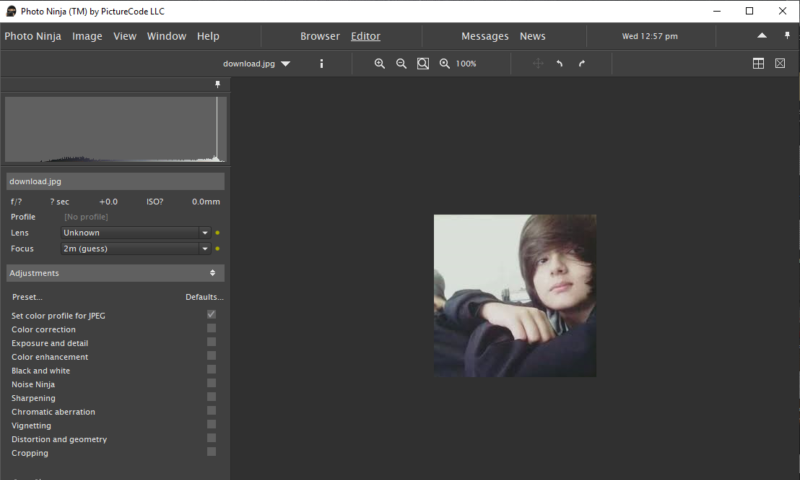
Photo Ninja is a professional-grade RAW converter that delivers exceptional detail, outstanding image quality, and a distinctive, natural look. If you think this is “just another RAW converter”, you’re in for a surprise. Photo Ninja is truly special, with unique capabilities for improving and optimizing your digital images. Click on the items below to learn more about this powerful tool, and read why serious photographers are adopting it into their workflows.
It offers a powerful, integrated suite of state-of-the-art enhancement and correction tools. Click on the images below to view examples and learn about some of the distinctive capabilities of the product.
Key Features
Adaptive lighting
Photo Ninja’s intelligent illumination control can lighten shadows, overcome backlighting, and tame excessive contrast, with a natural, artifact-free result.
Detail enhancement
Our one-of-a-kind local contrast adjustment makes detail “pop” without halo artifacts. It also works in reverse for a nice smoothing effect.
Highlight recovery
World-class technology can salvage many overexposed images, with convincing recovery of blown-out highlight regions.
Noise Ninja®
Noise reduction in Photo Ninja is powered by the latest generation of our highly regarded Noise Ninja technology.
Color enhancement
Improve skin tones, enhance foliage, deepen the sky, and create your own color “looks” with hue-selective color enhancements.
Black and white processing
Create monochrome and split-tone images quickly and easily, with flexible control over tonal interpretation.
Chromatic aberration correction
Automatically analyze and remove complex lateral chromatic aberration prior to demosaicing, with outstanding results.
Color correction
Balance neutrals in a single click. Achieve consistent color with on-location lighting profiles.
Distortion correction
Fix keystoning and correct complex lens distortion.
Advanced demosaicing
For cameras with weak antialiasing filters, Photo Ninja can reduce maze artifacts and moire patterns.
Point-and-go browser
Navigate through your image collection quickly and easily with Photo Ninja’s streamlined, integrated browser.
"FREE" Download FastStone Photo Resizer for PC
Full Technical Details
- Category
- Photo Editing
- This is
- Latest
- License
- Free Trial
- Runs On
- Windows 10, Windows 11 (64 Bit, 32 Bit, ARM64)
- Size
- 23 Mb
- Updated & Verified
Download and Install Guide
How to download and install Photo Ninja on Windows 11?
-
This step-by-step guide will assist you in downloading and installing Photo Ninja on windows 11.
- First of all, download the latest version of Photo Ninja from filehonor.com. You can find all available download options for your PC and laptop in this download page.
- Then, choose your suitable installer (64 bit, 32 bit, portable, offline, .. itc) and save it to your device.
- After that, start the installation process by a double click on the downloaded setup installer.
- Now, a screen will appear asking you to confirm the installation. Click, yes.
- Finally, follow the instructions given by the installer until you see a confirmation of a successful installation. Usually, a Finish Button and "installation completed successfully" message.
- (Optional) Verify the Download (for Advanced Users): This step is optional but recommended for advanced users. Some browsers offer the option to verify the downloaded file's integrity. This ensures you haven't downloaded a corrupted file. Check your browser's settings for download verification if interested.
Congratulations! You've successfully downloaded Photo Ninja. Once the download is complete, you can proceed with installing it on your computer.
How to make Photo Ninja the default Photo Editing app for Windows 11?
- Open Windows 11 Start Menu.
- Then, open settings.
- Navigate to the Apps section.
- After that, navigate to the Default Apps section.
- Click on the category you want to set Photo Ninja as the default app for - Photo Editing - and choose Photo Ninja from the list.
Why To Download Photo Ninja from FileHonor?
- Totally Free: you don't have to pay anything to download from FileHonor.com.
- Clean: No viruses, No Malware, and No any harmful codes.
- Photo Ninja Latest Version: All apps and games are updated to their most recent versions.
- Direct Downloads: FileHonor does its best to provide direct and fast downloads from the official software developers.
- No Third Party Installers: Only direct download to the setup files, no ad-based installers.
- Windows 11 Compatible.
- Photo Ninja Most Setup Variants: online, offline, portable, 64 bit and 32 bit setups (whenever available*).
Uninstall Guide
How to uninstall (remove) Photo Ninja from Windows 11?
-
Follow these instructions for a proper removal:
- Open Windows 11 Start Menu.
- Then, open settings.
- Navigate to the Apps section.
- Search for Photo Ninja in the apps list, click on it, and then, click on the uninstall button.
- Finally, confirm and you are done.
Disclaimer
Photo Ninja is developed and published by PictureCode, filehonor.com is not directly affiliated with PictureCode.
filehonor is against piracy and does not provide any cracks, keygens, serials or patches for any software listed here.
We are DMCA-compliant and you can request removal of your software from being listed on our website through our contact page.













