PhotoTrans 64 bit Download for PC Windows 11
PhotoTrans Download for Windows PC
PhotoTrans free download for Windows 11 64 bit and 32 bit. Install PhotoTrans latest official version 2025 for PC and laptop from FileHonor.
Transfer, Organize & Enjoy Your iPhone iPad Photos in a beautiful way.
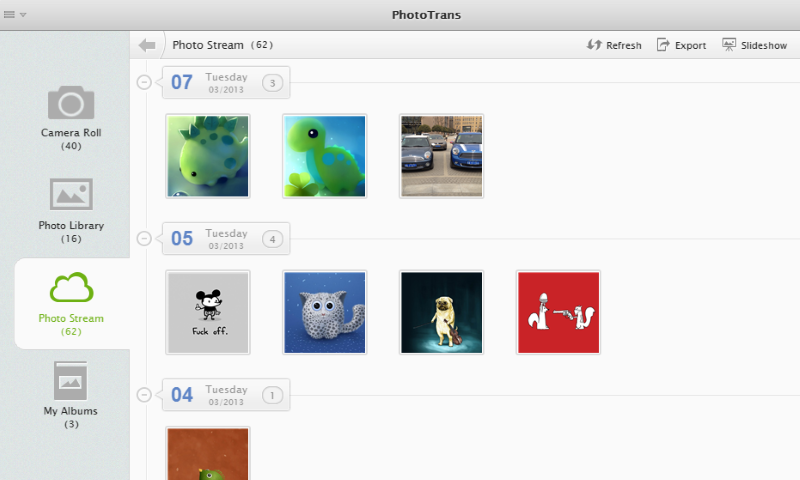
PhotoTrans has an array of features that help you transfer iPhone iPad iPod touch photos to & from computer, organize albums without iTunes and enjoy the wonderful pictures in a slideshow. PhotoTrans lets you organize your photos on iPhone, iPad and computer as easy as ABC.
Import and export your whole photo library all at once
Moving thousands of precious photos from a messed library worries everyone. PhotoTrans comes to rescue by featuring an innovative and unique batch photo transfer. Imagine that, through the high-efficient batch mode, you’ll be able to transfer thousands of photos or even your entire library between iPhone, iPad and computer, all at once.
Taking every piece of your photography works into account, PhotoTrans cares every single picture and even the whole photo library on your iOS devices, including the captured snapshots in camera roll, the photo stream bound to iCloud and other pictures imported from iTunes library.
Import photos to an iPhone iPad without iTunes limits
Sync iPhone photos from selected folders with iTunes is a rediculous idea because every time you want to import photos from an iPhone, you have to perform an endless full sync. But with PhotoTrans, you are now empowered to freely import the particular photos from any iTunes libraries on different computers. Best of all, it won’t erase the original photos and albums stored on your device. Wherever you found a lovely picture, you can grab it with PhotoTrans and then watch it on the move or display it with iPad digital picture frame.
"FREE" Download Syncios for PC
Full Technical Details
- Category
- Tools
- This is
- Latest
- License
- Freeware
- Runs On
- Windows 10, Windows 11 (64 Bit, 32 Bit, ARM64)
- Size
- 6 Mb
- Updated & Verified
"Now" Get Abelssoft WashAndGo for PC
Download and Install Guide
How to download and install PhotoTrans on Windows 11?
-
This step-by-step guide will assist you in downloading and installing PhotoTrans on windows 11.
- First of all, download the latest version of PhotoTrans from filehonor.com. You can find all available download options for your PC and laptop in this download page.
- Then, choose your suitable installer (64 bit, 32 bit, portable, offline, .. itc) and save it to your device.
- After that, start the installation process by a double click on the downloaded setup installer.
- Now, a screen will appear asking you to confirm the installation. Click, yes.
- Finally, follow the instructions given by the installer until you see a confirmation of a successful installation. Usually, a Finish Button and "installation completed successfully" message.
- (Optional) Verify the Download (for Advanced Users): This step is optional but recommended for advanced users. Some browsers offer the option to verify the downloaded file's integrity. This ensures you haven't downloaded a corrupted file. Check your browser's settings for download verification if interested.
Congratulations! You've successfully downloaded PhotoTrans. Once the download is complete, you can proceed with installing it on your computer.
How to make PhotoTrans the default Tools app for Windows 11?
- Open Windows 11 Start Menu.
- Then, open settings.
- Navigate to the Apps section.
- After that, navigate to the Default Apps section.
- Click on the category you want to set PhotoTrans as the default app for - Tools - and choose PhotoTrans from the list.
Why To Download PhotoTrans from FileHonor?
- Totally Free: you don't have to pay anything to download from FileHonor.com.
- Clean: No viruses, No Malware, and No any harmful codes.
- PhotoTrans Latest Version: All apps and games are updated to their most recent versions.
- Direct Downloads: FileHonor does its best to provide direct and fast downloads from the official software developers.
- No Third Party Installers: Only direct download to the setup files, no ad-based installers.
- Windows 11 Compatible.
- PhotoTrans Most Setup Variants: online, offline, portable, 64 bit and 32 bit setups (whenever available*).
Uninstall Guide
How to uninstall (remove) PhotoTrans from Windows 11?
-
Follow these instructions for a proper removal:
- Open Windows 11 Start Menu.
- Then, open settings.
- Navigate to the Apps section.
- Search for PhotoTrans in the apps list, click on it, and then, click on the uninstall button.
- Finally, confirm and you are done.
Disclaimer
PhotoTrans is developed and published by iMobie, filehonor.com is not directly affiliated with iMobie.
filehonor is against piracy and does not provide any cracks, keygens, serials or patches for any software listed here.
We are DMCA-compliant and you can request removal of your software from being listed on our website through our contact page.













