PhotoStage Slideshow Maker 64 bit Download for PC Windows 11
PhotoStage Slideshow Maker Download for Windows PC
PhotoStage Slideshow Maker free download for Windows 11 64 bit and 32 bit. Install PhotoStage Slideshow Maker latest official version 2025 for PC and laptop from FileHonor.
Make slideshows from photos, videos and music easily!
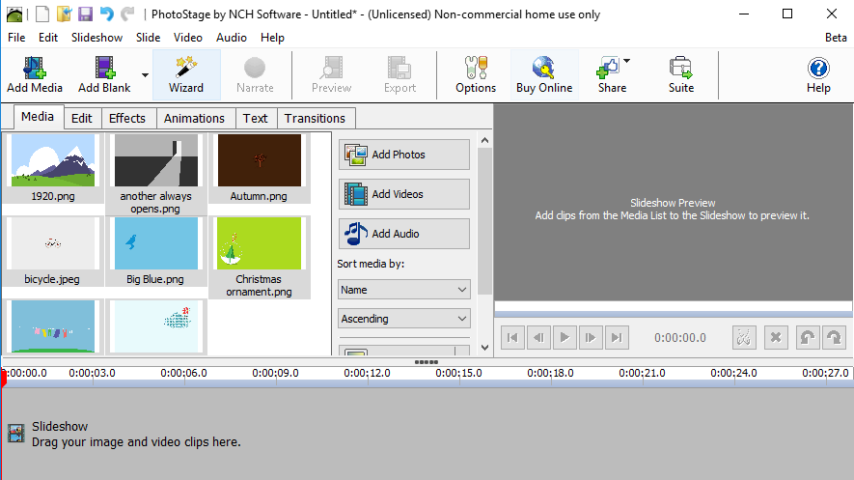
Make slideshows from photos, videos and music easily with PhotoStage Slideshow Maker.
Key Features
- Easy-to-use – Drag and drop images to arrange the slides. Or turn a folder of images into a slideshow with Quick Create.
- Full of effects – Includes zoom, crop, fade, pan, ken burns effect and more to bring your photos to life
- Enhance your photos – Touch up or enhance your photos and videos with optimization tools
- Multimedia presentations – Add thousands of photos and video clips, then add captions, music and narration
- Easy to share – Burn slideshows to DVD, save as video files, or optimize for the web and portable devices
"FREE" Download EximiousSoft GIF Creator for PC
Full Technical Details
- Category
- Photo Apps
- This is
- Latest
- License
- Free Trial
- Runs On
- Windows 10, Windows 11 (64 Bit, 32 Bit, ARM64)
- Size
- 6 Mb
- Updated & Verified
"Now" Get CyberLink LabelPrint for PC
Download and Install Guide
How to download and install PhotoStage Slideshow Maker on Windows 11?
-
This step-by-step guide will assist you in downloading and installing PhotoStage Slideshow Maker on windows 11.
- First of all, download the latest version of PhotoStage Slideshow Maker from filehonor.com. You can find all available download options for your PC and laptop in this download page.
- Then, choose your suitable installer (64 bit, 32 bit, portable, offline, .. itc) and save it to your device.
- After that, start the installation process by a double click on the downloaded setup installer.
- Now, a screen will appear asking you to confirm the installation. Click, yes.
- Finally, follow the instructions given by the installer until you see a confirmation of a successful installation. Usually, a Finish Button and "installation completed successfully" message.
- (Optional) Verify the Download (for Advanced Users): This step is optional but recommended for advanced users. Some browsers offer the option to verify the downloaded file's integrity. This ensures you haven't downloaded a corrupted file. Check your browser's settings for download verification if interested.
Congratulations! You've successfully downloaded PhotoStage Slideshow Maker. Once the download is complete, you can proceed with installing it on your computer.
How to make PhotoStage Slideshow Maker the default Photo Apps app for Windows 11?
- Open Windows 11 Start Menu.
- Then, open settings.
- Navigate to the Apps section.
- After that, navigate to the Default Apps section.
- Click on the category you want to set PhotoStage Slideshow Maker as the default app for - Photo Apps - and choose PhotoStage Slideshow Maker from the list.
Why To Download PhotoStage Slideshow Maker from FileHonor?
- Totally Free: you don't have to pay anything to download from FileHonor.com.
- Clean: No viruses, No Malware, and No any harmful codes.
- PhotoStage Slideshow Maker Latest Version: All apps and games are updated to their most recent versions.
- Direct Downloads: FileHonor does its best to provide direct and fast downloads from the official software developers.
- No Third Party Installers: Only direct download to the setup files, no ad-based installers.
- Windows 11 Compatible.
- PhotoStage Slideshow Maker Most Setup Variants: online, offline, portable, 64 bit and 32 bit setups (whenever available*).
Uninstall Guide
How to uninstall (remove) PhotoStage Slideshow Maker from Windows 11?
-
Follow these instructions for a proper removal:
- Open Windows 11 Start Menu.
- Then, open settings.
- Navigate to the Apps section.
- Search for PhotoStage Slideshow Maker in the apps list, click on it, and then, click on the uninstall button.
- Finally, confirm and you are done.
Disclaimer
PhotoStage Slideshow Maker is developed and published by NCH Software, filehonor.com is not directly affiliated with NCH Software.
filehonor is against piracy and does not provide any cracks, keygens, serials or patches for any software listed here.
We are DMCA-compliant and you can request removal of your software from being listed on our website through our contact page.













