CyberLink LabelPrint 64 bit Download for PC Windows 11
CyberLink LabelPrint Download for Windows PC
CyberLink LabelPrint free download for Windows 11 64 bit and 32 bit. Install CyberLink LabelPrint latest official version 2025 for PC and laptop from FileHonor.
Create labels, covers and jewel-case inlays and burn images onto LightScribe discs.
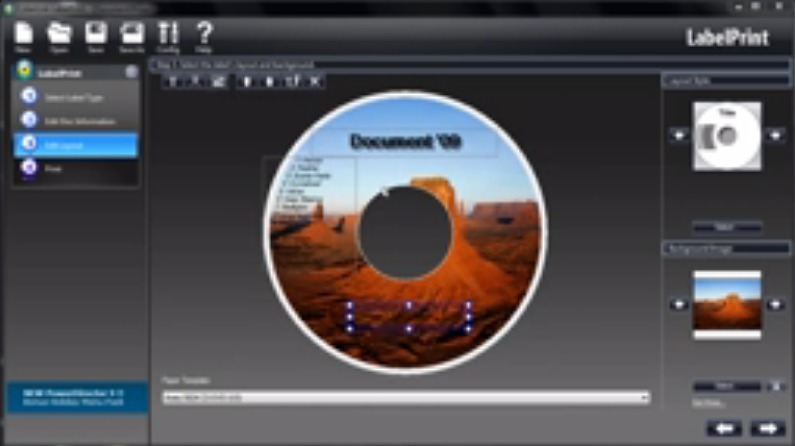
Create a memorable disc cover with a large choice of templates with different styles: Wedding, Soccer, Holidays, Flowers, Travel…etc with CyberLink LabelPrint. It lets you design and print stylish CD/DVD labels in 4 easy steps. Just select your template type, disc information, text layout, background image, and print destination. LabelPrint supports layout and printing on a broad range of templates for your CD/DVD labels from leading label brands.
LightScribe software allows you to “etch” image designs and text onto the surface of your LightScribe discs. LabelPrint recognizes if a burner and disc support these technologies, then provides the option to burn.
Supports a broad range of commercial templates from leading label brands for your disc cover. A built-in library of high-resolution images provides a choice of 16 popular themes for your CD/DVD labels, including Travel, Happy Birthday, and now Football (i.e. Soccer). You can also import your own image files and then stretch, tile or crop them to fit the designs of your CD/DVD labels and disc cover.
"FREE" Download ProfiCAD for PC
Full Technical Details
- Category
- Photo Apps
- This is
- Latest
- License
- Free Trial
- Runs On
- Windows 10, Windows 11 (64 Bit, 32 Bit, ARM64)
- Size
- 44 Mb
- Updated & Verified
"Now" Get Ashampoo Slideshow Studio for PC
Download and Install Guide
How to download and install CyberLink LabelPrint on Windows 11?
-
This step-by-step guide will assist you in downloading and installing CyberLink LabelPrint on windows 11.
- First of all, download the latest version of CyberLink LabelPrint from filehonor.com. You can find all available download options for your PC and laptop in this download page.
- Then, choose your suitable installer (64 bit, 32 bit, portable, offline, .. itc) and save it to your device.
- After that, start the installation process by a double click on the downloaded setup installer.
- Now, a screen will appear asking you to confirm the installation. Click, yes.
- Finally, follow the instructions given by the installer until you see a confirmation of a successful installation. Usually, a Finish Button and "installation completed successfully" message.
- (Optional) Verify the Download (for Advanced Users): This step is optional but recommended for advanced users. Some browsers offer the option to verify the downloaded file's integrity. This ensures you haven't downloaded a corrupted file. Check your browser's settings for download verification if interested.
Congratulations! You've successfully downloaded CyberLink LabelPrint. Once the download is complete, you can proceed with installing it on your computer.
How to make CyberLink LabelPrint the default Photo Apps app for Windows 11?
- Open Windows 11 Start Menu.
- Then, open settings.
- Navigate to the Apps section.
- After that, navigate to the Default Apps section.
- Click on the category you want to set CyberLink LabelPrint as the default app for - Photo Apps - and choose CyberLink LabelPrint from the list.
Why To Download CyberLink LabelPrint from FileHonor?
- Totally Free: you don't have to pay anything to download from FileHonor.com.
- Clean: No viruses, No Malware, and No any harmful codes.
- CyberLink LabelPrint Latest Version: All apps and games are updated to their most recent versions.
- Direct Downloads: FileHonor does its best to provide direct and fast downloads from the official software developers.
- No Third Party Installers: Only direct download to the setup files, no ad-based installers.
- Windows 11 Compatible.
- CyberLink LabelPrint Most Setup Variants: online, offline, portable, 64 bit and 32 bit setups (whenever available*).
Uninstall Guide
How to uninstall (remove) CyberLink LabelPrint from Windows 11?
-
Follow these instructions for a proper removal:
- Open Windows 11 Start Menu.
- Then, open settings.
- Navigate to the Apps section.
- Search for CyberLink LabelPrint in the apps list, click on it, and then, click on the uninstall button.
- Finally, confirm and you are done.
Disclaimer
CyberLink LabelPrint is developed and published by CyberLink, filehonor.com is not directly affiliated with CyberLink.
filehonor is against piracy and does not provide any cracks, keygens, serials or patches for any software listed here.
We are DMCA-compliant and you can request removal of your software from being listed on our website through our contact page.













