Aiseesoft SlideShow Maker 64 bit Download for PC Windows 11
Aiseesoft SlideShow Maker Download for Windows PC
Aiseesoft SlideShow Maker free download for Windows 11 64 bit and 32 bit. Install Aiseesoft SlideShow Maker latest official version 2025 for PC and laptop from FileHonor.
The best free slideshow maker to make slideshow with music/photo/video and edit videos effects freely.
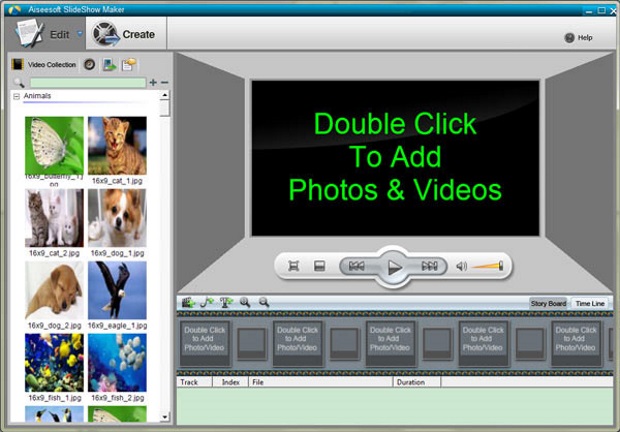
Aiseesoft SlideShow Maker is the free and easy-to-use slideshow movie maker. This slideshow video creator enables you to create your own slideshow in 5 steps.
Photo Slideshow Tutorial (Step By Step)
Add Video
All video formats (MTS, M2TS, TS, TRP, TP, MPG, MEPG2, VOB, DAT, MP4, M4V, RM, RMVB, WMV, ASF, DVR-MS, AVI, 3GP, 3G2, FLV, NSV, SWF, F4V, MPV, MOD, TOD, QT, MOV, DIF, DV, MJPG, MJPEG and WEBM) can be adopted by this slideshow maker app for you to create your own slideshow files.
Add Online Videos
You can download online videos from YouTube, Metacafe, Vimeo, Yahoo, CBS, Niconico, Facebook, Dailymotion, Vevo, TED, youku, etc. for making slideshow.
Add Photos
This slideshow maker supports almost image formats from BMP, JPG, JPEG, PNG, TIF, TIFF, ICO, DIB, JFIF, EMF and GIF.
"FREE" Download Axialis IconGenerator for PC
Full Technical Details
- Category
- Photo Apps
- This is
- Latest
- License
- Freeware
- Runs On
- Windows 10, Windows 11 (64 Bit, 32 Bit, ARM64)
- Size
- 2 Mb
- Updated & Verified
"Now" Get CyberLink LabelPrint for PC
Download and Install Guide
How to download and install Aiseesoft SlideShow Maker on Windows 11?
-
This step-by-step guide will assist you in downloading and installing Aiseesoft SlideShow Maker on windows 11.
- First of all, download the latest version of Aiseesoft SlideShow Maker from filehonor.com. You can find all available download options for your PC and laptop in this download page.
- Then, choose your suitable installer (64 bit, 32 bit, portable, offline, .. itc) and save it to your device.
- After that, start the installation process by a double click on the downloaded setup installer.
- Now, a screen will appear asking you to confirm the installation. Click, yes.
- Finally, follow the instructions given by the installer until you see a confirmation of a successful installation. Usually, a Finish Button and "installation completed successfully" message.
- (Optional) Verify the Download (for Advanced Users): This step is optional but recommended for advanced users. Some browsers offer the option to verify the downloaded file's integrity. This ensures you haven't downloaded a corrupted file. Check your browser's settings for download verification if interested.
Congratulations! You've successfully downloaded Aiseesoft SlideShow Maker. Once the download is complete, you can proceed with installing it on your computer.
How to make Aiseesoft SlideShow Maker the default Photo Apps app for Windows 11?
- Open Windows 11 Start Menu.
- Then, open settings.
- Navigate to the Apps section.
- After that, navigate to the Default Apps section.
- Click on the category you want to set Aiseesoft SlideShow Maker as the default app for - Photo Apps - and choose Aiseesoft SlideShow Maker from the list.
Why To Download Aiseesoft SlideShow Maker from FileHonor?
- Totally Free: you don't have to pay anything to download from FileHonor.com.
- Clean: No viruses, No Malware, and No any harmful codes.
- Aiseesoft SlideShow Maker Latest Version: All apps and games are updated to their most recent versions.
- Direct Downloads: FileHonor does its best to provide direct and fast downloads from the official software developers.
- No Third Party Installers: Only direct download to the setup files, no ad-based installers.
- Windows 11 Compatible.
- Aiseesoft SlideShow Maker Most Setup Variants: online, offline, portable, 64 bit and 32 bit setups (whenever available*).
Uninstall Guide
How to uninstall (remove) Aiseesoft SlideShow Maker from Windows 11?
-
Follow these instructions for a proper removal:
- Open Windows 11 Start Menu.
- Then, open settings.
- Navigate to the Apps section.
- Search for Aiseesoft SlideShow Maker in the apps list, click on it, and then, click on the uninstall button.
- Finally, confirm and you are done.
Disclaimer
Aiseesoft SlideShow Maker is developed and published by Aiseesoft Studio, filehonor.com is not directly affiliated with Aiseesoft Studio.
filehonor is against piracy and does not provide any cracks, keygens, serials or patches for any software listed here.
We are DMCA-compliant and you can request removal of your software from being listed on our website through our contact page.













