Photopus 64 bit Download for PC Windows 11
Photopus Download for Windows PC
Photopus free download for Windows 11 64 bit and 32 bit. Install Photopus latest official version 2025 for PC and laptop from FileHonor.
Convert Images, Add Watermarks, Resize Images, Apply Effects, Rename Images in batch mode.
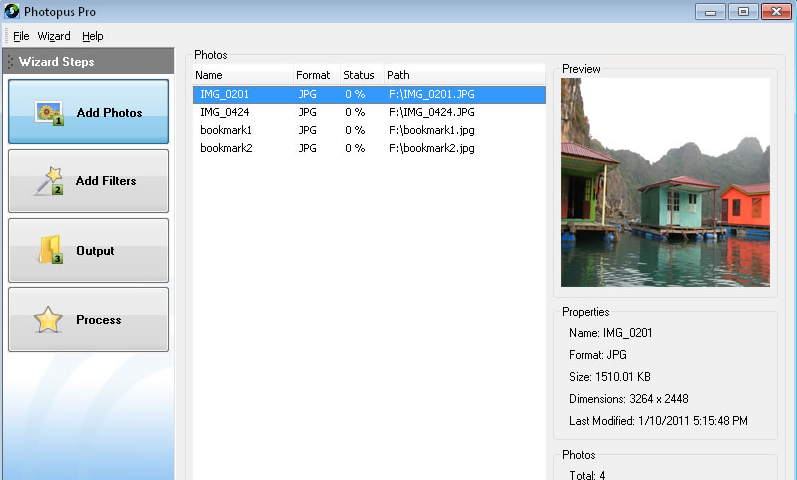
Photopus Pro is an easy to use batch image processing to simplify the process to convert, add watermarks (text and image), resize, transform, touch-up, rename, and apply effects to your digital images.
Key Tools & Functions of Photopus
Convertion
- Convert images from one format to another in batch mode with more than 90 images format supported (BMP, JPG, GIF, TIFF, TGA, PNG, ICO, PDF, PDF/A, PSD, WMF, EMF, JBIG, JBIG2, WBMP, PICT, PCT, JNG, JPEG 2000, PIC and more)
- Convert images from RAW digital camera like Kodak, Nikon, Sony, Olympus, Canon, Pentax, Fuji and more.
- Create / Convert multi-page PDF or TIFF from multi-page images.
Apply Effects
- Apply effects like Aqua, Black and White, Blur, Sepia, Grayscale, Sharpen, Smooth, Emboss, Red Eye Correction, Twirl, Add Border and more to your digital images. See the complete list here.
- Adjust Color / Touch-up
- Adjust Brightness, Contrast, Sharpen, Smooth, Color Balance, DPI, Gamma Correction, Hue / Saturation to thousands of images at once.
Transform
- Batch resize images automatically with ready preset for most common output sizes.
- Rotate images automatically to portrait or landscape.
- Flip images vertically or horizontally automatically.
- Crop images automatically.
Annotate
- Stamp your images with watermark text.
- Stamp your images with watermark image.
- Adds date and time to your images.
- Adds comment to your images.
Functionality
- Rename your images filename automatically in batch mode
- Maintain image meta information after processing
- Save and Load Project settings for next image processing project.
- Clean and well designed interface. It only involved 3 steps to process your images: Add Photos, Add Filters, Output.
"FREE" Download RonyaSoft Poster Printer for PC
Full Technical Details
- Category
- Photo Apps
- This is
- Latest
- License
- Free Trial
- Runs On
- Windows 10, Windows 11 (64 Bit, 32 Bit, ARM64)
- Size
- 10 Mb
- Updated & Verified
"Now" Get CyberLink LabelPrint for PC
Download and Install Guide
How to download and install Photopus on Windows 11?
-
This step-by-step guide will assist you in downloading and installing Photopus on windows 11.
- First of all, download the latest version of Photopus from filehonor.com. You can find all available download options for your PC and laptop in this download page.
- Then, choose your suitable installer (64 bit, 32 bit, portable, offline, .. itc) and save it to your device.
- After that, start the installation process by a double click on the downloaded setup installer.
- Now, a screen will appear asking you to confirm the installation. Click, yes.
- Finally, follow the instructions given by the installer until you see a confirmation of a successful installation. Usually, a Finish Button and "installation completed successfully" message.
- (Optional) Verify the Download (for Advanced Users): This step is optional but recommended for advanced users. Some browsers offer the option to verify the downloaded file's integrity. This ensures you haven't downloaded a corrupted file. Check your browser's settings for download verification if interested.
Congratulations! You've successfully downloaded Photopus. Once the download is complete, you can proceed with installing it on your computer.
How to make Photopus the default Photo Apps app for Windows 11?
- Open Windows 11 Start Menu.
- Then, open settings.
- Navigate to the Apps section.
- After that, navigate to the Default Apps section.
- Click on the category you want to set Photopus as the default app for - Photo Apps - and choose Photopus from the list.
Why To Download Photopus from FileHonor?
- Totally Free: you don't have to pay anything to download from FileHonor.com.
- Clean: No viruses, No Malware, and No any harmful codes.
- Photopus Latest Version: All apps and games are updated to their most recent versions.
- Direct Downloads: FileHonor does its best to provide direct and fast downloads from the official software developers.
- No Third Party Installers: Only direct download to the setup files, no ad-based installers.
- Windows 11 Compatible.
- Photopus Most Setup Variants: online, offline, portable, 64 bit and 32 bit setups (whenever available*).
Uninstall Guide
How to uninstall (remove) Photopus from Windows 11?
-
Follow these instructions for a proper removal:
- Open Windows 11 Start Menu.
- Then, open settings.
- Navigate to the Apps section.
- Search for Photopus in the apps list, click on it, and then, click on the uninstall button.
- Finally, confirm and you are done.
Disclaimer
Photopus is developed and published by Softdiv, filehonor.com is not directly affiliated with Softdiv.
filehonor is against piracy and does not provide any cracks, keygens, serials or patches for any software listed here.
We are DMCA-compliant and you can request removal of your software from being listed on our website through our contact page.













