RonyaSoft Poster Printer 64 bit Download for PC Windows 11
RonyaSoft Poster Printer Download for Windows PC
RonyaSoft Poster Printer free download for Windows 11 64 bit and 32 bit. Install RonyaSoft Poster Printer latest official version 2025 for PC and laptop from FileHonor.
Software to print images and photos on multiple pages.
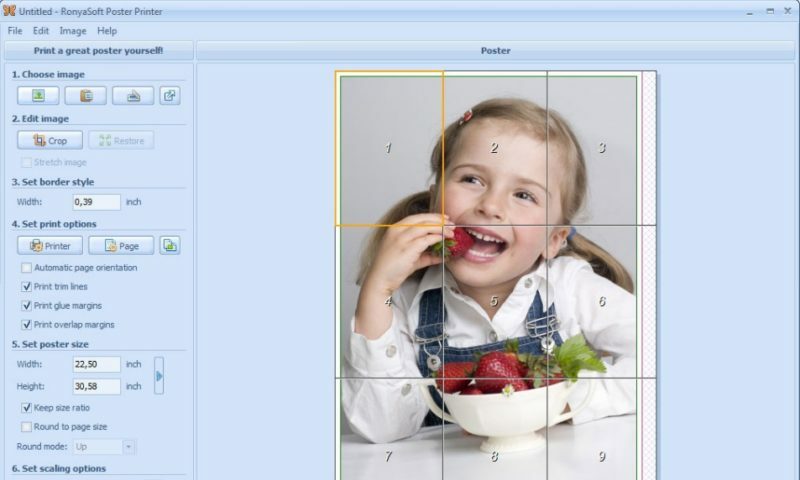
RonyaSoft Poster Printer enables you to print large-format posters, banners and signs. This poster printing software helps you save on custom print jobs by allowing you to use your existing printer, and does not require large-format printers or plotters. Instead, poster maker will automatically break the large picture into a number of smaller pages and print with your home or office printer. Start making big-size prints with poster creator!
Key Features
- Print large-format graphics on regular paper
- Automatic splitting of big images into multiple standard-size pages
- Custom large-format poster printing at sizes up to 10 x 10m
- Poster projects support
- Saving to pdf and images (jpg, png, tiff)
- Several phoresampling methods (Bilinear, Bicubic, Hermite, Lanczos)
- Support for a range of raster and vector formats (bmp, gif, jpg, png, tiff, wmf, emf)
- Support for TWAIN sources (scanners and digital cameras)
- Partial printing
- Predefined size templates
- Metric and Imperial measurements (mm, cm, inch)
- User interface in several languages
"FREE" Download Simlab Composer for PC
Full Technical Details
- Category
- Photo Apps
- This is
- Latest
- License
- Free Trial
- Runs On
- Windows 10, Windows 11 (64 Bit, 32 Bit, ARM64)
- Size
- 7 Mb
- Updated & Verified
Download and Install Guide
How to download and install RonyaSoft Poster Printer on Windows 11?
-
This step-by-step guide will assist you in downloading and installing RonyaSoft Poster Printer on windows 11.
- First of all, download the latest version of RonyaSoft Poster Printer from filehonor.com. You can find all available download options for your PC and laptop in this download page.
- Then, choose your suitable installer (64 bit, 32 bit, portable, offline, .. itc) and save it to your device.
- After that, start the installation process by a double click on the downloaded setup installer.
- Now, a screen will appear asking you to confirm the installation. Click, yes.
- Finally, follow the instructions given by the installer until you see a confirmation of a successful installation. Usually, a Finish Button and "installation completed successfully" message.
- (Optional) Verify the Download (for Advanced Users): This step is optional but recommended for advanced users. Some browsers offer the option to verify the downloaded file's integrity. This ensures you haven't downloaded a corrupted file. Check your browser's settings for download verification if interested.
Congratulations! You've successfully downloaded RonyaSoft Poster Printer. Once the download is complete, you can proceed with installing it on your computer.
How to make RonyaSoft Poster Printer the default Photo Apps app for Windows 11?
- Open Windows 11 Start Menu.
- Then, open settings.
- Navigate to the Apps section.
- After that, navigate to the Default Apps section.
- Click on the category you want to set RonyaSoft Poster Printer as the default app for - Photo Apps - and choose RonyaSoft Poster Printer from the list.
Why To Download RonyaSoft Poster Printer from FileHonor?
- Totally Free: you don't have to pay anything to download from FileHonor.com.
- Clean: No viruses, No Malware, and No any harmful codes.
- RonyaSoft Poster Printer Latest Version: All apps and games are updated to their most recent versions.
- Direct Downloads: FileHonor does its best to provide direct and fast downloads from the official software developers.
- No Third Party Installers: Only direct download to the setup files, no ad-based installers.
- Windows 11 Compatible.
- RonyaSoft Poster Printer Most Setup Variants: online, offline, portable, 64 bit and 32 bit setups (whenever available*).
Uninstall Guide
How to uninstall (remove) RonyaSoft Poster Printer from Windows 11?
-
Follow these instructions for a proper removal:
- Open Windows 11 Start Menu.
- Then, open settings.
- Navigate to the Apps section.
- Search for RonyaSoft Poster Printer in the apps list, click on it, and then, click on the uninstall button.
- Finally, confirm and you are done.
Disclaimer
RonyaSoft Poster Printer is developed and published by RonyaSoft, filehonor.com is not directly affiliated with RonyaSoft.
filehonor is against piracy and does not provide any cracks, keygens, serials or patches for any software listed here.
We are DMCA-compliant and you can request removal of your software from being listed on our website through our contact page.













