PhotoMirage 64 bit Download for PC Windows 11
PhotoMirage Download for Windows PC
PhotoMirage free download for Windows 11 64 bit and 32 bit. Install PhotoMirage latest official version 2025 for PC and laptop from FileHonor.
Boost social engagement, drive results on the web, or simply have fun with photos.
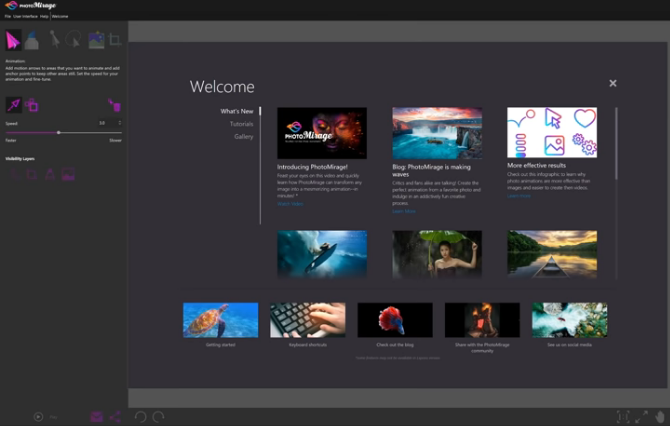
PhotoMirage is your key to creating attention-grabbing photo animations that engage, inspire and transfix. It is the extraordinary tool that helps you break through the visual clutter. It’s easy to create scroll-stopping, share-worthy photo animations that will capture and hold the attention of viewers, and advance your social media game.
Create an original animated background for your website or blog, and watch your conversions grow. Crop, mask, and enhance your image before adding movement. Experiment, refine and perfect your artwork until you have a seamless looping animation.
Key Features
Animate
Drag and drop Motion Arrows over the parts of the image you want to move
Isolate
Plot Anchor Points around the areas you want to keep still
Preview
Hit Play to watch your image transform into a looping animation, then save or share
"FREE" Download Topaz Gigapixel AI for PC
Full Technical Details
- Category
- Photo Editing
- This is
- Latest
- License
- Free Trial
- Runs On
- Windows 10, Windows 11 (64 Bit, 32 Bit, ARM64)
- Size
- 11+ Mb
- Updated & Verified
Download and Install Guide
How to download and install PhotoMirage on Windows 11?
-
This step-by-step guide will assist you in downloading and installing PhotoMirage on windows 11.
- First of all, download the latest version of PhotoMirage from filehonor.com. You can find all available download options for your PC and laptop in this download page.
- Then, choose your suitable installer (64 bit, 32 bit, portable, offline, .. itc) and save it to your device.
- After that, start the installation process by a double click on the downloaded setup installer.
- Now, a screen will appear asking you to confirm the installation. Click, yes.
- Finally, follow the instructions given by the installer until you see a confirmation of a successful installation. Usually, a Finish Button and "installation completed successfully" message.
- (Optional) Verify the Download (for Advanced Users): This step is optional but recommended for advanced users. Some browsers offer the option to verify the downloaded file's integrity. This ensures you haven't downloaded a corrupted file. Check your browser's settings for download verification if interested.
Congratulations! You've successfully downloaded PhotoMirage. Once the download is complete, you can proceed with installing it on your computer.
How to make PhotoMirage the default Photo Editing app for Windows 11?
- Open Windows 11 Start Menu.
- Then, open settings.
- Navigate to the Apps section.
- After that, navigate to the Default Apps section.
- Click on the category you want to set PhotoMirage as the default app for - Photo Editing - and choose PhotoMirage from the list.
Why To Download PhotoMirage from FileHonor?
- Totally Free: you don't have to pay anything to download from FileHonor.com.
- Clean: No viruses, No Malware, and No any harmful codes.
- PhotoMirage Latest Version: All apps and games are updated to their most recent versions.
- Direct Downloads: FileHonor does its best to provide direct and fast downloads from the official software developers.
- No Third Party Installers: Only direct download to the setup files, no ad-based installers.
- Windows 11 Compatible.
- PhotoMirage Most Setup Variants: online, offline, portable, 64 bit and 32 bit setups (whenever available*).
Uninstall Guide
How to uninstall (remove) PhotoMirage from Windows 11?
-
Follow these instructions for a proper removal:
- Open Windows 11 Start Menu.
- Then, open settings.
- Navigate to the Apps section.
- Search for PhotoMirage in the apps list, click on it, and then, click on the uninstall button.
- Finally, confirm and you are done.
Disclaimer
PhotoMirage is developed and published by Corel, filehonor.com is not directly affiliated with Corel.
filehonor is against piracy and does not provide any cracks, keygens, serials or patches for any software listed here.
We are DMCA-compliant and you can request removal of your software from being listed on our website through our contact page.













