PhotoLine 64 bit Download for PC Windows 11
PhotoLine Download for Windows PC
PhotoLine free download for Windows 11 64 bit and 32 bit. Install PhotoLine latest official version 2025 for PC and laptop from FileHonor.
A versatile all-purpose image and graphics editor.
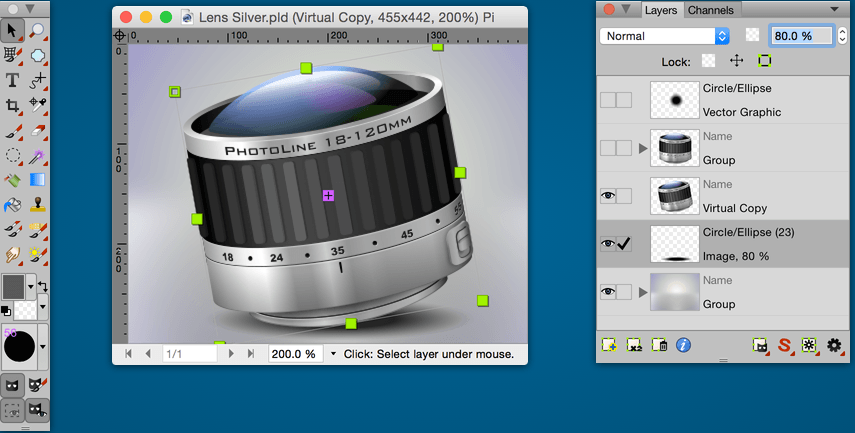
PhotoLine is a versatile all-purpose image and graphics editor. You can edit images or optimize them for the web, but you can also prepare print-ready PDF data. PhotoLine offers the creative professional sophisticated tools: CMYK and Lab color space, color management with ICC profiles, adjustment layers, recording actions and 16/32-bit color depth per channel. Vector graphics can be edited as well as PDF files.
Scripting: There is now a VBScript interface on Windows and an AppleScript interface on macOS.
Page spread: Page-spanning objects can be created more easily.
Lens correction: This new function removes lens distortions, optionally also automatically for raw images.
Supports multiple pages, e.g. double or triple pages. This makes it easier to create cross-page elements in brochures and leaflets and judge their impact. The colors used in a vector pattern can now be changed directly in the Color Editor if they have been given a name. In filter dialogs, the size of the controls can now be better adjusted to your needs. If you need a higher accuracy, simply make them larger.
"FREE" Download FireAlpaca for PC
Full Technical Details
- Category
- Photo Editing
- This is
- Latest
- License
- Freeware
- Runs On
- Windows 10, Windows 11 (64 Bit, 32 Bit, ARM64)
- Size
- 24 Mb
- Updated & Verified
"Now" Get Adobe DNG Converter for PC
Download and Install Guide
How to download and install PhotoLine on Windows 11?
-
This step-by-step guide will assist you in downloading and installing PhotoLine on windows 11.
- First of all, download the latest version of PhotoLine from filehonor.com. You can find all available download options for your PC and laptop in this download page.
- Then, choose your suitable installer (64 bit, 32 bit, portable, offline, .. itc) and save it to your device.
- After that, start the installation process by a double click on the downloaded setup installer.
- Now, a screen will appear asking you to confirm the installation. Click, yes.
- Finally, follow the instructions given by the installer until you see a confirmation of a successful installation. Usually, a Finish Button and "installation completed successfully" message.
- (Optional) Verify the Download (for Advanced Users): This step is optional but recommended for advanced users. Some browsers offer the option to verify the downloaded file's integrity. This ensures you haven't downloaded a corrupted file. Check your browser's settings for download verification if interested.
Congratulations! You've successfully downloaded PhotoLine. Once the download is complete, you can proceed with installing it on your computer.
How to make PhotoLine the default Photo Editing app for Windows 11?
- Open Windows 11 Start Menu.
- Then, open settings.
- Navigate to the Apps section.
- After that, navigate to the Default Apps section.
- Click on the category you want to set PhotoLine as the default app for - Photo Editing - and choose PhotoLine from the list.
Why To Download PhotoLine from FileHonor?
- Totally Free: you don't have to pay anything to download from FileHonor.com.
- Clean: No viruses, No Malware, and No any harmful codes.
- PhotoLine Latest Version: All apps and games are updated to their most recent versions.
- Direct Downloads: FileHonor does its best to provide direct and fast downloads from the official software developers.
- No Third Party Installers: Only direct download to the setup files, no ad-based installers.
- Windows 11 Compatible.
- PhotoLine Most Setup Variants: online, offline, portable, 64 bit and 32 bit setups (whenever available*).
Uninstall Guide
How to uninstall (remove) PhotoLine from Windows 11?
-
Follow these instructions for a proper removal:
- Open Windows 11 Start Menu.
- Then, open settings.
- Navigate to the Apps section.
- Search for PhotoLine in the apps list, click on it, and then, click on the uninstall button.
- Finally, confirm and you are done.
Disclaimer
PhotoLine is developed and published by Computerinsel, filehonor.com is not directly affiliated with Computerinsel.
filehonor is against piracy and does not provide any cracks, keygens, serials or patches for any software listed here.
We are DMCA-compliant and you can request removal of your software from being listed on our website through our contact page.













