FireAlpaca 64 bit Download for PC Windows 11
FireAlpaca Download for Windows PC
FireAlpaca free download for Windows 11 64 bit and 32 bit. Install FireAlpaca latest official version 2025 for PC and laptop from FileHonor.
Free paint tool with simple tools and controls that lets you draw an illustration easily.
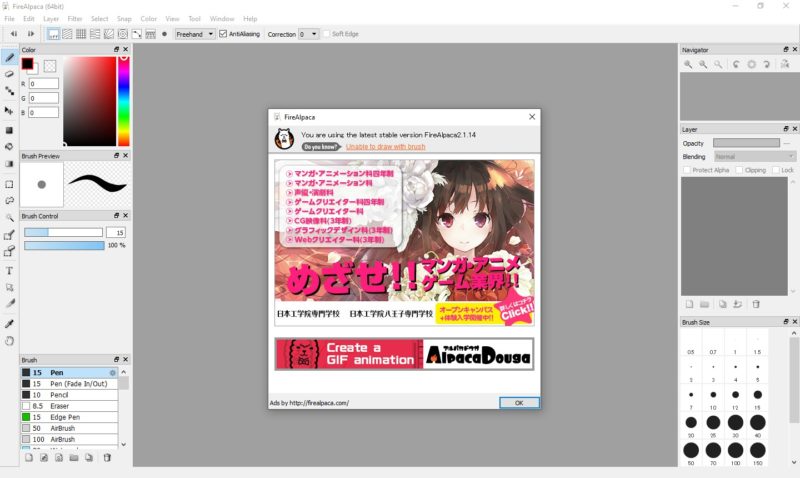
FireAlpaca is the free paint tool that is available in 10 languages. Simple tools and controls let you draw an illustration easily. It is the free paint tool that is available in 10 languages and compatible with both Mac and Windows. Simple tools and controls let you draw an illustration easily. New convenient tools will be added one after another! Download FireAlpaca right now!
Key Features
Clear&Crisp Stroke! Watercolor too!
Pen, Pencil, AirBrush, and Watercolor are ready to use in the default setting. You can customize your own pen too! Crisp stroke with pen and soft edged watercolor effect are the most popular brush types.
Simple and Easy!
FireAlpaca is extremely simple! No need for the tricky control at all! Highly recommended for the paint tool beginners! And of course for the advanced users as well!!
Easy Concentration Lines and Perspective View!
Several comic templates are already equipped in the default setting.
Easy Original Brush
You can easily add various effect brushes with your own pattern or image! Symmetric brush and rotational symmetric pattern brush will create an unexpected pattern.
Comic Template
Several comic templates are already equipped in the default setting.
3D Perspective
You are able to snap to a 3D object, such as cube, by using 3D Perspective.
"FREE" Download Image 2 LUT for PC
Full Technical Details
- Category
- Photo Editing
- This is
- Latest
- License
- Freeware
- Runs On
- Windows 10, Windows 11 (64 Bit, 32 Bit, ARM64)
- Size
- 26 Mb
- Updated & Verified
Download and Install Guide
How to download and install FireAlpaca on Windows 11?
-
This step-by-step guide will assist you in downloading and installing FireAlpaca on windows 11.
- First of all, download the latest version of FireAlpaca from filehonor.com. You can find all available download options for your PC and laptop in this download page.
- Then, choose your suitable installer (64 bit, 32 bit, portable, offline, .. itc) and save it to your device.
- After that, start the installation process by a double click on the downloaded setup installer.
- Now, a screen will appear asking you to confirm the installation. Click, yes.
- Finally, follow the instructions given by the installer until you see a confirmation of a successful installation. Usually, a Finish Button and "installation completed successfully" message.
- (Optional) Verify the Download (for Advanced Users): This step is optional but recommended for advanced users. Some browsers offer the option to verify the downloaded file's integrity. This ensures you haven't downloaded a corrupted file. Check your browser's settings for download verification if interested.
Congratulations! You've successfully downloaded FireAlpaca. Once the download is complete, you can proceed with installing it on your computer.
How to make FireAlpaca the default Photo Editing app for Windows 11?
- Open Windows 11 Start Menu.
- Then, open settings.
- Navigate to the Apps section.
- After that, navigate to the Default Apps section.
- Click on the category you want to set FireAlpaca as the default app for - Photo Editing - and choose FireAlpaca from the list.
Why To Download FireAlpaca from FileHonor?
- Totally Free: you don't have to pay anything to download from FileHonor.com.
- Clean: No viruses, No Malware, and No any harmful codes.
- FireAlpaca Latest Version: All apps and games are updated to their most recent versions.
- Direct Downloads: FileHonor does its best to provide direct and fast downloads from the official software developers.
- No Third Party Installers: Only direct download to the setup files, no ad-based installers.
- Windows 11 Compatible.
- FireAlpaca Most Setup Variants: online, offline, portable, 64 bit and 32 bit setups (whenever available*).
Uninstall Guide
How to uninstall (remove) FireAlpaca from Windows 11?
-
Follow these instructions for a proper removal:
- Open Windows 11 Start Menu.
- Then, open settings.
- Navigate to the Apps section.
- Search for FireAlpaca in the apps list, click on it, and then, click on the uninstall button.
- Finally, confirm and you are done.
Disclaimer
FireAlpaca is developed and published by firealpaca, filehonor.com is not directly affiliated with firealpaca.
filehonor is against piracy and does not provide any cracks, keygens, serials or patches for any software listed here.
We are DMCA-compliant and you can request removal of your software from being listed on our website through our contact page.













