PhotoInstrument 64 bit Download for PC Windows 11
PhotoInstrument Download for Windows PC
PhotoInstrument free download for Windows 11 64 bit and 32 bit. Install PhotoInstrument latest official version 2025 for PC and laptop from FileHonor.
Powerful and easy-to-learn raster graphics editor used to process digital photographs.
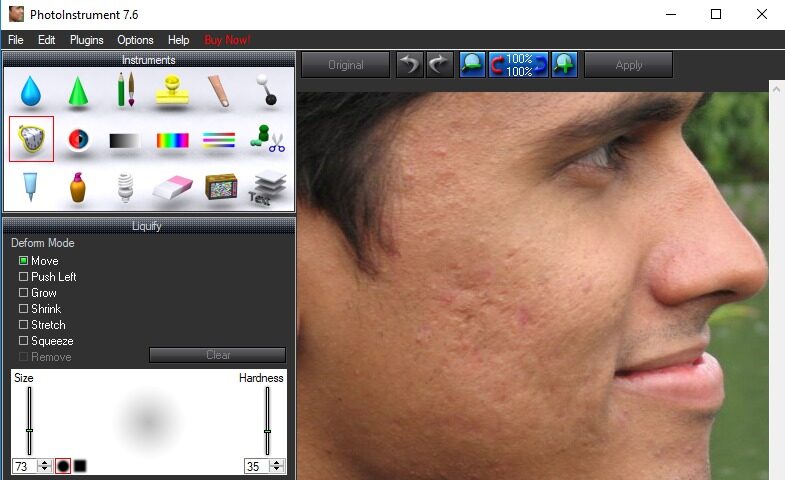
PhotoInstrument is a powerful and easy-to-learn raster graphics editor used to process digital photographs. With only a few clicks, anyone can solve most digital photo problems:
- Photo Editing
- Photo Retouch
- Draw MakeUp
- Make your photo look like it’s taken by a professional photographer.
Key Features
- Save as Animated Gif
- Support Photoshop-compatible plugins
- Add text to an image.
- Overlay two and more images.
- Drag and drop to open photos in this photo editor.
- Copy/Paste image from Clipboard.
- Batch Resizing (resize multiple images)
- PSD file (PhotoShop Format) support in Editing.
- Multi Language support.
- Save to computer as .jpg, .png, .bmp and other file formats.
- Huge brush sizes up to 1000 pixels
- Multi-CPU support
- And many more features…
"FREE" Download PhotoPad Photo Editing for PC
Full Technical Details
- Category
- Photo Editing
- This is
- Latest
- License
- Free Trial
- Runs On
- Windows 10, Windows 11 (64 Bit, 32 Bit, ARM64)
- Size
- 6 Mb
- Updated & Verified
"Now" Get Affinity Photo for PC
Download and Install Guide
How to download and install PhotoInstrument on Windows 11?
-
This step-by-step guide will assist you in downloading and installing PhotoInstrument on windows 11.
- First of all, download the latest version of PhotoInstrument from filehonor.com. You can find all available download options for your PC and laptop in this download page.
- Then, choose your suitable installer (64 bit, 32 bit, portable, offline, .. itc) and save it to your device.
- After that, start the installation process by a double click on the downloaded setup installer.
- Now, a screen will appear asking you to confirm the installation. Click, yes.
- Finally, follow the instructions given by the installer until you see a confirmation of a successful installation. Usually, a Finish Button and "installation completed successfully" message.
- (Optional) Verify the Download (for Advanced Users): This step is optional but recommended for advanced users. Some browsers offer the option to verify the downloaded file's integrity. This ensures you haven't downloaded a corrupted file. Check your browser's settings for download verification if interested.
Congratulations! You've successfully downloaded PhotoInstrument. Once the download is complete, you can proceed with installing it on your computer.
How to make PhotoInstrument the default Photo Editing app for Windows 11?
- Open Windows 11 Start Menu.
- Then, open settings.
- Navigate to the Apps section.
- After that, navigate to the Default Apps section.
- Click on the category you want to set PhotoInstrument as the default app for - Photo Editing - and choose PhotoInstrument from the list.
Why To Download PhotoInstrument from FileHonor?
- Totally Free: you don't have to pay anything to download from FileHonor.com.
- Clean: No viruses, No Malware, and No any harmful codes.
- PhotoInstrument Latest Version: All apps and games are updated to their most recent versions.
- Direct Downloads: FileHonor does its best to provide direct and fast downloads from the official software developers.
- No Third Party Installers: Only direct download to the setup files, no ad-based installers.
- Windows 11 Compatible.
- PhotoInstrument Most Setup Variants: online, offline, portable, 64 bit and 32 bit setups (whenever available*).
Uninstall Guide
How to uninstall (remove) PhotoInstrument from Windows 11?
-
Follow these instructions for a proper removal:
- Open Windows 11 Start Menu.
- Then, open settings.
- Navigate to the Apps section.
- Search for PhotoInstrument in the apps list, click on it, and then, click on the uninstall button.
- Finally, confirm and you are done.
Disclaimer
PhotoInstrument is developed and published by PhotoInstrument, filehonor.com is not directly affiliated with PhotoInstrument.
filehonor is against piracy and does not provide any cracks, keygens, serials or patches for any software listed here.
We are DMCA-compliant and you can request removal of your software from being listed on our website through our contact page.













