Affinity Photo 64 bit Download for PC Windows 11
Affinity Photo Download for Windows PC
Affinity Photo free download for Windows 11 64 bit and 32 bit. Install Affinity Photo latest official version 2025 for PC and laptop from FileHonor.
The future of photo editing.
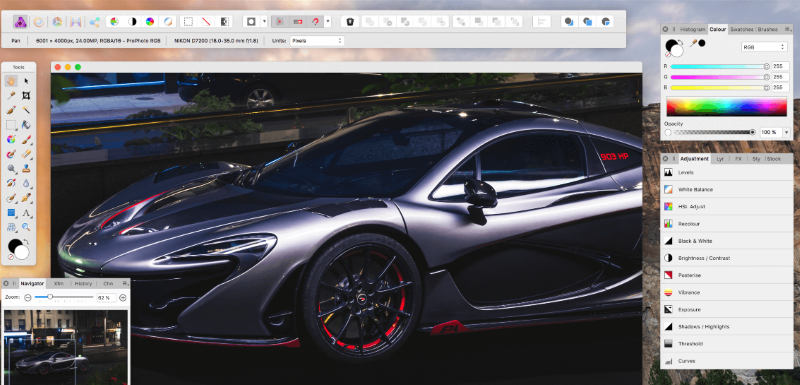
Faster, smoother and more powerful than ever, Affinity Photo continues to push the boundaries for professional photo editing software. With a huge toolset specifically engineered for creative and photography professionals, whether you are editing and retouching images, or creating full-blown multi-layered compositions, it has all the power and performance you will ever need.
Key Features
Professional corrections & adjustments
Correct and enhance images with Levels, Curves, Black and White, White Balance, HSL, Shadows and Highlights, plus over a dozen other non-destructive adjustments which preview instantly and can be edited at any time. Affinity Photo also provides advanced lens corrections and best-in-class noise reduction so you have full control to really bring out the best in any image.
Complete retouching tools
Whether you want to make quick corrections, or spend time on a detailed retouch, Affinity Photo has you covered. Alongside the usual dodge, burn, clone, patch, blemish, and red eye tools you’ll also find an almost magical inpainting brush, frequency separation capability, and a full set of liquify features built-in.
- Clone, dodge, burn
- Recolouring
- Inpainting
- Liquify
- Frequency separation
- Healing tools
"FREE" Download Artweaver for PC
Full Technical Details
- Category
- Photo Editing
- This is
- Latest
- License
- Freeware
- Runs On
- Windows 10, Windows 11 (64 Bit, 32 Bit, ARM64)
- Size
- 285 Mb
- Updated & Verified
Download and Install Guide
How to download and install Affinity Photo on Windows 11?
-
This step-by-step guide will assist you in downloading and installing Affinity Photo on windows 11.
- First of all, download the latest version of Affinity Photo from filehonor.com. You can find all available download options for your PC and laptop in this download page.
- Then, choose your suitable installer (64 bit, 32 bit, portable, offline, .. itc) and save it to your device.
- After that, start the installation process by a double click on the downloaded setup installer.
- Now, a screen will appear asking you to confirm the installation. Click, yes.
- Finally, follow the instructions given by the installer until you see a confirmation of a successful installation. Usually, a Finish Button and "installation completed successfully" message.
- (Optional) Verify the Download (for Advanced Users): This step is optional but recommended for advanced users. Some browsers offer the option to verify the downloaded file's integrity. This ensures you haven't downloaded a corrupted file. Check your browser's settings for download verification if interested.
Congratulations! You've successfully downloaded Affinity Photo. Once the download is complete, you can proceed with installing it on your computer.
How to make Affinity Photo the default Photo Editing app for Windows 11?
- Open Windows 11 Start Menu.
- Then, open settings.
- Navigate to the Apps section.
- After that, navigate to the Default Apps section.
- Click on the category you want to set Affinity Photo as the default app for - Photo Editing - and choose Affinity Photo from the list.
Why To Download Affinity Photo from FileHonor?
- Totally Free: you don't have to pay anything to download from FileHonor.com.
- Clean: No viruses, No Malware, and No any harmful codes.
- Affinity Photo Latest Version: All apps and games are updated to their most recent versions.
- Direct Downloads: FileHonor does its best to provide direct and fast downloads from the official software developers.
- No Third Party Installers: Only direct download to the setup files, no ad-based installers.
- Windows 11 Compatible.
- Affinity Photo Most Setup Variants: online, offline, portable, 64 bit and 32 bit setups (whenever available*).
Uninstall Guide
How to uninstall (remove) Affinity Photo from Windows 11?
-
Follow these instructions for a proper removal:
- Open Windows 11 Start Menu.
- Then, open settings.
- Navigate to the Apps section.
- Search for Affinity Photo in the apps list, click on it, and then, click on the uninstall button.
- Finally, confirm and you are done.
Disclaimer
Affinity Photo is developed and published by Serif, filehonor.com is not directly affiliated with Serif.
filehonor is against piracy and does not provide any cracks, keygens, serials or patches for any software listed here.
We are DMCA-compliant and you can request removal of your software from being listed on our website through our contact page.













